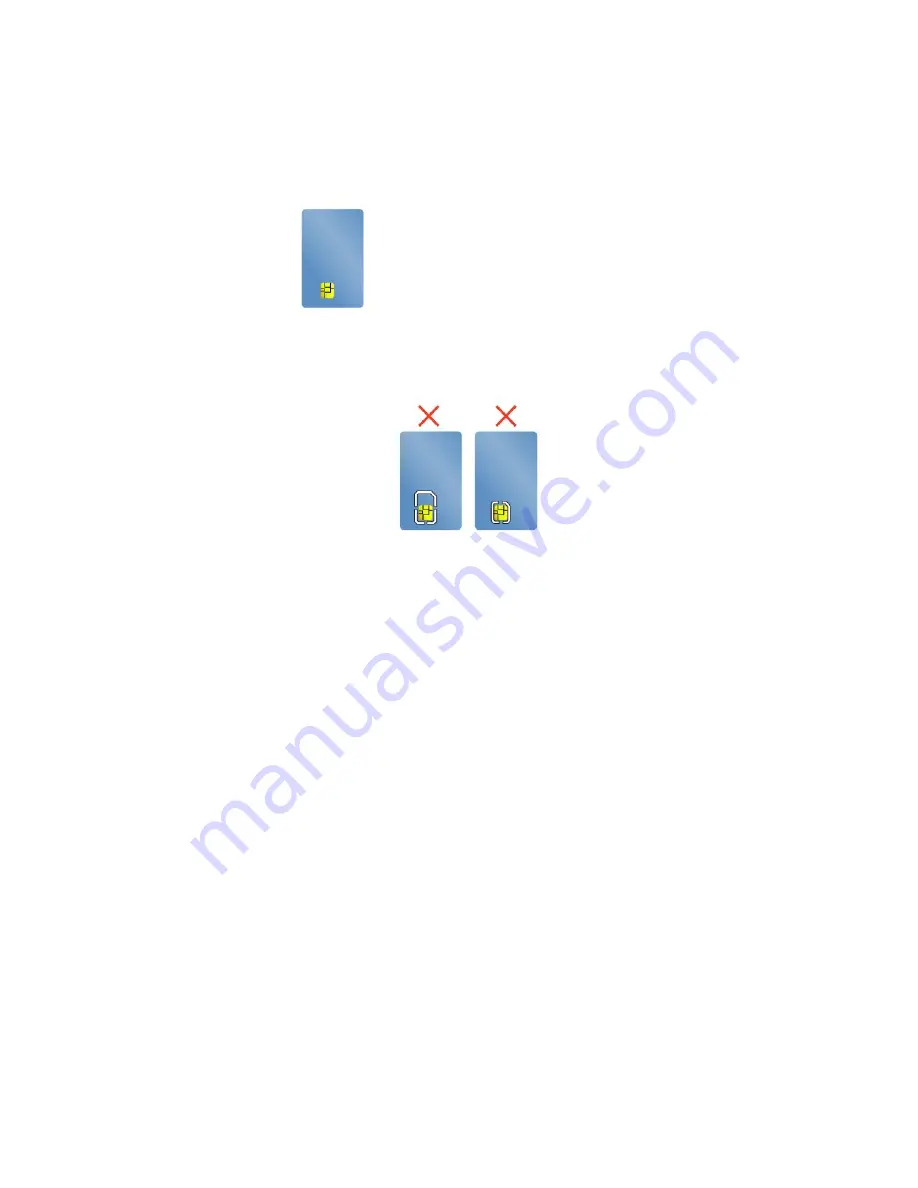
Supported smart card type
You can use smart cards for authentication, data storage, and application processing. Within large
organizations, you might also use smart cards for strong security authentication of single sign-on (SSO). The
smart-card reader on your computer only supports the smart card of the following specifications:
• Length: 85.60 mm (3.37 inches)
• Width: 53.98 mm (2.13 inches)
• Thickness: 0.76 mm (0.03 inches)
Attention:
Smart cards with slits are not supported. Do not insert such a smart card into the smart-card
reader of your computer. Otherwise the reader might get damaged.
Installing an ExpressCard, a media card, or a smart card
Attention:
Before you start installing a card, touch a metal table or a grounded metal object. This action
reduces any static electricity from your body. Static electricity could damage the card.
To install the card, do the following:
1. Locate the appropriate type of slot for your card.
2. Ensure that the card is correctly oriented:
• For the ExpressCard: The notched edge of the card is facing upward and pointing toward the
card slot.
• For the media card: The metal contacts are facing down and pointing toward the card slot.
• For the smart card: The metal contacts are facing upward and pointing toward the card slot.
3. Press the card firmly into the card slot.
If the plug-and-play feature is not enabled for the installed ExpressCard, media card or smart card, do the
following to enable the feature:
1. Go to Control Panel.
2. View Control Panel by Category. Click
Hardware and Sound
.
3. Click
Device Manager
. If you are prompted for an administrator password or confirmation, type the
password or provide confirmation.
4. From the
Action
menu, select
Add legacy hardware
. The Add Hardware Wizard starts.
5. Follow the instructions on the screen.
Removing an ExpressCard, a media card, or a smart card
Attention:
35
Summary of Contents for ThinkPad 470
Page 1: ...T470 User Guide ...
Page 6: ...iv T470 User Guide ...
Page 68: ...52 T470 User Guide ...
Page 74: ...58 T470 User Guide ...
Page 82: ...66 T470 User Guide ...
Page 148: ...132 T470 User Guide ...
Page 152: ...136 T470 User Guide ...
Page 154: ...138 T470 User Guide ...
Page 166: ...China RoHS 150 T470 User Guide ...
Page 167: ...Taiwan RoHS Appendix D Restriction of Hazardous Substances RoHS Directive 151 ...
Page 168: ...152 T470 User Guide ...
Page 170: ...5 Clear the Allow this device to wake the computer check box 6 Click OK 154 T470 User Guide ...
Page 174: ...158 T470 User Guide ...
Page 175: ......
Page 176: ......






























