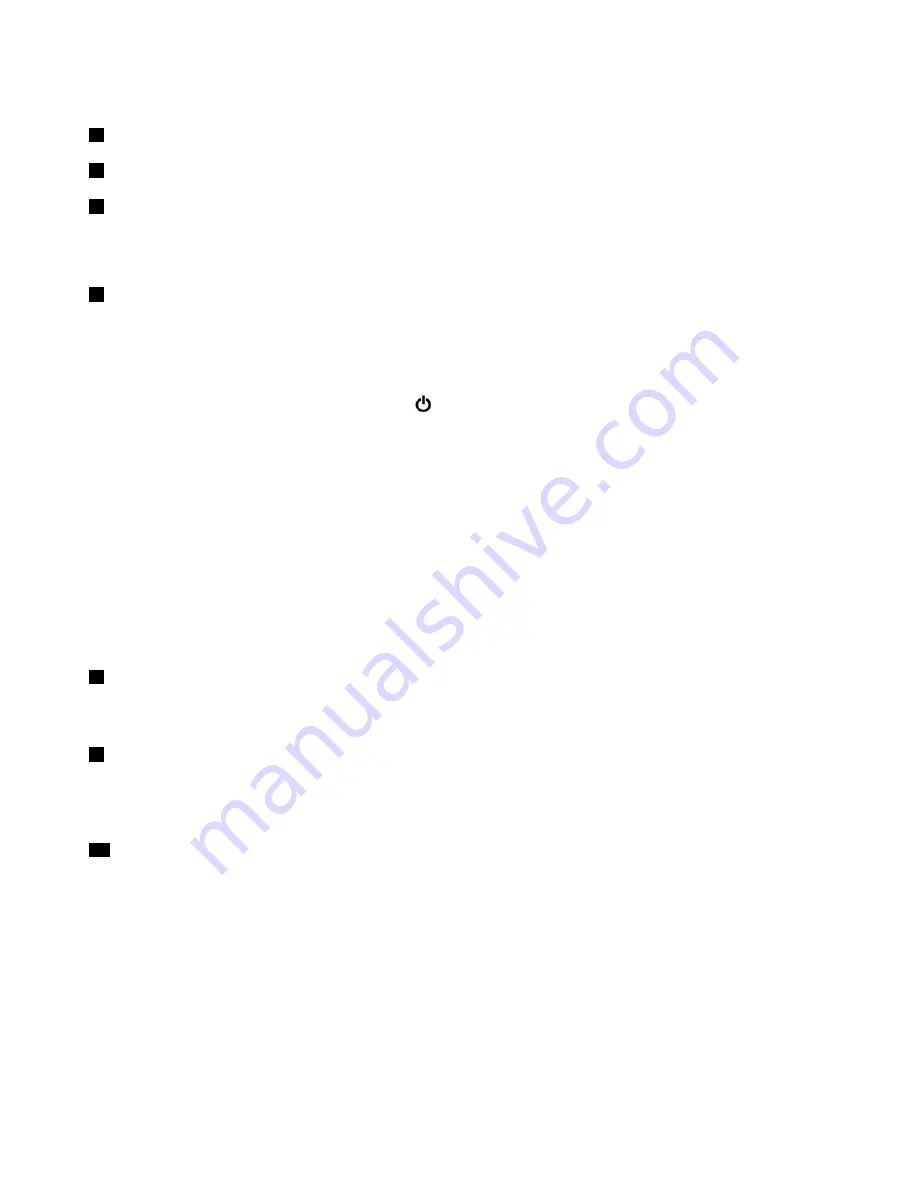
ThinkPad pointing device
4
TrackPoint pointing stick
7
TrackPoint buttons
8
Trackpad
Your computer is equipped with the Lenovo-unique ThinkPad
®
pointing device. For more information, see
“ThinkPad pointing device overview” on page 21.
5
Power button
You can press the power button to turn on the computer or put the computer into sleep mode.
To turn off the computer, do the following:
•
For Windows 7:
Open the Start menu and click
Shut down
.
•
For Windows 10:
Open the Start menu, click
Power
, and then click
Shut down
.
If your computer is unresponsive, you can turn off the computer by pressing and holding the power button
for four or more seconds. If the computer cannot be turned off, see “Computer stops responding” on
page 86 for more information.
You also can define what the power button does. For example, by pressing the power button, you can turn
off the computer or put the computer into sleep or hibernation mode. To change what the power button
does, do the following:
1. Go to Control Panel, and then change the view of Control Panel from Category to Large icons or Small
icons.
2. Click
Power Options
➙
Choose what the power buttons do
.
3. Follow the instructions on the screen.
6
Fingerprint reader (available on some models)
Fingerprint authentication provides simple and secure user access by associating your fingerprint with a
password. For more information, see “Using the fingerprint reader” on page 62.
9
NFC label (available on some models)
Near field communication (NFC) is a high-frequency and short-range wireless communication technology. By
using NFC, you can establish the radio communications between your computer and another NFC-enabled
device over a few centimeters or inches. For more information, see “Using the NFC devices” on page 30.
10
Screen (multi-touch screen available on some models)
The multi-touch screen enables you to use your computer with simple touch gestures. For more information,
see “Using the multi-touch screen” on page 16.
2
T470 User Guide
Summary of Contents for ThinkPad 470
Page 1: ...T470 User Guide ...
Page 6: ...iv T470 User Guide ...
Page 68: ...52 T470 User Guide ...
Page 74: ...58 T470 User Guide ...
Page 82: ...66 T470 User Guide ...
Page 148: ...132 T470 User Guide ...
Page 152: ...136 T470 User Guide ...
Page 154: ...138 T470 User Guide ...
Page 166: ...China RoHS 150 T470 User Guide ...
Page 167: ...Taiwan RoHS Appendix D Restriction of Hazardous Substances RoHS Directive 151 ...
Page 168: ...152 T470 User Guide ...
Page 170: ...5 Clear the Allow this device to wake the computer check box 6 Click OK 154 T470 User Guide ...
Page 174: ...158 T470 User Guide ...
Page 175: ......
Page 176: ......






























