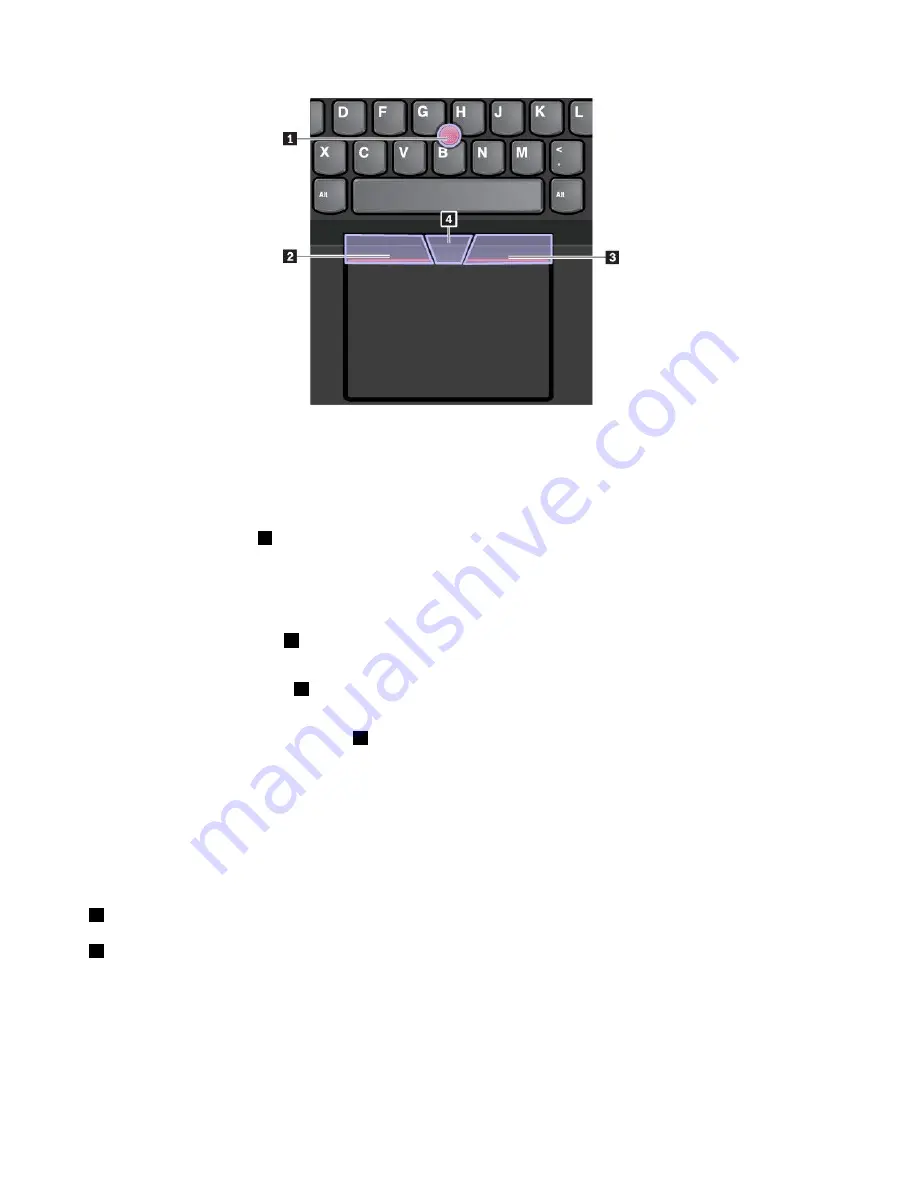
To use the TrackPoint pointing device, see the following instructions:
Note:
Place your hands in the typing position and use your index finger or middle finger to apply pressure to
the pointing-stick nonslip cap. Use either thumb to press the left-click button or right-click button.
•
Point
Use the pointing stick
1
to move the pointer on the screen. To use the pointing stick, apply pressure to
the pointing-stick nonslip cap in any direction parallel to the keyboard. The pointer moves accordingly
but the pointing stick itself does not move. The speed at which the pointer moves depends on the
amount of pressure you apply to the pointing stick.
•
Left-click
Press the left-click button
2
to select or open an item.
•
Right-click
Press the right-click button
3
to display a shortcut menu.
•
Scroll
Press and hold the dotted scroll bar
4
while applying pressure to the pointing stick in the vertical or
horizontal direction. Then you can scroll through the document, Web site, or apps.
Using the trackpad
The entire trackpad surface is sensitive to finger touch and movement. You can use the trackpad to perform
all the pointing, clicking, and scrolling functions of a traditional mouse.
The trackpad can be divided into two zones:
1
Left-click zone (primary-click zone)
2
Right-click zone (secondary-click zone)
22
T470 User Guide
Summary of Contents for ThinkPad 470
Page 1: ...T470 User Guide ...
Page 6: ...iv T470 User Guide ...
Page 68: ...52 T470 User Guide ...
Page 74: ...58 T470 User Guide ...
Page 82: ...66 T470 User Guide ...
Page 148: ...132 T470 User Guide ...
Page 152: ...136 T470 User Guide ...
Page 154: ...138 T470 User Guide ...
Page 166: ...China RoHS 150 T470 User Guide ...
Page 167: ...Taiwan RoHS Appendix D Restriction of Hazardous Substances RoHS Directive 151 ...
Page 168: ...152 T470 User Guide ...
Page 170: ...5 Clear the Allow this device to wake the computer check box 6 Click OK 154 T470 User Guide ...
Page 174: ...158 T470 User Guide ...
Page 175: ......
Page 176: ......






























