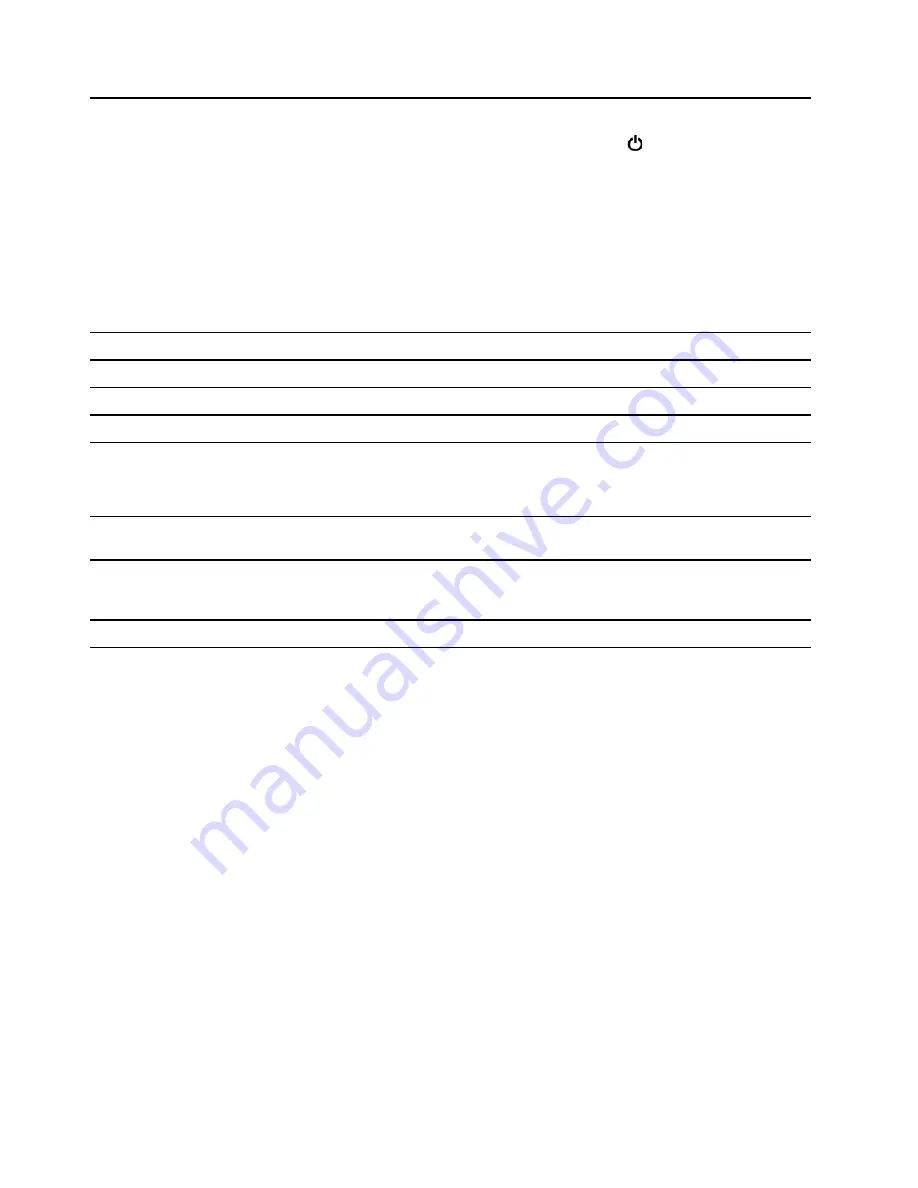
4. Power button
Press to turn on the computer.
To turn off the computer, open the
Start
menu, click
Power
, and then select
Shut down
.
The indicator in the power button shows the system status of your computer.
•
On:
The computer is on.
•
Off:
The computer is off or in hibernation mode.
•
Blinking:
The computer is in sleep mode.
•
Breathing:
The computer is in modern standby mode.
Note:
Modern standby mode is supported on some models.
5. Storage drive activity indicator
This indicator is on when the storage drive is in use.
6. ThinkCentre
®
LED
This indicator is on when the computer is on.
7. Microphone connector
Connect a microphone.
8. Headset connector
Connect a headset or headphones to your computer.
9. USB-C
™
(3.2 Gen 1) connector
• Charge USB-C compatible devices with the output voltage and current of 5 V
and 3 A.
• Transfer data at USB 3.2 speed, up to 5 Gbps.
10. USB 3.2 connectors Gen 1
Connect USB-compatible devices, such as a USB keyboard, USB mouse, USB
storage device, or USB printer.
11. USB 3.2 connectors Gen 2
Enable you to experience higher data transfer rate when you connect USB-
compatible devices, such as a USB keyboard, USB mouse, USB storage device,
or USB printer.
12. Internal speaker
Enable you to experience high-quality sound.
* for selected models
2
M90t User Guide
Summary of Contents for ThinkCentre M90t
Page 1: ...M90t User Guide ...
Page 6: ...iv M90t User Guide ...
Page 18: ...12 M90t User Guide ...
Page 22: ...16 M90t User Guide ...
Page 28: ...22 M90t User Guide ...
Page 46: ...40 M90t User Guide ...
Page 86: ...80 M90t User Guide ...
Page 90: ...84 M90t User Guide ...
Page 110: ...104 M90t User Guide ...
Page 122: ...116 M90t User Guide ...
Page 125: ......
Page 126: ......























