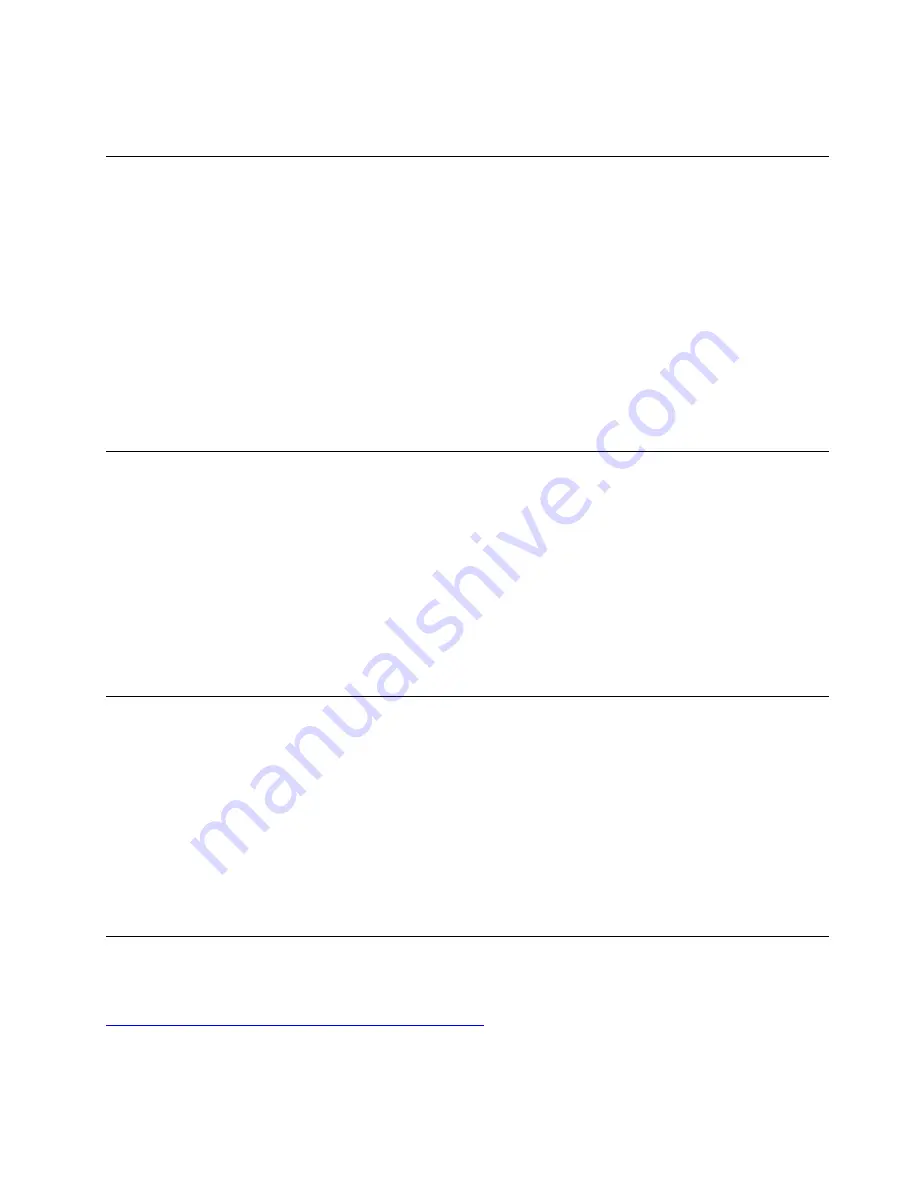
If you want to change the startup device sequence permanently, select
Enter Setup
on Startup Device Menu
and press Enter to enter the BIOS menu.
Enable or disable the configuration change detection feature
If you enable configuration change detection, when the POST detects configuration changes of some
hardware devices (such as storage drives or memory modules), an error message will be displayed when you
turn on the computer.
To enable or disable the configuration change detection feature:
1. Restart the computer. When the logo screen is displayed, press F1 or Fn+F1.
2. Select
Security
➙
Configuration Change Detection
and press Enter.
3. Enable or disable the feature as desired.
4. Press F10 or Fn+F10 to save the changes and exit.
To bypass the error message and log in to the operating system, press F2 or Fn+F2. To clear the error
message, enter the BIOS menu, save and then exit.
Enable or disable the automatic power-on feature
The Automatic Power On item in UEFI BIOS provides various options for you to make your computer start up
automatically.
To enable or disable the automatic power-on feature:
1. Restart the computer. When the logo screen is displayed, press F1 or Fn+F1.
2. Select
Power
➙
Automatic Power On
and press Enter.
3. Select the feature as desired and press Enter.
4. Enable or disable the feature as desired.
5. Press F10 or Fn+F10 to save the changes and exit.
Enable or disable the smart power-on feature
Ensure that the keyboard is connected to a USB connector supporting the smart power-on feature. With the
smart power-on feature enabled, you can start up or wake up the computer from the hibernation mode by
pressing Alt+P.
To enable or disable the smart power-on feature:
1. Restart the computer. When the logo screen is displayed, press F1 or Fn+F1.
2. Select
Power
➙
Smart Power On
and press Enter.
3. Enable or disable the feature as desired.
4. Press F10 or Fn+F10 to save the changes and exit.
Enable or disable the ErP LPS compliance mode
Lenovo computers meet the eco-design requirements of the ErP Lot 3 regulation. For more information, go
to:
https://www.lenovo.com/us/en/compliance/eco-declaration
You can enable the ErP LPS compliance mode to reduce the consumption of electricity when the computer
is off or in sleep mode.
25
Summary of Contents for ThinkCentre M90t
Page 1: ...M90t User Guide ...
Page 6: ...iv M90t User Guide ...
Page 18: ...12 M90t User Guide ...
Page 22: ...16 M90t User Guide ...
Page 28: ...22 M90t User Guide ...
Page 46: ...40 M90t User Guide ...
Page 86: ...80 M90t User Guide ...
Page 90: ...84 M90t User Guide ...
Page 110: ...104 M90t User Guide ...
Page 122: ...116 M90t User Guide ...
Page 125: ......
Page 126: ......
















































