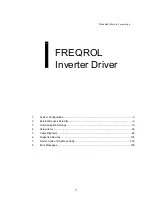Using
Direct-to-Disc
(DLA)
Direct-to-Disc
(DLA)
is
provided
so
that
you
can
write
data
to
DVD-RAM,
DVD-RW,
DVD-R,
DVD+RW,
DVD+R,
CD-R,
and
CD-RW
media.
DVD-RAM,
DVD-RW,
DVD+RW,
and
CD-RW
media
can
be
written
to
many
times,
while
DVD-R,
DVD+R,
and
CD-R
media
can
only
be
formatted
and
written
to
once.
To
format
and
write
to
DVD-RAM,
DVD-RW,
DVD-R,
DVD+RW,
DVD+R,
CD-R,
or
CD-RW
media,
do
the
following:
1.
Insert
a
disc
into
the
drive.
2.
Double-click
My
Computer
,
and
right-click
the
Super
Multi-Burner
Drive
letter.
3.
Click
Format
.
Formatting
a
DVD
can
take
up
to
90
minutes.
4.
After
formatting
is
complete,
you
can
drag
and
drop
files
to
the
Super
Multi-Burner
Drive
icon,
or
you
can
move
files
in
Windows
Explorer.
To
make
CD-R
and
DVD-R
media
compatible
in
other
computers:
1.
Double-click
My
Computer
,
and
right-click
the
Super
Multi-Burner
Drive
letter.
2.
Click
Make
Compatible
.
To
use
UDF
formatted
DVD-RAM,
DVD-RW,
DVD+RW,
or
CD-RW
media
in
other
computers,
a
UDF
reader
is
included
on
the
User’s
Guide
and
Software
CD
.
To
use
the
UDF
reader,
follow
this
procedure:
1.
Insert
the
User’s
Guide
and
Software
CD
into
the
CD
or
DVD
drive
of
the
computer
you
want
to
use
the
UDF
formatted
discs
with.
2.
Click
Start
.
3.
Click
Run
.
4.
Type
e
:\UDF\language
where
e
is
the
drive
letter
of
the
CD
or
DVD
drive,
and
language
is
your
language.
5.
Click
OK.
6.
Double-click
SETUP.EXE
and
follow
the
on-screen
instructions.
Notes:
1.
The
UDF
reader
is
only
needed
on
systems
that
do
not
have
another
DLA
program
installed.
2.
If
the
″
use
with
DLA
″
menu
item
is
not
selected
in
Windows
XP,
Windows
XP
CD
recording
will
be
used.
Using
the
Multimedia
Center
for
Think
Offerings
application
You
can
use
the
Multimedia
Center
for
Think
Offerings
application
to
burn
data,
audio,
video,
CD
and
DVDs.
You
can
also
access
tools
and
utilities
for
working
with
rewritable
media.
The
Multimedia
Center
for
Think
Offerings
application
also
has
projects
to
manage
disk
images
and
create
file
backups.
To
start
the
Multimedia
Center
for
Think
Offerings
application
in
Windows
XP,
click
Start
->
All
Programs
->
Multimedia
Center
for
Think
Offerings
->
Multimedia
Center
Home
.
When
the
Multimedia
Center
first
starts,
you
are
taken
to
a
Quick
Links
page.
This
page
shows
the
four
most
used
tasks
for
your
convenience.
To
make
an
Audio
or
Data
disc,
select
the
appropriate
tab
and
select
the
task
you
want
to
perform.
To
copy
a
disc,
make
a
disc
image,
or
burn
a
previously
saved
image,
select
the
Copy
tab.
To
use
Direct-to-disc
(DLA),
select
the
Data
tab.
To
erase
a
rewritable
disc,
select
the
Tools
tab.
You
can
access
the
Data,
Audio,
and
Copy
tabs
directly
from
the
Start
menu
as
RecordNow
Copy,
RecordNow
Data,
and
RecordNow
Audio
by
clicking
Start
->
All
Programs
->
Multimedia
Center
for
Think
Offerings
.
To
make
a
bootable
CD
or
DVD,
begin
a
data
project
and
click
the
bootable
CD
button
in
the
upper
right
corner
of
the
project
window.
You
will
be
prompted
to
select
a
boot
image
from
your
hard
disc
or
make
a
boot
image
from
a
floppy
disc.
Chapter
3.
Using
the
drive
3-9
Summary of Contents for ThinkCentre 41N5626
Page 1: ...ThinkCentre and Lenovo Super Multi Burner Drive Serial ATA User s Guide ...
Page 2: ......
Page 3: ...ThinkCentre and Lenovo Super Multi Burner Drive Serial ATA User s Guide ...
Page 10: ...viii ThinkCentre and Lenovo Super Multi Burner Drive Serial ATA User s Guide ...
Page 14: ...xii ThinkCentre and Lenovo Super Multi Burner Drive Serial ATA User s Guide ...
Page 18: ...1 4 ThinkCentre and Lenovo Super Multi Burner Drive Serial ATA User s Guide ...
Page 32: ...3 12 ThinkCentre and Lenovo Super Multi Burner Drive Serial ATA User s Guide ...
Page 38: ...B 4 ThinkCentre and Lenovo Super Multi Burner Drive Serial ATA User s Guide ...
Page 44: ...C 6 ThinkCentre and Lenovo Super Multi Burner Drive Serial ATA User s Guide ...
Page 46: ...D 2 ThinkCentre and Lenovo Super Multi Burner Drive Serial ATA User s Guide ...
Page 70: ...G 4 ThinkCentre and Lenovo Super Multi Burner Drive Serial ATA User s Guide ...
Page 71: ......
Page 72: ...Part Number 41N5626 Printed in USA 1P P N 41N5626 ...