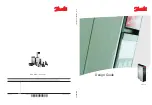Refer
to
the
documentation
that
comes
with
your
computer
for
additional
details
on
selecting
IDE
performance
modes.
v
The
disc
cannot
be
read.
Take
the
following
actions:
1.
The
disc
might
be
dirty;
clean
it
as
described
in
“Handling
and
caring
for
a
disc”
on
page
3-3.
2.
The
disc
might
be
defective;
try
another
disc.
3.
The
disc
is
not
ISO-9660,
High
Sierra
Group
(HSG),
or
Universal
Disc
Format
(UDF)
compatible.
Check
with
your
place
of
purchase.
v
DVD+R
DL
and
DVD-R
DL
media
cannot
be
read
in
other
computers
after
burning.
Take
the
following
actions:
1.
Check
with
your
manufacturer
to
be
sure
that
the
drive
can
read
DVD+R
DL
and
DVD-R
DL
media.
2.
Follow
this
procedure
to
enable
IMAPI
for
Windows
XP:
a.
Double-click
My
Computer
.
b.
Right
Click
on
the
DVD
reader
drive,
and
select
Properties
.
c.
Click
Recording
.
d.
Mark
the
Enable
CD
Recording
on
this
drive
checkbox.
e.
Click
Apply
.
3.
Try
installing
the
UDF
reader
in
the
other
computer.
v
There
is
no
sound
from
the
disc.
1.
Check
that
you
are
not
using
a
data
CD.
2.
Adjust
the
audio-adapter
volume
control.
See
the
documentation
that
comes
with
your
audio
adapter
and
audio-CD
player
program.
3.
Enable
digital
audio
extraction.
For
more
information,
see
“Enabling
digital
audio
extraction
for
Windows
2000”
on
page
C-2
v
You
receive
an
error
message.
Take
the
following
actions
for
these
common
error
messages:
–
CDR-103
The
disc
in
the
Super
Multi-Burner
Drive
is
not
High
Sierra,
ISO
9660,
or
UDF
format.
The
Super
Multi-Burner
Drive
does
not
support
the
media.
–
CDR-101
A
″
not
ready
reading
the
drive
″
situation
occurs
when
you
try
to
access
the
Super
Multi-Burner
Drive
before
the
drive
is
ready.
The
busy
indicator
lights
when
you
attempt
to
access
the
drive
after
loading
a
disc
into
the
loading
tray.
Wait
until
the
busy
indicator
is
no
longer
lit
before
attempting
to
access
the
drive.
v
The
Super
Multi-Burner
Drive
does
not
operate
and
will
not
allow
the
disc
to
eject
.
You
will
need
to
manually
eject
the
disc.
Refer
to
“Manually
ejecting
a
disc”
on
page
3-2.
v
A
direct-to-disc
media
occurred
and
you
cannot
eject
the
disc
or
shut
down
the
computer.
Take
the
following
actions:
1.
Wait
a
few
minutes
until
the
drive
light
flashes
and
goes
out,
then
try
again.
2.
Emergency
eject
the
disc.
Open
Task
Manager
and
end
the
task,
DLAWCRTL.EXE.
Then
shut
down.
v
Your
Super
Multi-Burner
Drive
showed
up
in
My
Computer
until
you
added
additional
software,
but
is
no
longer
in
My
Computer
1.
Uninstall
all
CD
recording
related
software,
including
Windows
Media
Player.
B-2
ThinkCentre
and
Lenovo
Super
Multi-Burner
Drive
(Serial
ATA)
User’s
Guide
Summary of Contents for ThinkCentre 41N5626
Page 1: ...ThinkCentre and Lenovo Super Multi Burner Drive Serial ATA User s Guide ...
Page 2: ......
Page 3: ...ThinkCentre and Lenovo Super Multi Burner Drive Serial ATA User s Guide ...
Page 10: ...viii ThinkCentre and Lenovo Super Multi Burner Drive Serial ATA User s Guide ...
Page 14: ...xii ThinkCentre and Lenovo Super Multi Burner Drive Serial ATA User s Guide ...
Page 18: ...1 4 ThinkCentre and Lenovo Super Multi Burner Drive Serial ATA User s Guide ...
Page 32: ...3 12 ThinkCentre and Lenovo Super Multi Burner Drive Serial ATA User s Guide ...
Page 38: ...B 4 ThinkCentre and Lenovo Super Multi Burner Drive Serial ATA User s Guide ...
Page 44: ...C 6 ThinkCentre and Lenovo Super Multi Burner Drive Serial ATA User s Guide ...
Page 46: ...D 2 ThinkCentre and Lenovo Super Multi Burner Drive Serial ATA User s Guide ...
Page 70: ...G 4 ThinkCentre and Lenovo Super Multi Burner Drive Serial ATA User s Guide ...
Page 71: ......
Page 72: ...Part Number 41N5626 Printed in USA 1P P N 41N5626 ...