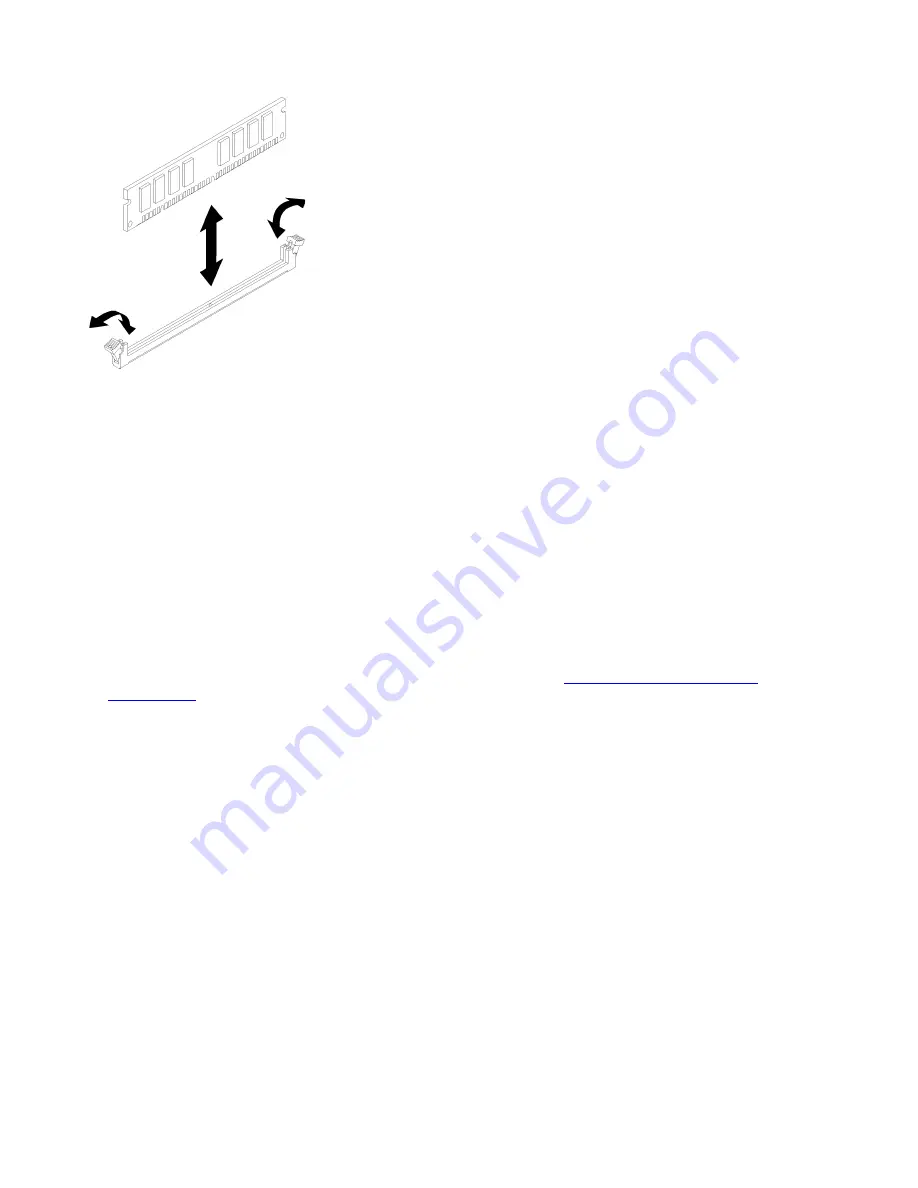
Figure 41. DIMM removal
Step 1. Carefully press down the retaining clips on each end of the DIMM connector and remove the
DIMM.
Attention:
To avoid breaking the retaining clips or damaging the DIMM connectors, open and
close the clips gently.
If you are instructed to return the component or optional device, follow all packaging instructions, and use
any packaging materials for shipping that are supplied to you.
Memory module installation
The following notes describe the types of DIMMs that the node supports and other information that you must
consider when you install DIMMs.
• Confirm that the node supports the DIMM that you are installing (see
• When you install or remove DIMMs, the node configuration information changes. When you restart the
node, the system displays a message that indicates that the memory configuration has changed. You can
use the Setup utility to view the node configuration information.
• Install higher capacity (ranked) DIMMs first, following the population sequence for the memory mode
being used.
• The node supports only industry-standard double-data-rate 4 (DDR4), 2666 MT/s, PC4-21300 (single-rank
or dual-rank), unbuffered or synchronous dynamic random-access memory (SDRAM) dual inline memory
modules (DIMMs) with error correcting code (ECC).
• Do not mix RDIMMs, LRDIMMs and 3DS DIMMs in the same node.
• The maximum operating speed of the node is determined by the slowest DIMM in the node.
• If you install a pair of DIMMs in DIMM connectors 1 and 3, the size and speed of the DIMMs that you
install in DIMM connectors 1 and 3 must match each other. However, they do not have to be the same
size and speed as the DIMMs that are installed in DIMM connectors 2 and 4.
• You can use compatible DIMMs from various manufacturers in the same pair.
• The specifications of a DDR4 DIMM are on a label on the DIMM, in the following format.
•
gggGBpheRxff
PC4-
wwwwaa
-
mccd
-
bb
where:
74
ThinkAgile VX Enclosure ThinkAgile VX3720 User’s Guide
Summary of Contents for ThinkAgile VX3720 7Y12
Page 1: ...ThinkAgile VX Enclosure ThinkAgile VX3720 User s Guide Machine Type 7Y12 ...
Page 16: ...12 ThinkAgile VX Enclosure ThinkAgile VX3720 User s Guide ...
Page 32: ...28 ThinkAgile VX Enclosure ThinkAgile VX3720 User s Guide ...
Page 38: ...34 ThinkAgile VX Enclosure ThinkAgile VX3720 User s Guide ...
Page 48: ...44 ThinkAgile VX Enclosure ThinkAgile VX3720 User s Guide ...
Page 90: ...86 ThinkAgile VX Enclosure ThinkAgile VX3720 User s Guide ...
Page 94: ...90 ThinkAgile VX Enclosure ThinkAgile VX3720 User s Guide ...
Page 96: ...92 ThinkAgile VX Enclosure ThinkAgile VX3720 User s Guide ...
Page 100: ...96 ThinkAgile VX Enclosure ThinkAgile VX3720 User s Guide ...
Page 101: ......
Page 102: ......
















































