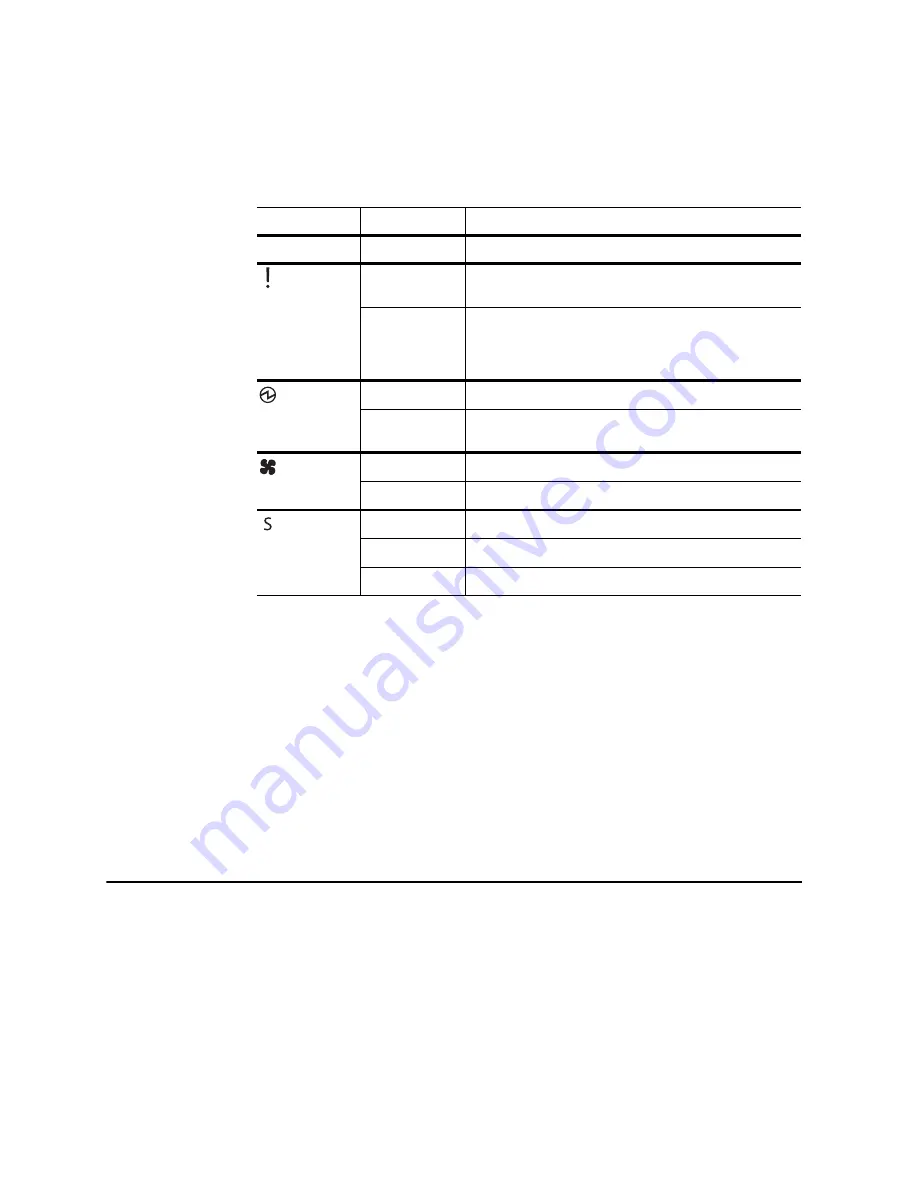
22
G7052 Installation Guide
System Status LEDs
The following table describes the behavior of the system status LEDs:
Note 1:
Support for the stacking feature depends on the installed firmware. To
determine whether your switch supports stacking, see the
Application Guide
for your
specific switch and firmware version.
Note 2:
If service required is due to a stacking error, this LED flashes or is steady
green, depending on its last known good state.
USB Port
The USB port enables you to connect a USB drive to the switch. You can copy files
from the switch to the USB drive, or from the USB drive to the switch. You can also
start the switch using files on the USB drive.
For more information about using the USB drive, see the
RackSwitch G7028/G7052
Release Notes
.
Switching Ports
The G7052 contains the following switching ports:
•
Four 10 GbE SFP+ ports
•
Forty-eight fixed 10/100/1000 megabits per second (Mbps) auto-sensing,
auto-MDIX RJ-45 ports
Table 3. System status LEDs behavior
LED
State
Functional Meaning
All
Off
Total power failure.
- Service
Steady blue
An operational command has been sent to light the
LED so that this device can be more readily located.
Flashing blue
Service is required due to failure of the general system,
its cooling fans, stacking function
1
, or its power supply.
The specific failure is indicated in conjunction with the
other system status LEDs.
- Power
Steady green
Power is OK.
Flashing green
Power supply failure or disconnection. Service is
required.
- Fans
Steady green
Fans are OK.
Flashing green
Fan failure. Service is required.
- Stacking
1
Steady green
Device is a Backup/Member in a stack.
2
Flashing green
Device is the Master in a stack.
2
Off
Device is not a stacking member.
Summary of Contents for RackSwitch G7052
Page 1: ...Lenovo RackSwitch G7052 Installation Guide ...
Page 6: ...6 G7052 Installation Guide ...
Page 14: ...14 G7052 Installation Guide ...
Page 18: ...18 G7052 Installation Guide ...
Page 28: ...28 G7052 Installation Guide ...
Page 54: ...54 G7052 Installation Guide ...
Page 68: ...68 G7052 Installation Guide ...
Page 74: ...74 G7052 Installation Guide ...
Page 76: ...76 G7052 Installation Guide ...
















































