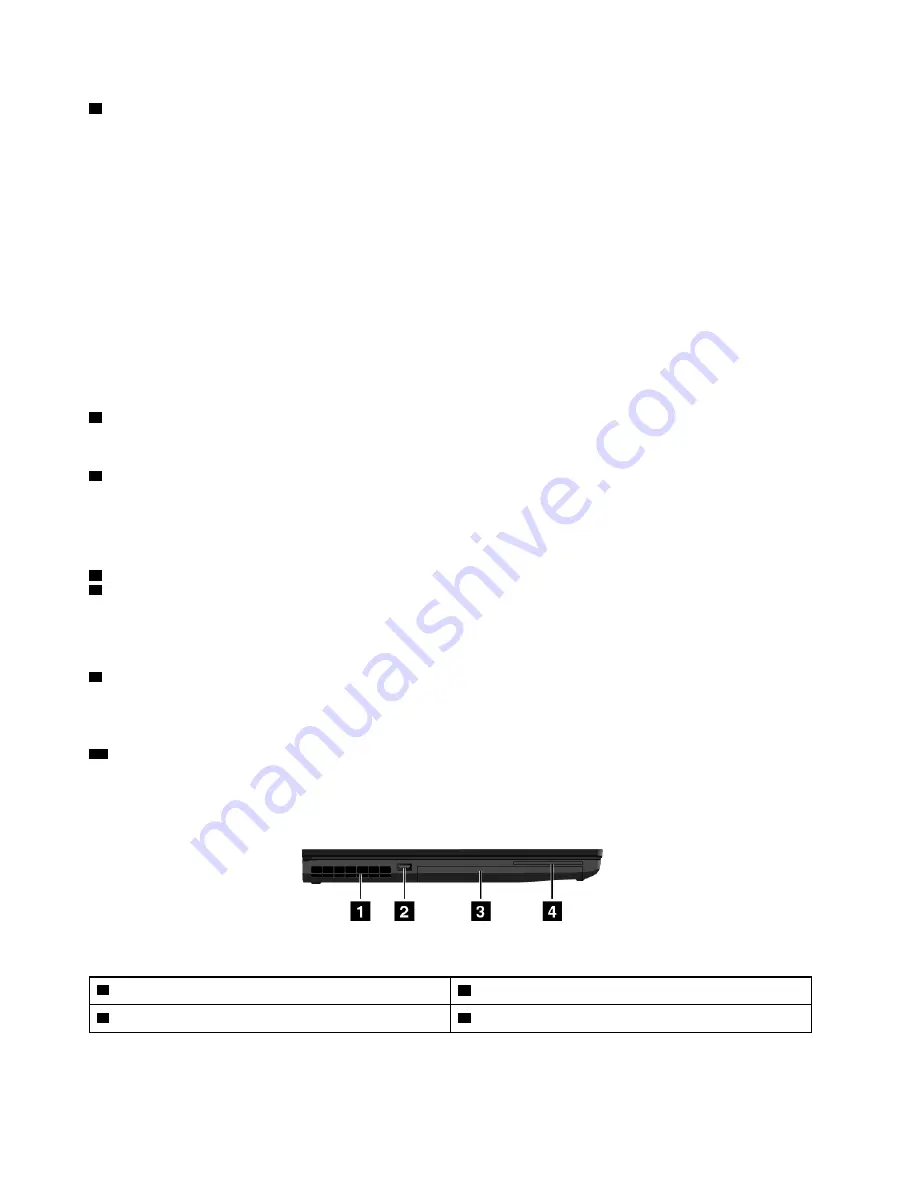
4
Power button
Press the power button to turn on the computer or put the computer into sleep mode. For information about
turning off the computer, see “Frequently asked questions” on page 17.
If your computer is unresponsive, you can turn off the computer by pressing and holding the power button
for four or more seconds. If the computer cannot be turned off, see “Computer stops responding” on page
88.
You also can define what the power button does. For example, by pressing the power button, you can turn
off the computer or put the computer into sleep or hibernation mode. To change what the power button
does, do the following:
1. Go to Control Panel, and then change the view of Control Panel from Category to Large icons or Small
icons.
2. Click
Power Options
➙
Choose what the power buttons do
.
3. Follow the instructions on the screen.
5
Numeric keypad
Use the numeric keypad to quickly input numbers.
6
Fingerprint reader
Fingerprint authentication technology provides the simple and secure user access by associating your
fingerprint with passwords. For more information, see “Using the fingerprint reader” on page 56.
ThinkPad
®
pointing device
7
TrackPoint pointing device
8
Trackpad with buttons
The keyboard contains the Lenovo-unique ThinkPad pointing device. For information about using the
ThinkPad pointing device, see “Using the ThinkPad pointing device” on page 22.
9
Color sensor (available on some models)
The color sensor enables you to measure and adjust the color accuracy of your displays. For more
information, see “Using the color sensor” on page 33.
10
Speakers
Your computer is equipped with a pair of stereo speakers.
Left-side view
Figure 2. Left-side view
1
Fan louvers
2
Always On USB 3.0 connector
3
Optical drive bay (available on some models)
4
Smart-card slot (available on some models)
2
P70 User Guide
Summary of Contents for P70
Page 1: ...P70 User Guide ...
Page 6: ...iv P70 User Guide ...
Page 56: ...38 P70 User Guide ...
Page 64: ...46 P70 User Guide ...
Page 70: ...52 P70 User Guide ...
Page 78: ...60 P70 User Guide ...
Page 122: ...104 P70 User Guide ...
Page 130: ...112 P70 User Guide ...
Page 156: ...138 P70 User Guide ...
Page 160: ...142 P70 User Guide ...
Page 162: ...144 P70 User Guide ...
Page 174: ...156 P70 User Guide ...
Page 175: ...Taiwan RoHS Appendix D Restriction of Hazardous Substances RoHS Directive 157 ...
Page 176: ...158 P70 User Guide ...
Page 182: ...164 P70 User Guide ...
Page 183: ......
Page 184: ......






























