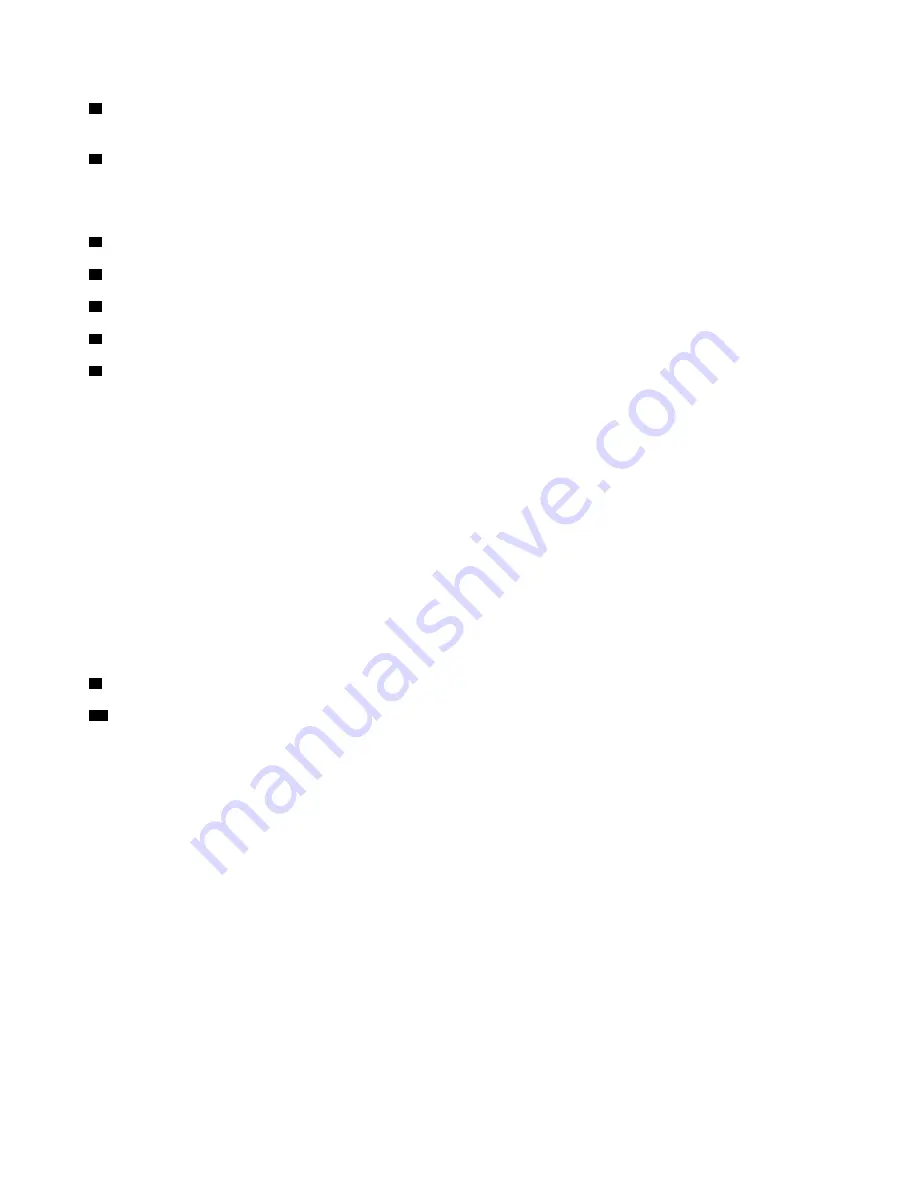
2
USB 3.0 connectors
: Connect USB-compatible devices, such as a USB keyboard, a USB mouse, a USB
storage device, or a USB printer.
3
Ethernet connector
: Connect to an Ethernet LAN.
Note:
When your computer is attached to the docking station, always use the Ethernet connector or the
external monitor connectors on the docking station. Do not use the ones on the computer.
4
Power connector
: Connect the computer to ac power.
5
DisplayPort connectors
6
HDMI connector
7
DVI connector
8
VGA connector
Use the DisplayPort connectors, HDMI connector, DVI connector, or VGA connector to connect the
computer to the compatible projector, external monitor, or television.
To connect a DVI display, do the following:
1. Ensure that the computer is connected to the docking station and works properly.
2. Turn off the computer.
3. Connect the DVI display to the DVI connector on the docking station, and then connect the display to an
electrical outlet.
4. Turn on the DVI display.
5. Turn on the computer.
Note:
Turn on the DVI display
before
you turn on the computer. Otherwise the system cannot recognize the
display.
9
Audio connector
: Connect headphones or a headset with a 3.5-mm (0.14-inch), 4-pole plug.
10
Security-lock slot
: To protect your docking station from theft, lock your docking station to a desk, table,
or other non-permanent fixture. Use a security cable lock that fits this security-lock slot.
Attaching the docking station to your computer
Attention:
When the computer is attached to a docking station, do not pick up the assembly by taking hold
of the computer only. Always hold the whole assembly. Otherwise the docking station might drop down.
To attach the docking station to your computer, do the following:
1. Disconnect all cables and devices from the computer. Ensure that the system lock key is in the unlocked
position as shown (horizontal).
42
P70 User Guide
Summary of Contents for P70
Page 1: ...P70 User Guide ...
Page 6: ...iv P70 User Guide ...
Page 56: ...38 P70 User Guide ...
Page 64: ...46 P70 User Guide ...
Page 70: ...52 P70 User Guide ...
Page 78: ...60 P70 User Guide ...
Page 122: ...104 P70 User Guide ...
Page 130: ...112 P70 User Guide ...
Page 156: ...138 P70 User Guide ...
Page 160: ...142 P70 User Guide ...
Page 162: ...144 P70 User Guide ...
Page 174: ...156 P70 User Guide ...
Page 175: ...Taiwan RoHS Appendix D Restriction of Hazardous Substances RoHS Directive 157 ...
Page 176: ...158 P70 User Guide ...
Page 182: ...164 P70 User Guide ...
Page 183: ......
Page 184: ......






























