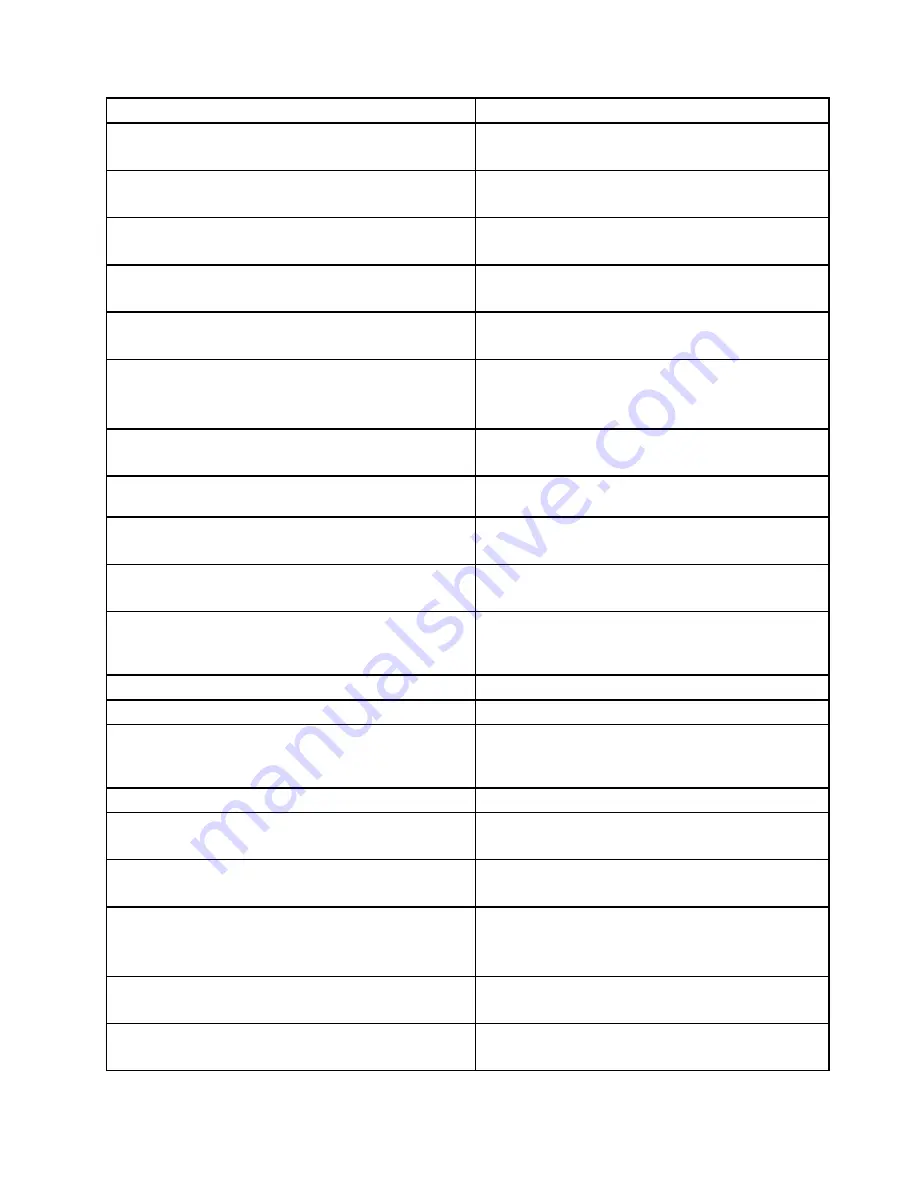
Diagnostic Error Code
FRU/Action
001-276-XXX
System IRQ9 failure
1. Device on IRQ9
2. System board
001-277-XXX
System IRQ10 failure
1. Device on IRQ10
2. System board
001-278-XXX
System IRQ11 failure
1. Device on IRQ11
2. System board
001-279-XXX
System IRQ12 failure
1. Device on IRQ12
2. System board
001-280-XXX
System IRQ13 failure
1. Device on IRQ13
2. System board
001-281-XXX
System IRQ14 (hard disk drive) failure
1. Hard disk drive cable
2. Hard disk drive
3. System board
001-282-XXX
System IRQ15 failure
1. Device on IRQ15
2. System board
001-286-XXX 001-287-XXX 001-288-XXX
System Timer
failure
System board
001-292-XXX
System CMOS RAM error
1. Run the Setup Utility program and re-test.
2. System board
001-293-XXX
System CMOS Battery
1. CMOS Battery
2. System board
001-298-XXX
System RTC date/time update failure
1. Flash the system. See “Flash update procedures”
on page 127.
2. System board
001-299-XXX
System RTC periodic interrupt failure
System board
001-300-XXX
System RTC Alarm failure
System board
001-301-XXX
System RTC Century byte error
1. Flash the system. See “Flash update procedures”
on page 127.
2. System board
005-000-XXX
Video Test Passed
No action
005-00X-XXX
Video error
1. Video card, if installed
2. System board
005-010-XXX 005-011-XXX 005-012-XXX 005-013-XXX
Video Signal failure
1. Video card, if installed
2. System board
005-016-XXX
Video Simple Pattern test failure
1. Video Ram
2. Video card, if installed
3. System board
005-024-XXX
Video Addressing test failure
1. Video card, if installed
2. System board
005-025-XXX
Video Checksum Value error
1. Video card, if installed
2. System board
Chapter 7
.
Symptom-to-FRU Index
59
Summary of Contents for IdeaPad S310
Page 1: ...Lenovo S310 All In One Hardware Maintenance Manual Machine Types 10151 F0AF ...
Page 2: ......
Page 3: ...Lenovo S310 All In One Hardware Maintenance Manual Machine Types 10151 F0AF ...
Page 8: ...2 Lenovo S310 All In OneHardware Maintenance Manual ...
Page 15: ...Chapter 2 Safety information 9 ...
Page 19: ...Chapter 2 Safety information 13 ...
Page 20: ...1 2 14 Lenovo S310 All In OneHardware Maintenance Manual ...
Page 21: ...1 2 Chapter 2 Safety information 15 ...
Page 26: ...1 2 20 Lenovo S310 All In OneHardware Maintenance Manual ...
Page 30: ...24 Lenovo S310 All In OneHardware Maintenance Manual ...
Page 34: ...28 Lenovo S310 All In OneHardware Maintenance Manual ...
Page 56: ...50 Lenovo S310 All In OneHardware Maintenance Manual ...
Page 136: ...130 Lenovo S310 All In OneHardware Maintenance Manual ...
Page 141: ......
Page 142: ...Part Number 0A96894 Printed in USA 1P P N 0A96894 1P0A96894 ...
















































