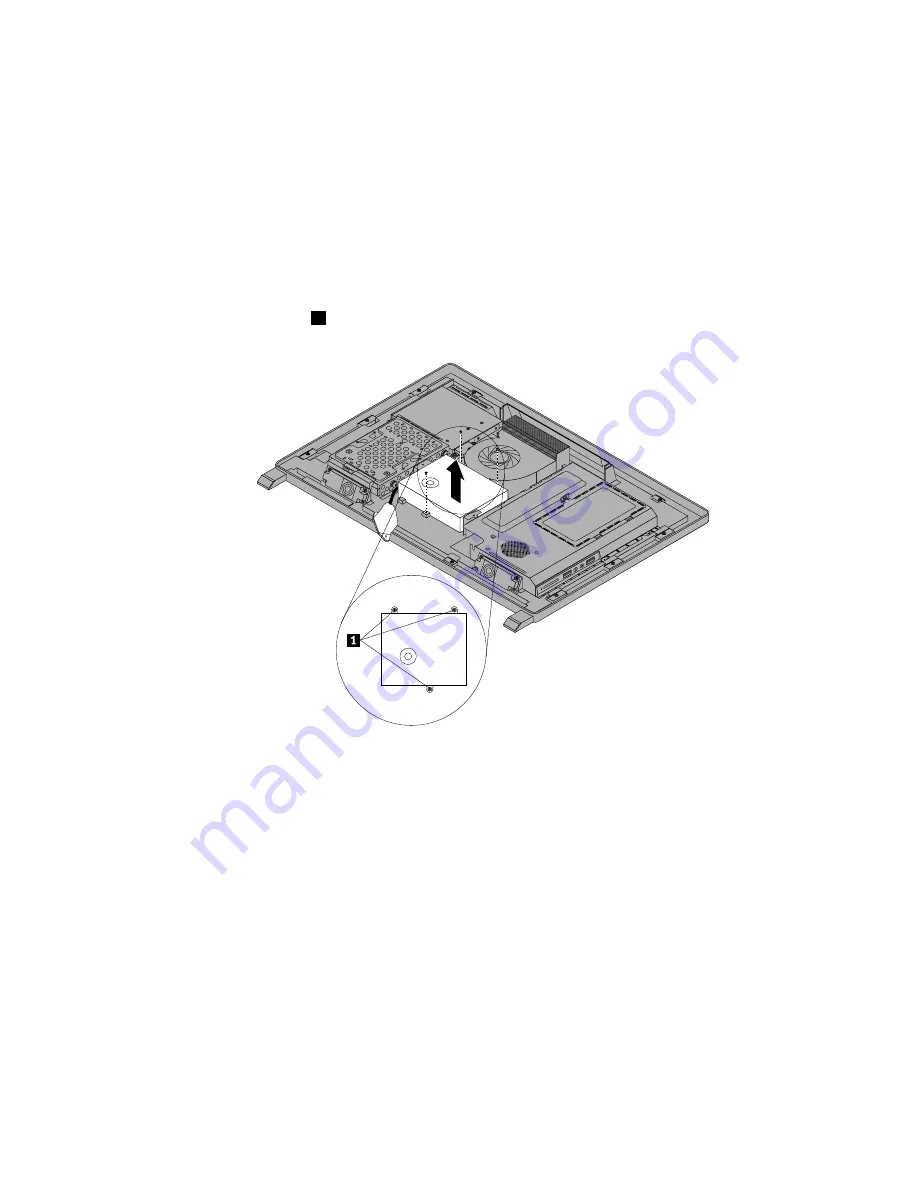
1. Remove all media from the drives and turn off all attached devices and the computer. Then, disconnect
all power cords from electrical outlets and disconnect all cables that are connected to the computer.
2. Place a soft, clean towel or cloth on the desk or other flat surface. Hold the sides of your computer and
gently lay it down so that the screen is against the surface and the cover is facing up.
3. Remove the computer cover. See “Removing the computer cover” on page 89.
4. Remove the VESA mount bracket. See “Removing the VESA mount bracket” on page 93.
5. Locate the power supply. See “FRU locations” on page 80.
6. Remove the system board shield. See “Removing and reinstalling the system board shield” on page 96.
7. Disconnect the power supply cables from the system board. See “System board parts and connectors”
on page 82.
8. Remove the three screws
1
that secure the power supply.
Figure 26. Removing the three screws that secure the power supply
9. Remove the rear I/O assembly, and then remove the power cord connector from the power cord
connector bracket. See “Replacing the rear I/O assembly” on page 94. Remove the power supply
out of the computer.
10. To reinstall the power supply, reinstall the two screws that secure the power cord connector to the
power connector bracket. See “Replacing the rear I/O assembly” on page 94
11. Position the new power supply in the computer and align the three screw holes in the new power supply
with those in the computer main bracket. Install the three screws to secure the new power supply.
12. Route the new power cord connector cable, and then reinstall the rear I/O assembly. See “Replacing
the rear I/O assembly” on page 94.
13. Connect the new power supply cables to the power supply connectors on the system board. See
“System board parts and connectors” on page 82.
14. Reinstall the system board shield. See “Removing and reinstalling the system board shield” on page 96.
15. Reinstall the VESA mount bracket. See “Removing the VESA mount bracket” on page 93.
16. Reinstall the computer cover. See “Removing the computer cover” on page 89.
17. Go to “Completing the parts replacement” on page 121.
Chapter 8
.
Replacing FRUs
99
Summary of Contents for IdeaPad S310
Page 1: ...Lenovo S310 All In One Hardware Maintenance Manual Machine Types 10151 F0AF ...
Page 2: ......
Page 3: ...Lenovo S310 All In One Hardware Maintenance Manual Machine Types 10151 F0AF ...
Page 8: ...2 Lenovo S310 All In OneHardware Maintenance Manual ...
Page 15: ...Chapter 2 Safety information 9 ...
Page 19: ...Chapter 2 Safety information 13 ...
Page 20: ...1 2 14 Lenovo S310 All In OneHardware Maintenance Manual ...
Page 21: ...1 2 Chapter 2 Safety information 15 ...
Page 26: ...1 2 20 Lenovo S310 All In OneHardware Maintenance Manual ...
Page 30: ...24 Lenovo S310 All In OneHardware Maintenance Manual ...
Page 34: ...28 Lenovo S310 All In OneHardware Maintenance Manual ...
Page 56: ...50 Lenovo S310 All In OneHardware Maintenance Manual ...
Page 136: ...130 Lenovo S310 All In OneHardware Maintenance Manual ...
Page 141: ......
Page 142: ...Part Number 0A96894 Printed in USA 1P P N 0A96894 1P0A96894 ...






























