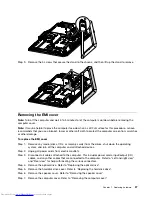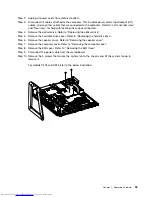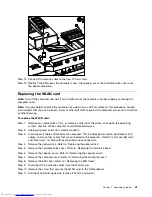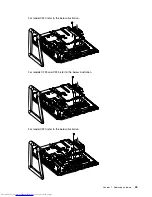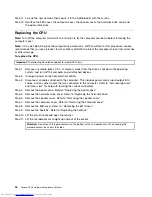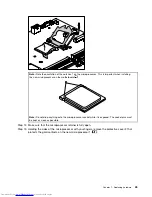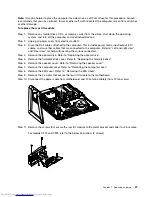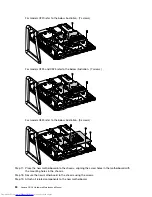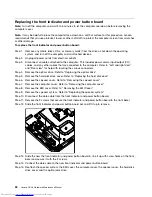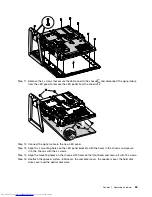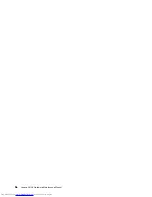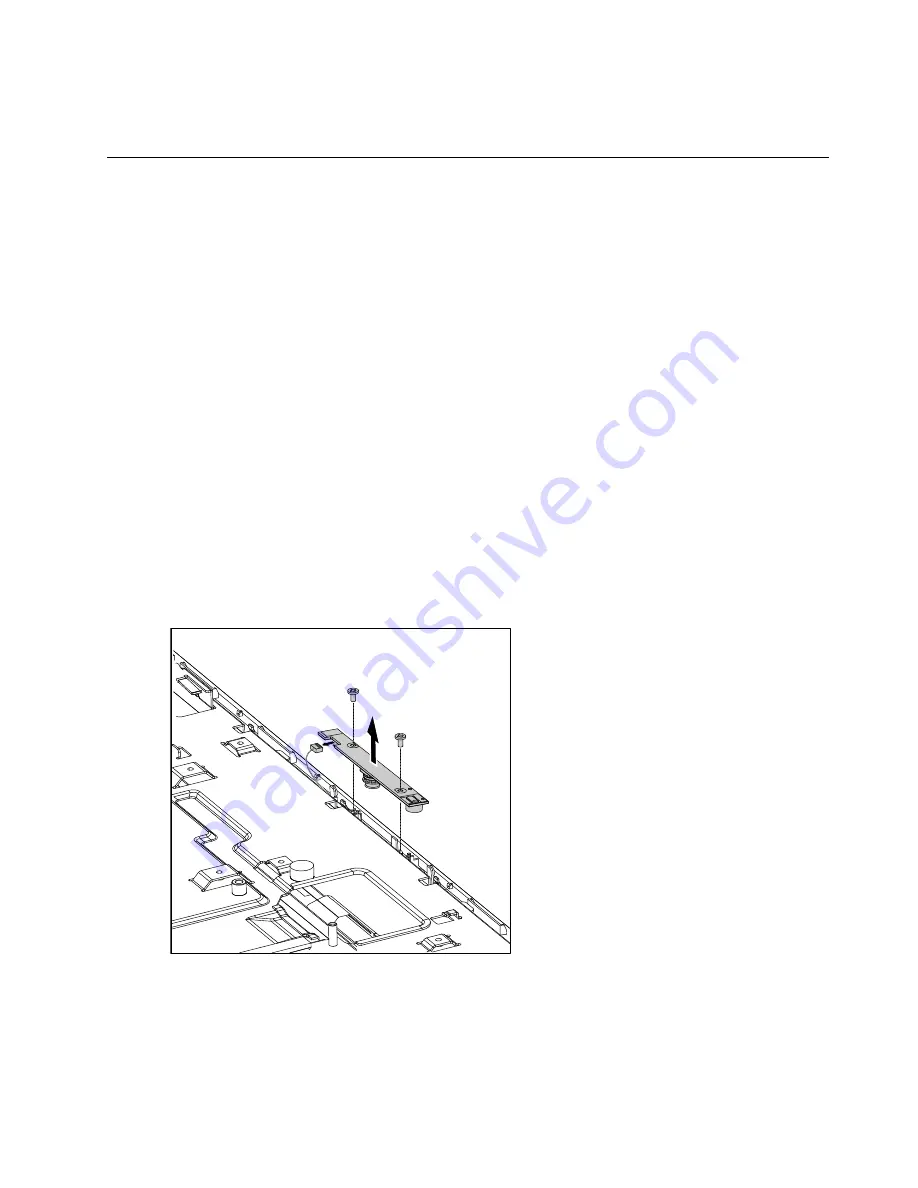
Step 20. Reattach the EMI cover, the computer cover, the speaker cover, the hard disk drive cover and
the optical disk drive.
Replacing the camera
Note:
Turn off the computer and wait 3 to 5 minutes to let the computer cool down before removing the
computer cover.
Note:
It may be helpful to place the computer face-down on a soft at surface for this procedure. Lenovo
recommends that you use a blanket, towel, or other soft cloth to protect the computer screen from scratches
or other damage.
To replace the camera:
Step 1. Remove any media (disks, CDs, or memory cards) from the drives, shut down the operating
system, and turn off the computer and all attached devices.
Step 2. Unplug all power cords from electrical outlets.
Step 3. Disconnect all cables attached to the computer. This includes power cords, input/output (I/O)
cables, and any other cables that are connected to the computer. Refer to Left and right view
and Rear view for help with locating the various connectors.
Step 4. Remove the optical drive. Refer to Replacing the optical drive .
Step 5. Remove the hard disk drive cover. Refer to Replacing the hard disk drive .
Step 6. Remove the speaker cover. Refer to Removing the speaker cover .
Step 7. Remove the computer cover. Refer to Removing the computer cover .
Step 8. Remove the 2 screws that secure the camera to the front bezel.
Step 9. Lift up the camera and disconnect the data cable from the camera.
Step 10. Connect the data cable to the new camera.
Step 11. Line up the new camera with front bezel and secure it with the 2 screws.
Step 12. Reattach the computer cover, the speaker cover, the hard disk drive cover and the optical disk
drive.
Chapter 7
.
Replacing hardware
51
Summary of Contents for C220
Page 2: ...Lenovo C2 C3 Hardware Maintenance Manual ...
Page 3: ......
Page 5: ...ii Lenovo C2 C3 Hardware Maintenance Manual ...
Page 7: ...2 Lenovo C2 C3 Hardware Maintenance Manual ...
Page 15: ...10 Lenovo C2 C3 Hardware Maintenance Manual ...
Page 25: ...20 Lenovo C2 C3 Hardware Maintenance Manual ...