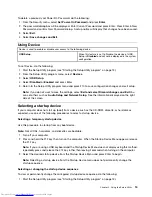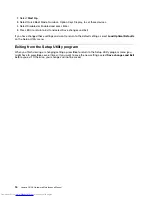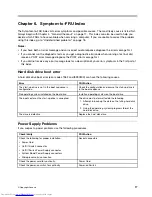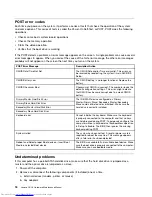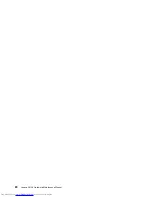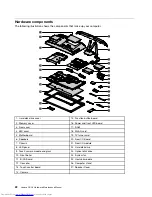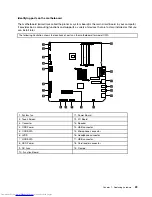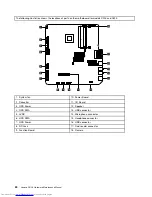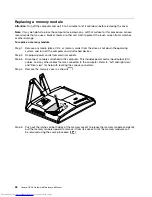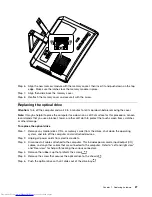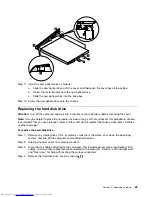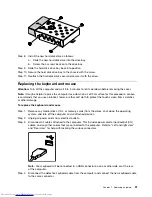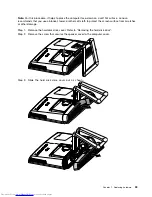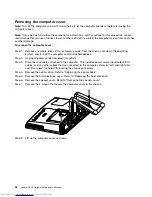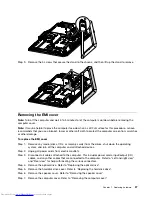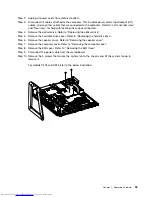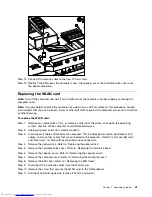3
3
4
Step 6. Align the new memory module with the memory socket, then insert it and push down on the top
edge. Make sure the latches lock the memory module in place.
Step 7. Align then slide back the memory cover.
Step 8. Reattach the memory cover and secure it with the screw.
Replacing the optical drive
Attention:
Turn off the computer and wait 3 to 5 minutes to let it cool down before removing the cover.
Note:
It may be helpful to place the computer face-down on a soft at surface for this procedure. Lenovo
recommends that you use a blanket, towel, or other soft cloth to protect the touch screen from scratches
or other damage.
To replace the optical drive
Step 1. Remove any media (disks, CDs, or memory cards) from the drives, shut down the operating
system, and turn off the computer and all attached devices.
Step 2. Unplug all power cords from electrical outlets.
Step 3. Disconnect all cables attached to the computer. This includes power cords, input/output (I/O)
cables, and any other cables that are connected to the computer. Refer to Left and right view
and Rear view for help with locating the various connectors.
Step 4. Remove the rubber cap that protects the screw.
Step 5. Remove the screw that secures the optical drive to the chassis.
Step 6. Push the optical drive so that it slides out of the drive bay.
Chapter 7
.
Replacing hardware
27
Summary of Contents for C220
Page 2: ...Lenovo C2 C3 Hardware Maintenance Manual ...
Page 3: ......
Page 5: ...ii Lenovo C2 C3 Hardware Maintenance Manual ...
Page 7: ...2 Lenovo C2 C3 Hardware Maintenance Manual ...
Page 15: ...10 Lenovo C2 C3 Hardware Maintenance Manual ...
Page 25: ...20 Lenovo C2 C3 Hardware Maintenance Manual ...