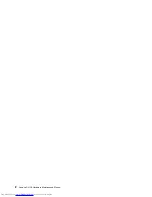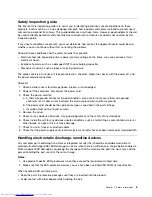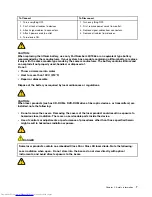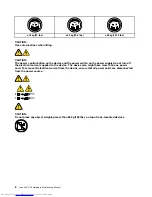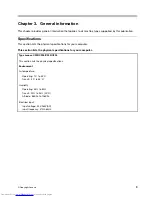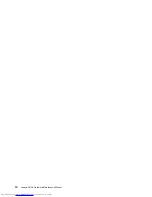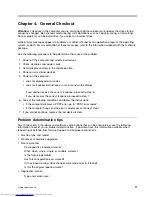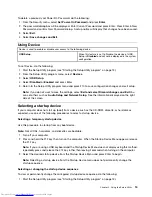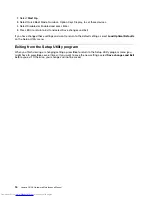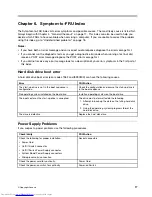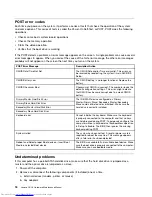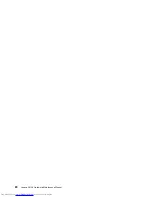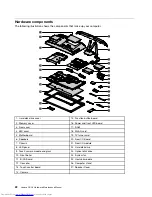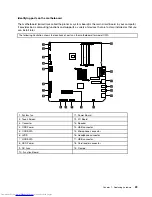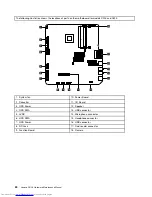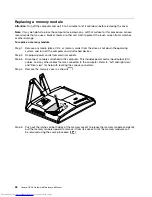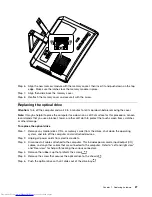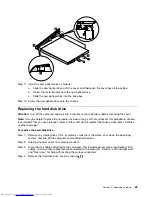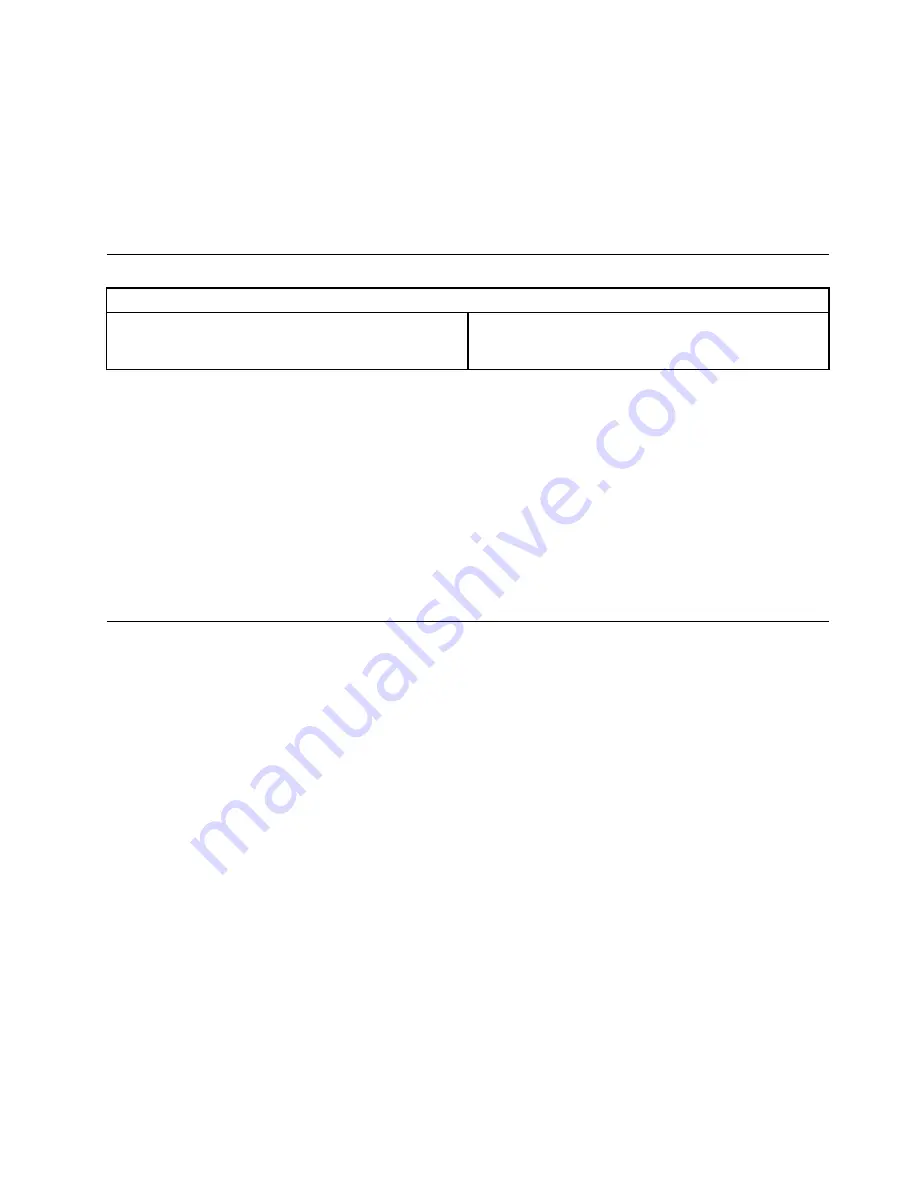
To delete a previously set Power-On Password, do the following :
1. From the Security menu, select
Set Power-On Password
and press
Enter
.
2. The password dialog box will be displayed. Enter Current Password and press Enter. Press Enter in New
Password and con rm New Password dialog. A setup notice will display that changes have been saved.
3. Select
Exit
.
4. Select
Save changes and Exit
.
Using Device
Device is used to enable or disable user access to the following device:
USB Setup
When this feature is set to Disable, the device of USB
Setup is
Disabled
and will not be displayed in the system
con guration.
To set Device, do the following:
1. Start the Setup Utility program (see Starting the Setup Utility program on page 13).
2. From the Setup Utility program menu, select
Devices
.
3. Select
USB Setup
.
4. Select
Disabled
or
Enabled
and press Enter.
5. Return to the Setup Utility program menu and press F10 to save con guration changes and exit setup.
Note:
If you do not want to save the settings, select
Exit and select Discard changes and Exit
.You
can set others such as
Audio Setup and Network Setup
. See the information displayed on the right
side of the screen.
Selecting a startup device
If your computer does not start up (boot) from a device such as the CD-ROM, diskette, or hard disk as
expected, use one of the following procedures to select a startup device.
Selecting a temporary startup device
Use this procedure to startup from any boot device.
Note:
Not all CDs, hard disks, and diskettes are bootable.
1. Turn off your computer.
2. Press and hold the F12 key then turn on the computer. When the Startup Device Menu appears, release
the F12 key.
Note:
If you are using a USB keyboard and the Startup Device Menu does not display using this method,
repeatedly press and release the F12 key rather than leaving it pressed when turning on the computer.
3. Select the desired startup device from the Startup Device Menu and press Enter to begin.
Note:
Selecting a startup device from the Startup Device menu does not permanently change the
startup sequence.
Selecting or changing the startup device sequence
To view or permanently change the con gured startup device sequence, do the following:
1. Start the Setup Utility program (see Starting the Setup Utility program on page 13).
Chapter 5
.
Using the Setup Utility
15
Summary of Contents for C220
Page 2: ...Lenovo C2 C3 Hardware Maintenance Manual ...
Page 3: ......
Page 5: ...ii Lenovo C2 C3 Hardware Maintenance Manual ...
Page 7: ...2 Lenovo C2 C3 Hardware Maintenance Manual ...
Page 15: ...10 Lenovo C2 C3 Hardware Maintenance Manual ...
Page 25: ...20 Lenovo C2 C3 Hardware Maintenance Manual ...