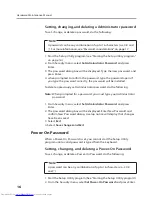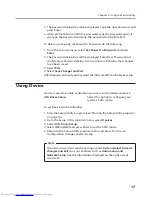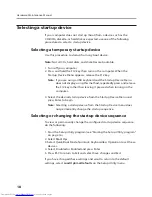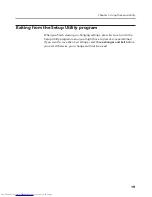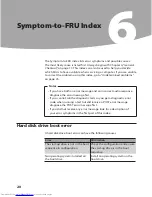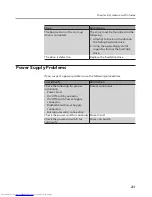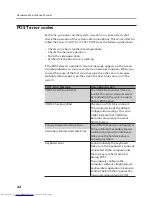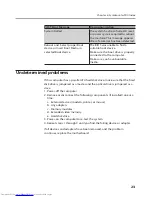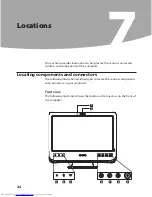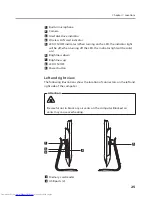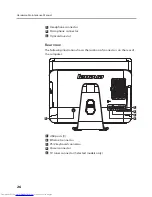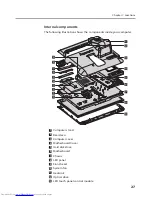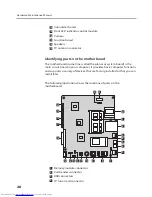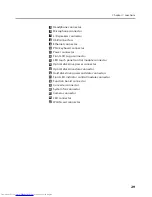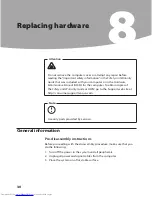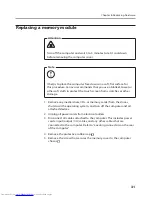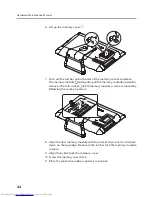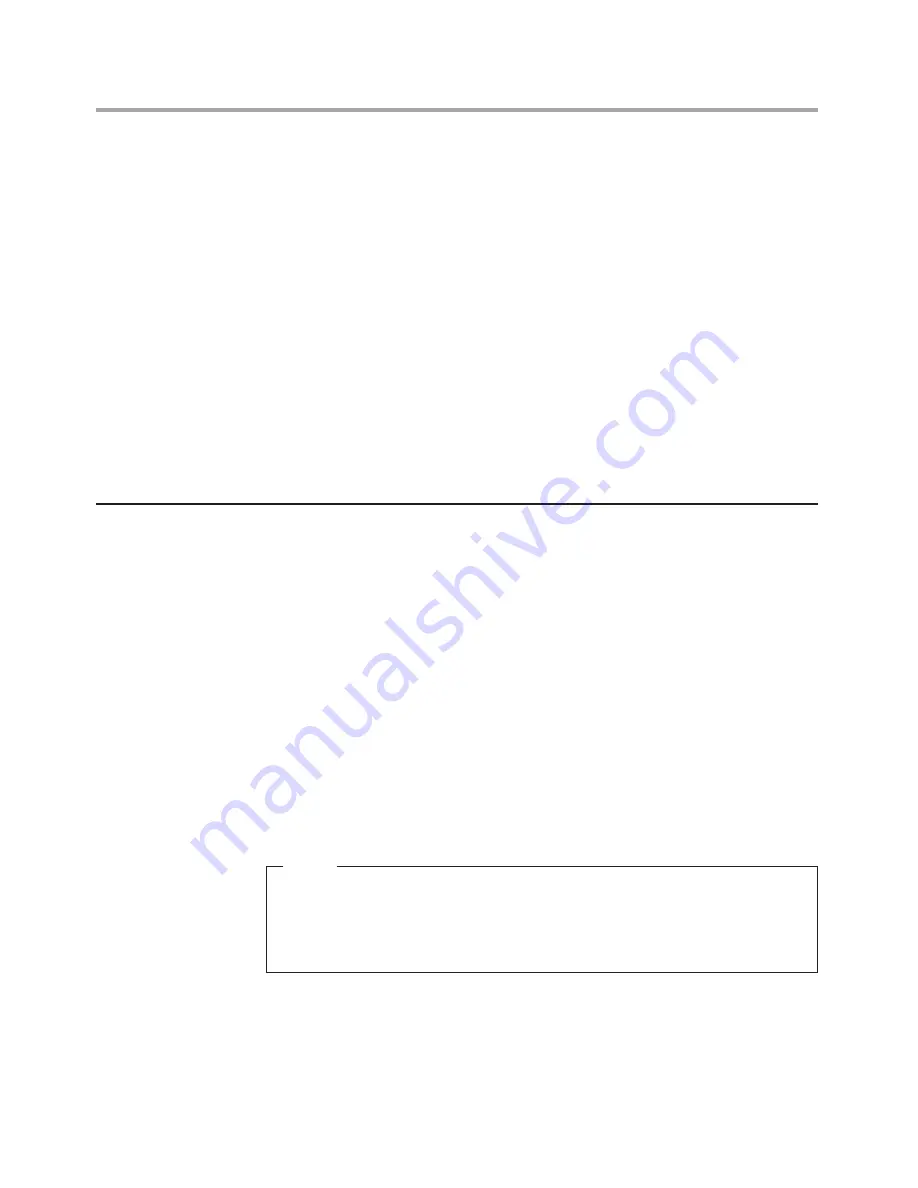
Chapter 5. Using the Setup Utility
17
3. The password dialog box will be displayed. Type the new password, and
press Enter.
4. when prompted to confirm the password, type the password again. If
you type the password correctly, the password will be installed.
To delete a previously set Power-On Password, do the following :
1. From the Security menu, select
Set Power-On Password
and press
Enter
.
2. The password dialog box will be displayed. Enter New Password and
confirm New Password dialog. A setup notice will display that changes
have been saved.
3. Select
Exit
.
4. Select
Save changes and Exit
.
After the password is set, you may select the “Advanced” Menu for device setup.
Using Device
Device is used to enable or disable user access to the following device
ATA Drives Setup
Select this option to configure your
system’s SATA mode.
To set Device, do the following:
1. Start the Setup Utility program (see “Starting the Setup Utility program”
on page 16).
2. From the Setup Utility program menu, select
Devices
.
3. Select
ATA Drives Setup
.
4. Select
IDE
or
AHCI
and press Enter to set the SATA mode.
5. Return to the Setup Utility program menu and press F10 to save
configuration changes and exit setup.
Note
If you do not want to save the settings, select
Exit and select Discard
changes and Exit.
You can set others such as
Audio Setup and
Network Setup.
See the information displayed on the right side of
the screen.