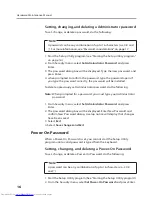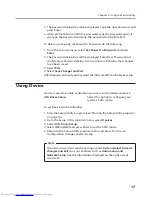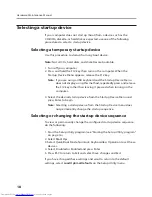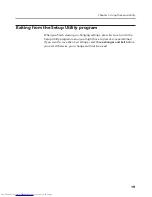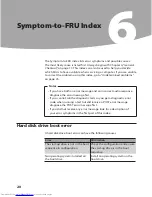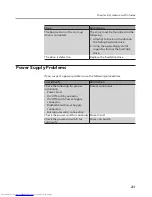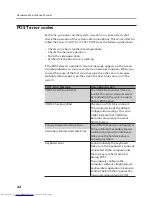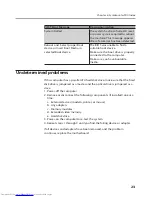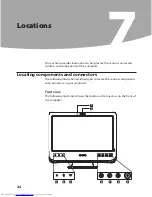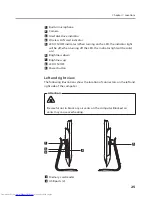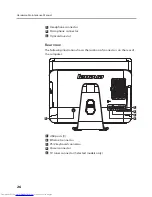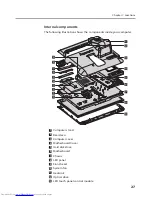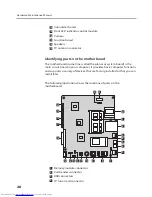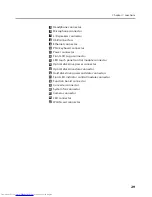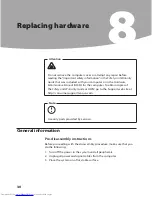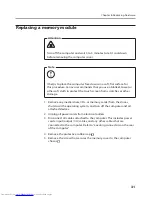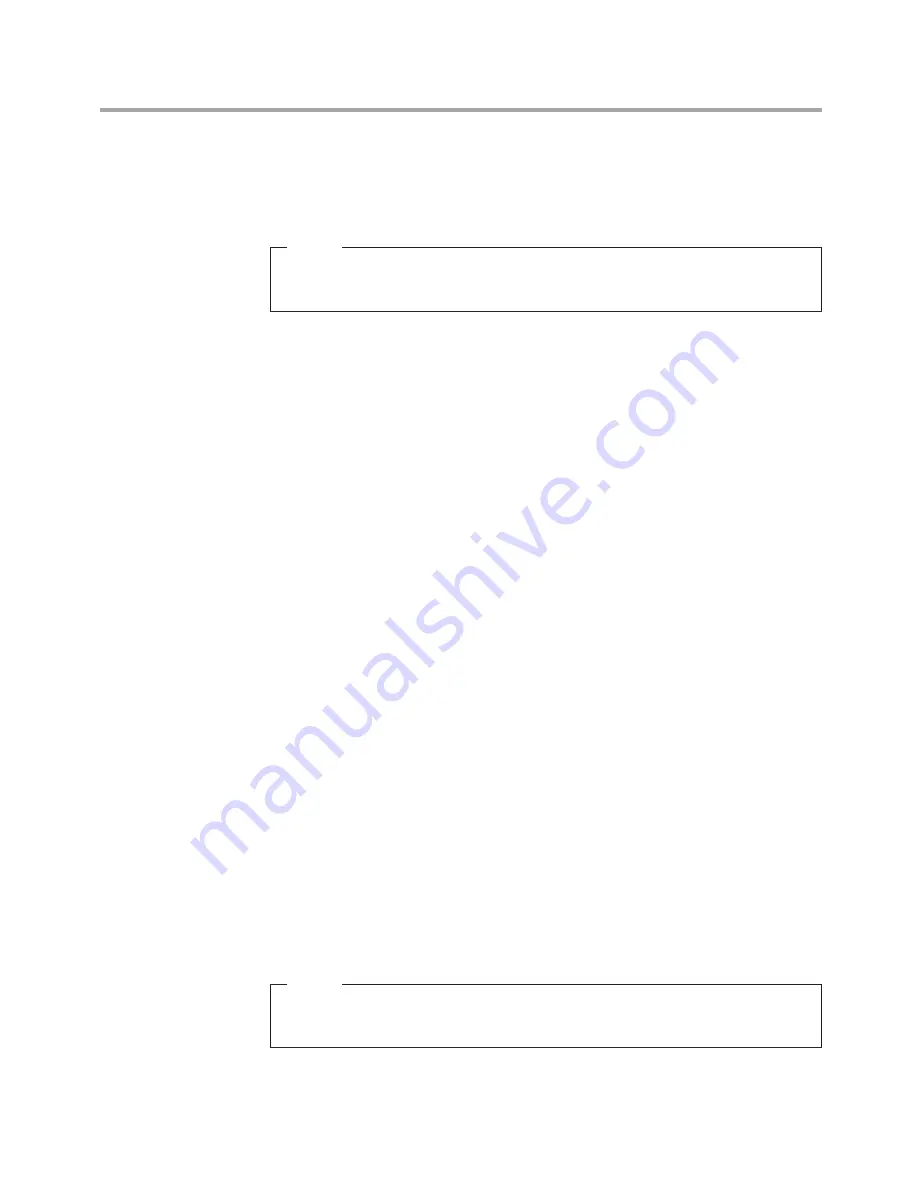
Hardware Maintenance Manual
16
Setting, changing, and deleting a Administrator password
To set, change, or delete a password, do the following:
Note
A password can be any combination of up to 16 characters (a-z, 0-9 and
‘;’). For more information, see “Password considerations” on page 17.
1. Start the Setup Utility program (see “Starting the Setup Utility program”
on page 16).
2. From Security menu, select
Set Administrator Password
and press
Enter.
3. The password dialog box will be displayed. Type the new password, and
press Enter.
4. when prompted to confirm the password, type the password again. If
you type the password correctly, the password will be installed.
To delete a previously set Administrator password, do the following :
Note:
When prompted for a password, you must type your Administrator
password.
1. From Security menu, select
Set Administrator Password
and press
Enter.
2. The password dialog box will be displayed. Enter New Password and
confirm New Password dialog. A setup notice will display that changes
have been saved.
3. Select
Exit
.
4. Select
Save changes and Exit
.
Power-On Password
When a Power-On Password is set, you cannot start the Setup Utility
program until a valid password is typed from the keyboard.
Setting, changing, and deleting a Power-On Password
To set, change, or delete a Power-On Password, do the following:
Note
A password can be any combination of up to 16 characters (a-z, 0-9
and ‘;’).
1. Start the Setup Utility program (See ”Starting the Setup Utility program”.)
2. From the Security menu, selet
Set Power-On Password
and press Enter.