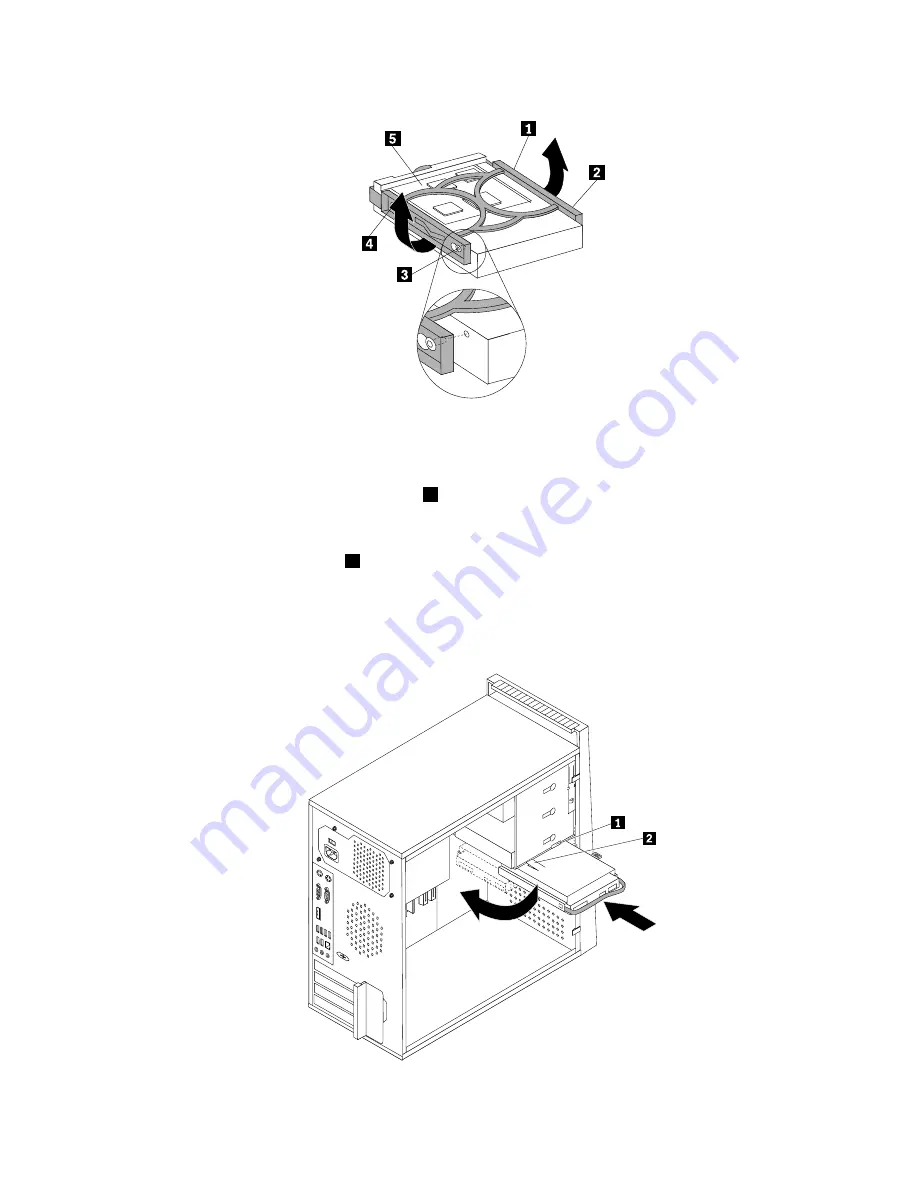
Figure 20. Installing the primary hard disk drive into bracket
9. Slide the new hard disk drive into the drive cage until it snaps into position.
10. Align the drive cage pivot pin with the slot
1
in the upper drive cage and slide the hard disk drive
cage into the chassis.
11. Connect the signal and power cables to the rear of the new hard disk drive.
12. Press down on the metal latch
2
, pivot the drive cage into place, and then slide it forward until it
snaps into position.
Note:
There are two arrows, one on the upper drive cage and one on the hard disk drive cage. The
arrows are aligned when the hard disk drive is in the proper position.
Chapter 8
.
Replacing FRUs (Machine Types: 3063, 3231, 3285, 4084, 4085, 4086, 4087, 6138, 6209, 6239, 6302, 7188, 7244,
7347, 7355, 7358, 7373, 7484, 7571, 7628, 7635, 7639, 8494, 8854, 9728, 9960, and 9965.)
87
Summary of Contents for 7360D6U - THINKCENTRE M58 7360
Page 2: ......
Page 8: ...vi ThinkCentre Hardware Maintenance Manual ...
Page 17: ...Chapter 2 Safety information 9 ...
Page 21: ...Chapter 2 Safety information 13 ...
Page 22: ...1 2 14 ThinkCentre Hardware Maintenance Manual ...
Page 23: ...Chapter 2 Safety information 15 ...
Page 29: ...Chapter 2 Safety information 21 ...
Page 33: ...Chapter 2 Safety information 25 ...
Page 50: ...42 ThinkCentre Hardware Maintenance Manual ...
Page 74: ...66 ThinkCentre Hardware Maintenance Manual ...
Page 560: ...552 ThinkCentre Hardware Maintenance Manual ...
Page 564: ...556 ThinkCentre Hardware Maintenance Manual ...
















































