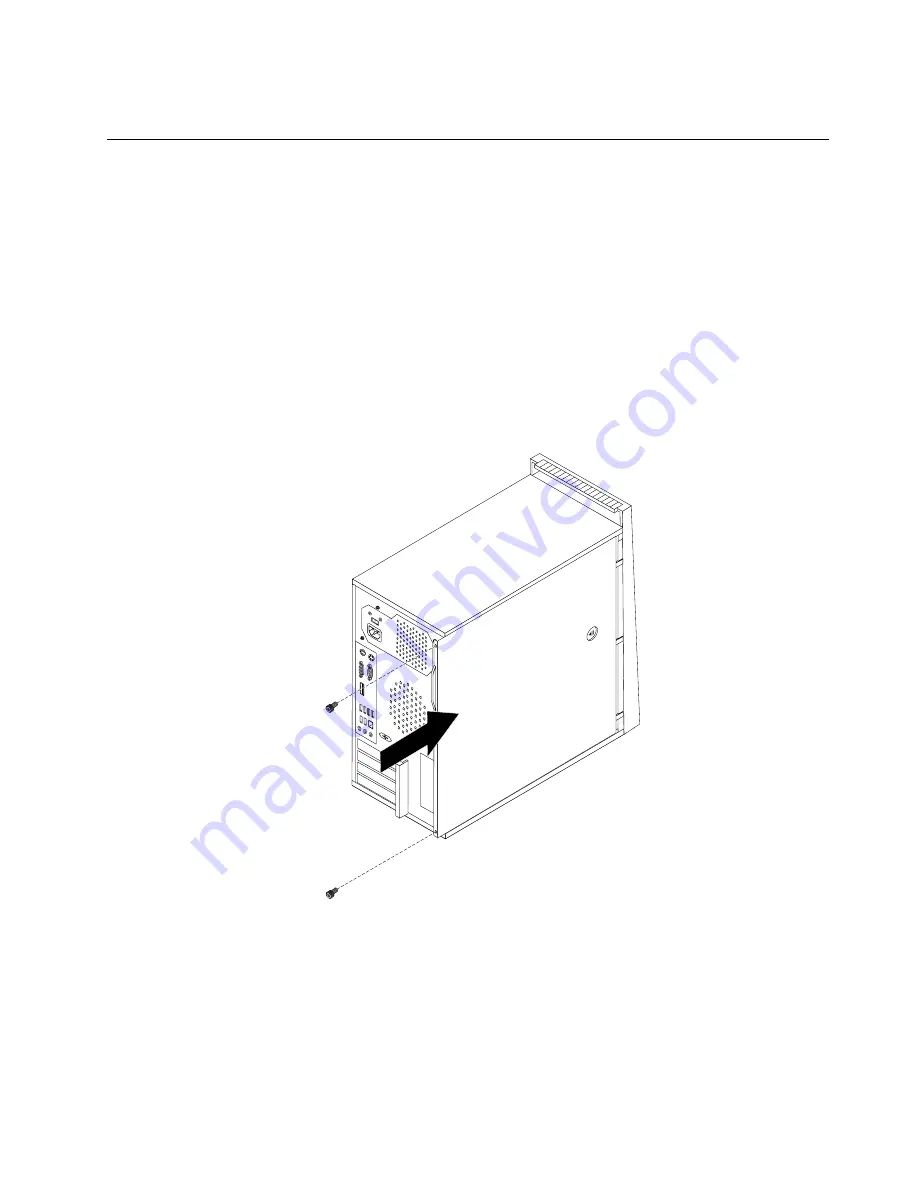
7. Go to “Completing the FRU replacement” on page 99.
Completing the FRU replacement
After replacing the FRUs, you need to install any removed parts, reinstall the computer cover, and reconnect
any cables, including telephone lines and power cords. Depending on the FRU that was replaced, you
might need to confirm the updated information in the Setup Utility program, see Chapter 6 “Using the
Setup Utility” on page 39.
Note:
When the power cord is first plugged in, the computer might appear to turn on for a few seconds and
then turn off. This is a normal sequence to enable the computer to initialize.
To reinstall the computer cover and connect cables to your computer:
1. Ensure that all components have been reassembled correctly and that no tools or loose screws are left
inside your computer. See “Locating components” on page 71 for the location of various components.
2. Position the computer cover on the chassis so that the rail guides on the bottom of the computer cover
engage the rails. Then, push the computer cover closed until it snaps into position.
Figure 36. Replacing the computer cover
3. If the computer cover is secured with thumbscrews, install them.
4. If a computer cover lock is installed, lock the computer cover.
5. Reconnect the external cables and power cords to the computer. See “Locating connectors on the rear
of the computer” on page 68.
6. If you have replaced the system board, you must update (flash) the BIOS. See “Updating (flashing)
BIOS from a disc” on page 554.
Chapter 8
.
Replacing FRUs (Machine Types: 3063, 3231, 3285, 4084, 4085, 4086, 4087, 6138, 6209, 6239, 6302, 7188, 7244,
7347, 7355, 7358, 7373, 7484, 7571, 7628, 7635, 7639, 8494, 8854, 9728, 9960, and 9965.)
99
Summary of Contents for 7360D6U - THINKCENTRE M58 7360
Page 2: ......
Page 8: ...vi ThinkCentre Hardware Maintenance Manual ...
Page 17: ...Chapter 2 Safety information 9 ...
Page 21: ...Chapter 2 Safety information 13 ...
Page 22: ...1 2 14 ThinkCentre Hardware Maintenance Manual ...
Page 23: ...Chapter 2 Safety information 15 ...
Page 29: ...Chapter 2 Safety information 21 ...
Page 33: ...Chapter 2 Safety information 25 ...
Page 50: ...42 ThinkCentre Hardware Maintenance Manual ...
Page 74: ...66 ThinkCentre Hardware Maintenance Manual ...
Page 560: ...552 ThinkCentre Hardware Maintenance Manual ...
Page 564: ...556 ThinkCentre Hardware Maintenance Manual ...






























