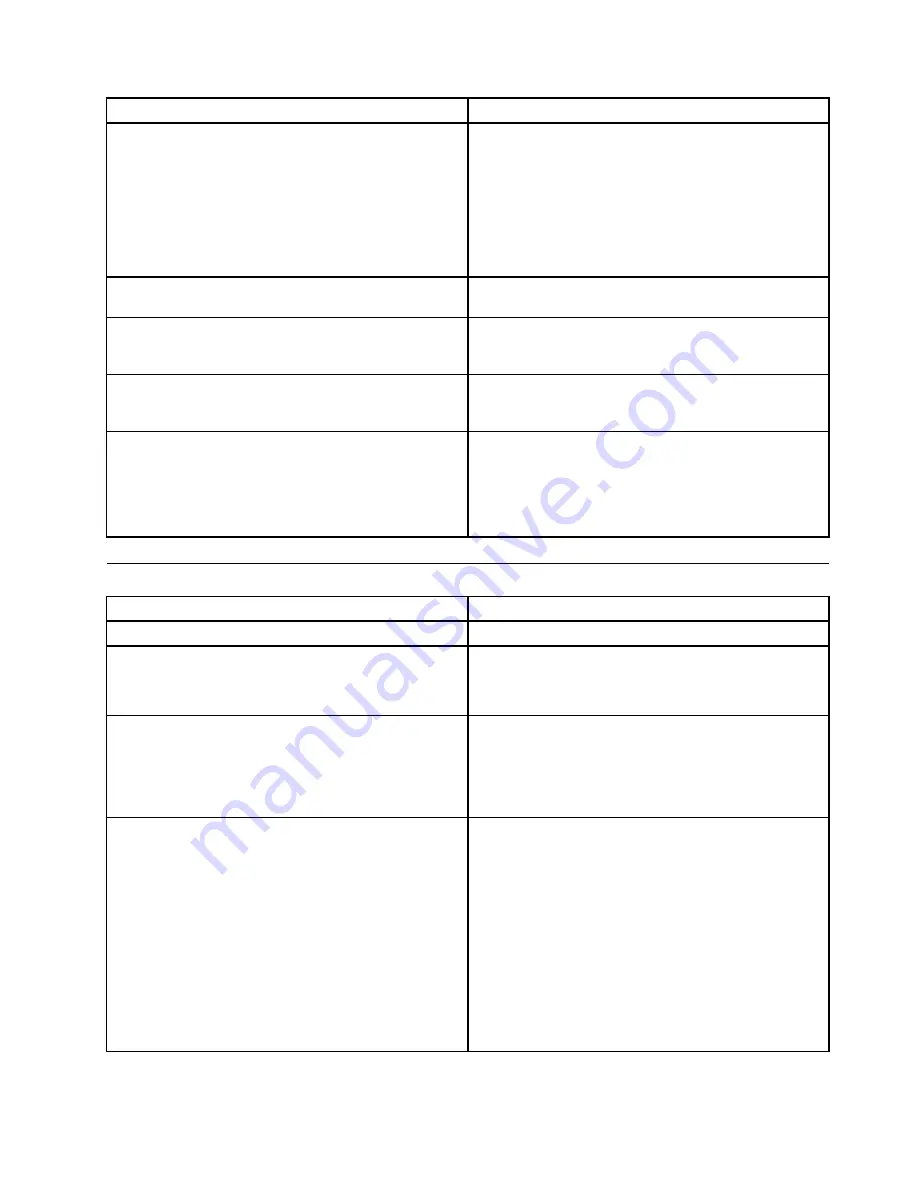
POST Error Message
Description/Action
Keyboard error or no keyboard present
Cannot initialize the keyboard.
Make sure the keyboard is properly connected to the
computer and that no keys are held pressed during POST.
To purposely configure the computer without a keyboard,
set the error halt condition in Setup to HALT ON ALL, BUT
KEYBOARD. The BIOS then ignores the missing keyboard
during POST.
Memory Test:
This message displays during a full memory test, counting
down the memory areas being tested.
Memory test fail
If POST detects an error during memory testing, additional
information appears. This information gives specifics
about the type and location of the memory error.
Press TAB to show POST screen
Pressing the TAB key permits the user to toggle between
the default POST display screen and a custom POST
display screen.
Error: Non-System disk or disk error Replace and press
any key when ready
The BIOS was unable to find a suitable boot device.
Make sure the boot drive is properly connected to the
computer.
Make sure you have bootable media.
Miscellaneous error messages
Message/Symptom
FRU/Action
Changing display colors
Display/Monitor
Computer will
not
power-off. See “Hard disk drive boot
error” on page 43.
1.
Power Switch
2. System Board
3. Riser card, if installed
Computer will
not
RPL from server
1.
Ensure that network is in startup sequence as
first device or first device after diskette
2. Ensure that network adapter is enabled for RPL
3. Network adapter (Advise network administrator of
new MAC address)
Computer will
not
perform a Wake on LAN® (if applicable)
1.
Check power supply and signal cable connections
to network adapter
2. Ensure that the operating system settings are set to
enable Wake on LAN
3. Ensure Wake on LAN feature is enabled in
Setup/Configuration (see “Starting the Setup Utility
program” on page 39)
4. Ensure network administrator is using correct MAC
address
5. Ensure no interrupt or I/O address conflicts
6. Network adapter (advise network administrator of
new MAC address)
Chapter 7
.
Symptom-to-FRU index
63
Summary of Contents for 7360D6U - THINKCENTRE M58 7360
Page 2: ......
Page 8: ...vi ThinkCentre Hardware Maintenance Manual ...
Page 17: ...Chapter 2 Safety information 9 ...
Page 21: ...Chapter 2 Safety information 13 ...
Page 22: ...1 2 14 ThinkCentre Hardware Maintenance Manual ...
Page 23: ...Chapter 2 Safety information 15 ...
Page 29: ...Chapter 2 Safety information 21 ...
Page 33: ...Chapter 2 Safety information 25 ...
Page 50: ...42 ThinkCentre Hardware Maintenance Manual ...
Page 74: ...66 ThinkCentre Hardware Maintenance Manual ...
Page 560: ...552 ThinkCentre Hardware Maintenance Manual ...
Page 564: ...556 ThinkCentre Hardware Maintenance Manual ...
















































