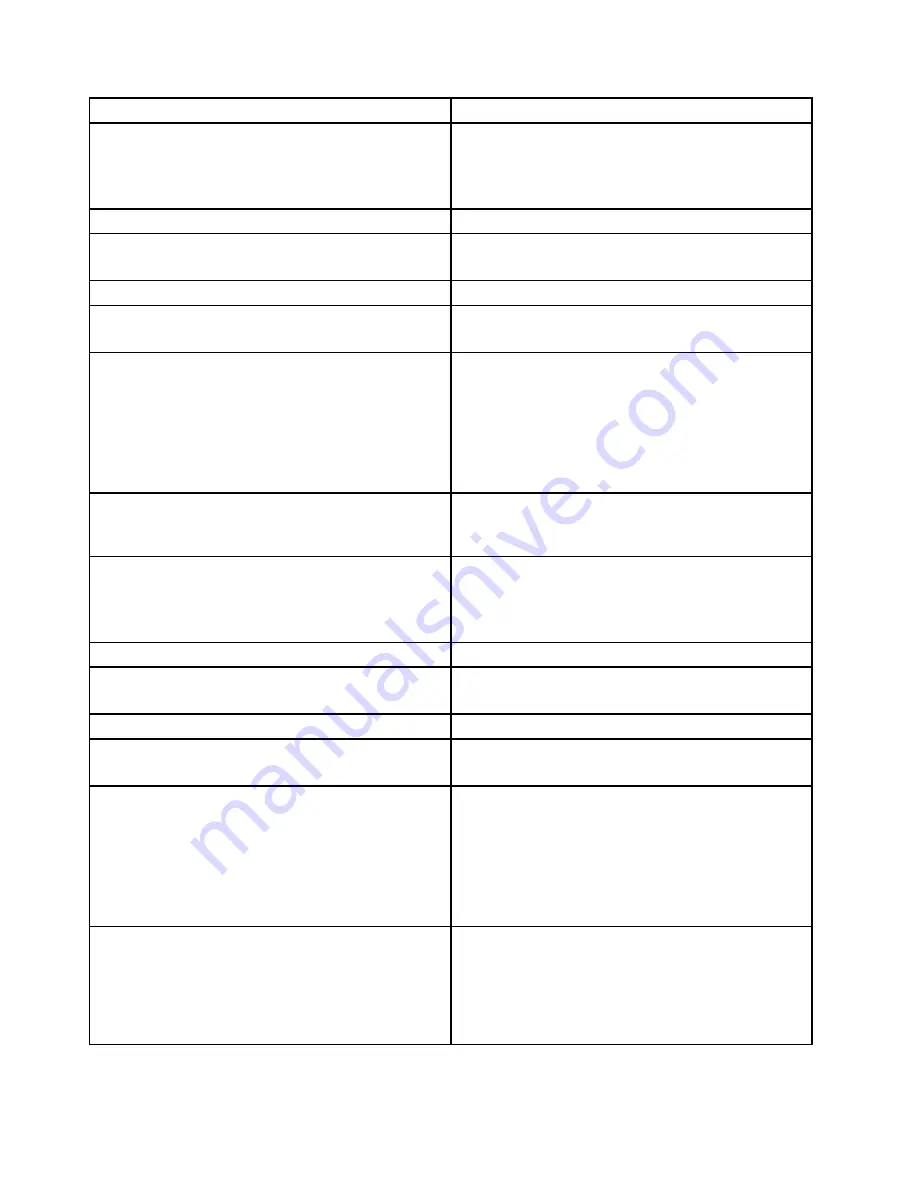
Diagnostic Error Code
FRU/Action
086-199-XXX
Mouse Port interface test failed, cause
unknown
1. See “Undetermined problems” on page 71
2. Flash the system and re-test. See “Updating
(flashing) the BIOS from a disc” on page 279
3. Replace component under function test
089-000-XXX
Microprocessor Test Passed
No action
089-XXX-XXX
Microprocessor failure
1. Microprocessor(s)
2. System board
089-195-XXX
Microprocessor Test aborted by user
Information only Re-start the test, if necessary
089-196-XXX
Microprocessor test halt, error threshold
exceeded
1. Press F3 to review the log file
2. Re-start the test to reset the log file
089-197-XXX
Microprocessor test warning
1. Make sure the component that is called out is
connected and/or enabled. See Chapter 6 “Using the
Setup Utility program” on page 43
2. Re-run test
3. Replace the component that is called out in warning
statement
4. Replace the component under test
089-198-XXX
Microprocessor test aborted
1. Flash the system. See “Updating (flashing) the BIOS
from a disc” on page 279
2. Go to “Undetermined problems” on page 71
089-199-XXX
Microprocessor test failed, cause unknown
1. See “Undetermined problems” on page 71
2. Flash the system and re-test. See “Updating
(flashing) the BIOS from a disc” on page 279
3. Replace component under function test
170-000-XXX
Voltage Sensor(s) Test Passed
No action
170-0XX-XXX
Voltage Sensor(s) failure
1. Flash system
2. System board
170-195-XXX
Voltage Sensor(s) Test aborted by user
Information only Re-start the test, if necessary
170-196-XXX
Voltage Sensor(s) test halt, error threshold
exceeded
1. Press F3 to review the log file
2. Re-start the test to reset the log file
170-197-XXX
Voltage Sensor(s) test warning
1. Make sure the component that is called out is
connected and/or enabled. See Chapter 6 “Using the
Setup Utility program” on page 43
2. Re-run test
3. Replace the component that is called out in warning
statement
4. Replace the component under test
170-198-XXX
Voltage Sensor(s) test aborted
1. If a component is called out, make sure it is
connected and/or enabled. See Chapter 6 “Using the
Setup Utility program” on page 43
2. Flash the system and re-test. See “Updating
(flashing) the BIOS from a disc” on page 279
3. Go to “Undetermined problems” on page 71
64
ThinkCentre Hardware Maintenance Manual
Summary of Contents for 2208
Page 6: ...2 ThinkCentre Hardware Maintenance Manual ...
Page 13: ...Chapter 2 Safety information 9 ...
Page 14: ... 18 kg 37 lb 32 kg 70 5 lb 55 kg 121 2 lb 10 ThinkCentre Hardware Maintenance Manual ...
Page 18: ...14 ThinkCentre Hardware Maintenance Manual ...
Page 19: ...1 2 Chapter 2 Safety information 15 ...
Page 20: ...1 2 16 ThinkCentre Hardware Maintenance Manual ...
Page 26: ...22 ThinkCentre Hardware Maintenance Manual ...
Page 27: ...1 2 Chapter 2 Safety information 23 ...
Page 31: ...Chapter 2 Safety information 27 ...
Page 32: ...1 2 28 ThinkCentre Hardware Maintenance Manual ...
Page 36: ...32 ThinkCentre Hardware Maintenance Manual ...
Page 52: ...48 ThinkCentre Hardware Maintenance Manual ...
Page 76: ...72 ThinkCentre Hardware Maintenance Manual ...
Page 118: ...114 ThinkCentre Hardware Maintenance Manual ...
Page 286: ...282 ThinkCentre Hardware Maintenance Manual ...
Page 291: ......
Page 292: ...Part Number 0B07128 Printed in USA 1P P N 0B07128 0B07128 ...
















































