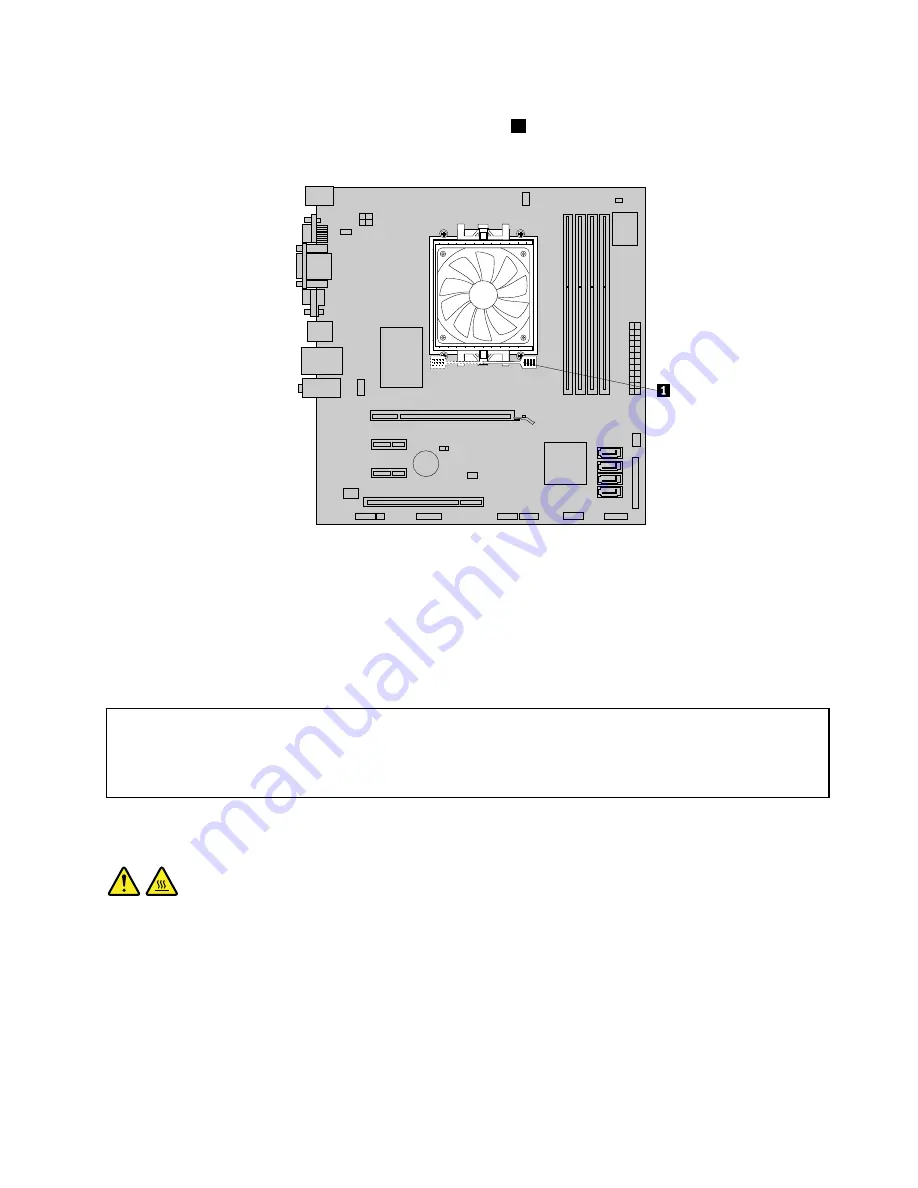
9. Position the new heat sink and fan assembly on the microprocessor socket and then position the
clamp on the plastic retention bracket. Pivot the handle
1
to clamp the heat sink and fan assembly to
the plastic retention bracket.
Figure 29. Reinstalling the heat sink and fan assembly
10. Connect the heat sink and fan assembly cable to the microprocessor fan connector on the system
board. See “Locating parts on the system board” on page 77.
11. Reconnect any cables that have been removed.
12. To complete the replacement, go to “Completing the parts replacement” on page 112.
Replacing the microprocessor
Attention:
Do not open your computer or attempt any repair before reading and understanding the “Important safety information”
in the
ThinkCentre Safety and Warranty Guide
that came with your computer. To obtain a copy of the
ThinkCentre
Safety and Warranty Guide
, go to:
http://support.lenovo.com
This section provides instructions on how to replace the microprocessor.
CAUTION:
The heat sink and microprocessor might be very hot. Turn off the computer and wait three to five
minutes to let the computer cool before removing the computer cover.
To replace the microprocessor, do the following:
1. Remove all media from the drives and turn off all attached devices and the computer. Then, disconnect
all power cords from electrical outlets and disconnect all cables that are connected to the computer.
2. Remove the computer cover. See “Removing the computer cover” on page 79.
3. Lay the computer on its side for easier access to the system board.
Chapter 8
.
Replacing FRUs (Machine Types: 1982, 1983, 1985, 1986, 1987, 1990, 1992, 1993, 1994, and 1995.)
97
Summary of Contents for 2208
Page 6: ...2 ThinkCentre Hardware Maintenance Manual ...
Page 13: ...Chapter 2 Safety information 9 ...
Page 14: ... 18 kg 37 lb 32 kg 70 5 lb 55 kg 121 2 lb 10 ThinkCentre Hardware Maintenance Manual ...
Page 18: ...14 ThinkCentre Hardware Maintenance Manual ...
Page 19: ...1 2 Chapter 2 Safety information 15 ...
Page 20: ...1 2 16 ThinkCentre Hardware Maintenance Manual ...
Page 26: ...22 ThinkCentre Hardware Maintenance Manual ...
Page 27: ...1 2 Chapter 2 Safety information 23 ...
Page 31: ...Chapter 2 Safety information 27 ...
Page 32: ...1 2 28 ThinkCentre Hardware Maintenance Manual ...
Page 36: ...32 ThinkCentre Hardware Maintenance Manual ...
Page 52: ...48 ThinkCentre Hardware Maintenance Manual ...
Page 76: ...72 ThinkCentre Hardware Maintenance Manual ...
Page 118: ...114 ThinkCentre Hardware Maintenance Manual ...
Page 286: ...282 ThinkCentre Hardware Maintenance Manual ...
Page 291: ......
Page 292: ...Part Number 0B07128 Printed in USA 1P P N 0B07128 0B07128 ...
















































