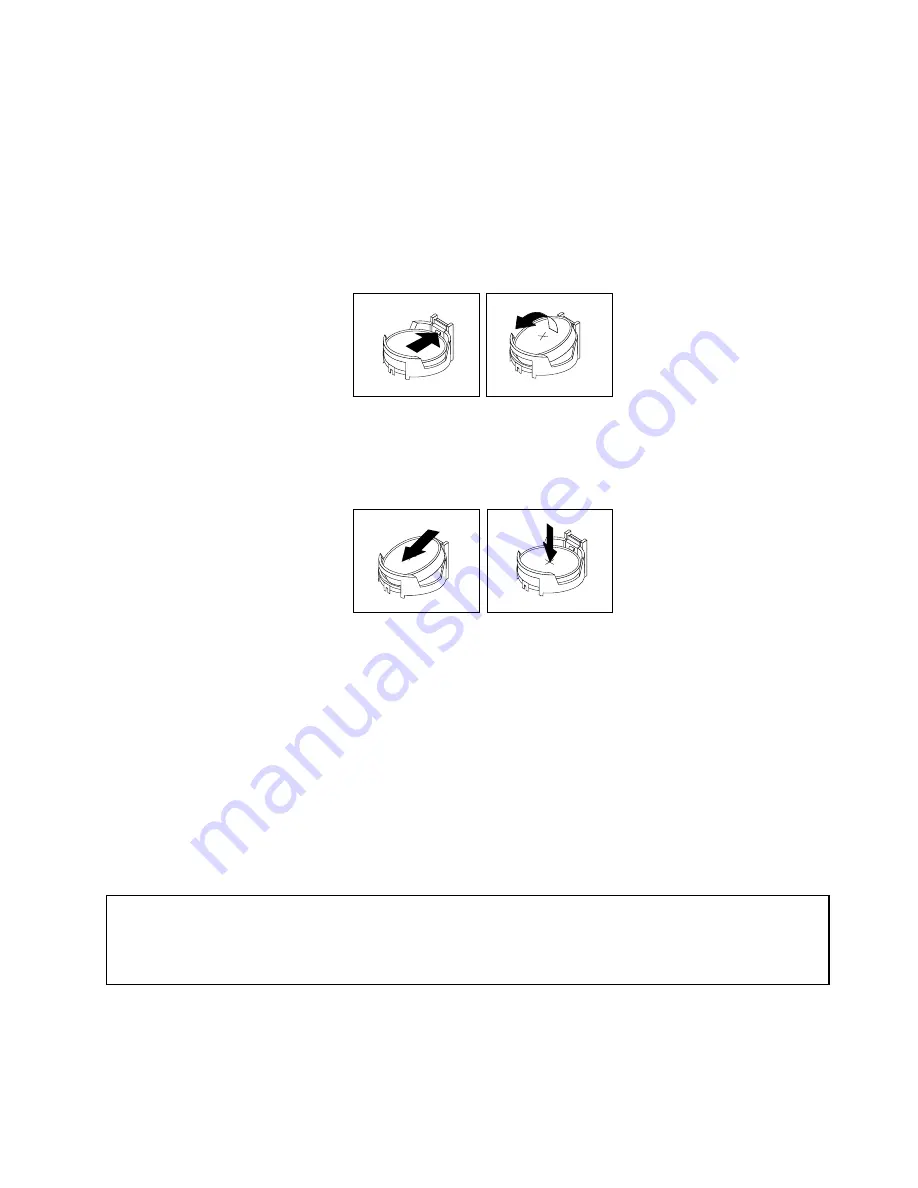
To replace the battery, do the following:
1. Remove all media from the drives and turn off all attached devices and the computer. Then, disconnect
all power cords from electrical outlets and disconnect all cables that are connected to the computer.
2. Open the computer cover. See “Opening the computer cover” on page 121.
3. Locate the battery. See “Locating parts on the system board” on page 119.
4. Remove any parts and disconnect any cables that might prevent your access to the battery.
5. Remove the old battery.
Figure 66. Removing the old battery
6. Install the new battery.
Figure 67. Installing the new battery
7. Reinstall any parts and reconnect any cables that have been removed or disconnected.
8. Close the computer cover and reconnect all external cables. See “Completing the parts replacement”
on page 160.
9. Turn on the computer and all attached devices.
Note:
When the computer is turned on for the first time after replacing the battery, an error message
might be displayed. This is normal after replacing the battery.
10. Use the Setup Utility program to set the date, time, passwords, and any other configuration information.
See Chapter 6 “Using the Setup Utility program” on page 43.
Replacing the hard disk drive
Attention:
Do not open your computer or attempt any repair before reading and understanding the “Important safety information”
in the
ThinkCentre Safety and Warranty Guide
that came with your computer. To obtain a copy of the
ThinkCentre
Safety and Warranty Guide
, go to:
http://support.lenovo.com
This section provides instructions on how to replace the hard disk drive.
To replace the hard disk drive, do the following:
1. Turn off the computer and disconnect all power cords from electrical outlets.
Chapter 9
.
Replacing FRUs (Machine Types: 1996, 1997, 2002, 2010, 2208, 2209, 2221, 2224, 2226, and 2227.)
135
Summary of Contents for 2208
Page 6: ...2 ThinkCentre Hardware Maintenance Manual ...
Page 13: ...Chapter 2 Safety information 9 ...
Page 14: ... 18 kg 37 lb 32 kg 70 5 lb 55 kg 121 2 lb 10 ThinkCentre Hardware Maintenance Manual ...
Page 18: ...14 ThinkCentre Hardware Maintenance Manual ...
Page 19: ...1 2 Chapter 2 Safety information 15 ...
Page 20: ...1 2 16 ThinkCentre Hardware Maintenance Manual ...
Page 26: ...22 ThinkCentre Hardware Maintenance Manual ...
Page 27: ...1 2 Chapter 2 Safety information 23 ...
Page 31: ...Chapter 2 Safety information 27 ...
Page 32: ...1 2 28 ThinkCentre Hardware Maintenance Manual ...
Page 36: ...32 ThinkCentre Hardware Maintenance Manual ...
Page 52: ...48 ThinkCentre Hardware Maintenance Manual ...
Page 76: ...72 ThinkCentre Hardware Maintenance Manual ...
Page 118: ...114 ThinkCentre Hardware Maintenance Manual ...
Page 286: ...282 ThinkCentre Hardware Maintenance Manual ...
Page 291: ......
Page 292: ...Part Number 0B07128 Printed in USA 1P P N 0B07128 0B07128 ...






























