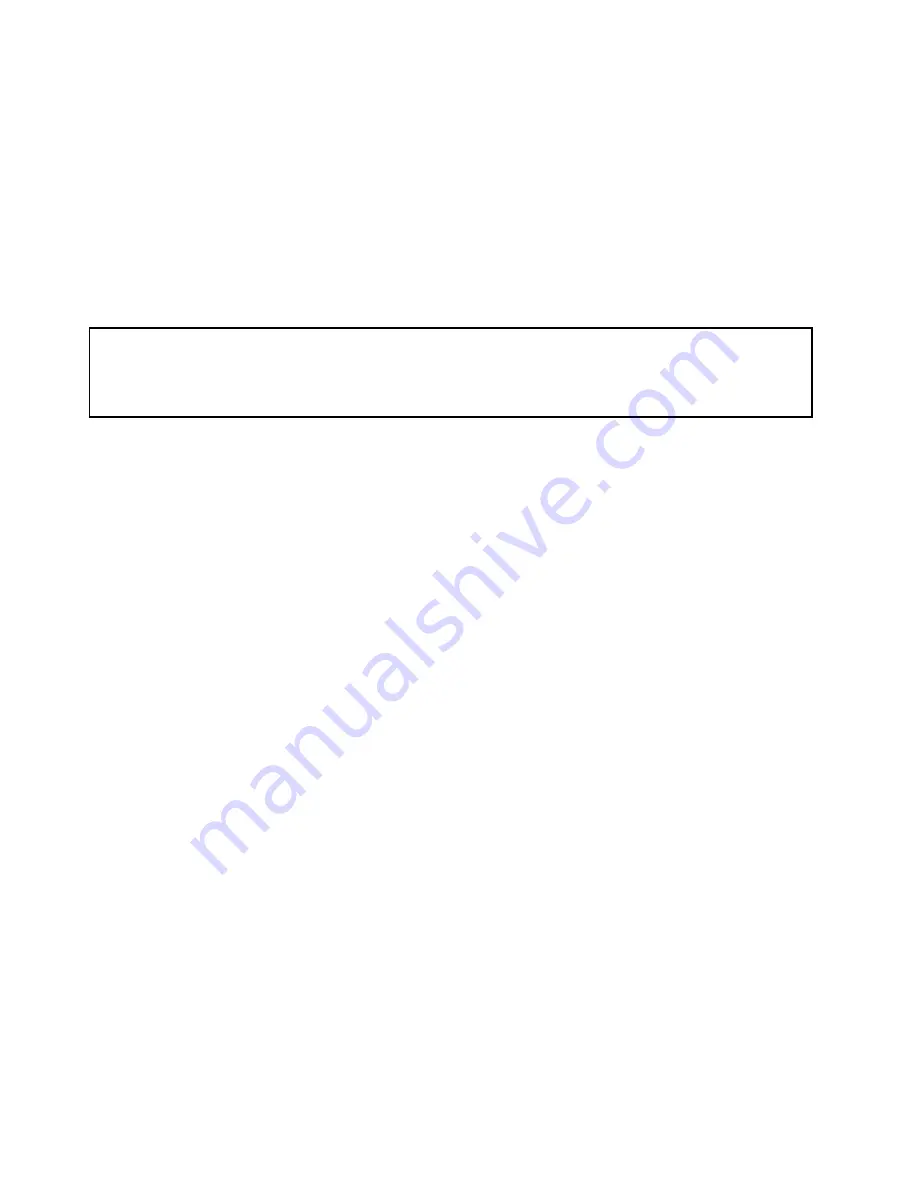
7. Install a new front audio and USB assembly into the bracket and install the two screws to secure the
front audio and USB assembly to the bracket.
8. Install the front audio and USB assembly bracket to the chassis and align the screw hole in the bracket
with the corresponding hole in the chassis.
9. Install the screw to secure the front audio and USB assembly bracket to the chassis.
10. Reconnect the front USB and front audio cables to the system board. See “Locating parts on the
system board” on page 77.
11. Reinstall the front bezel. See “Removing and reinstalling the front bezel” on page 122.
12. To complete the installation or replacement, go to “Completing the parts replacement” on page 160.
Replacing the system fan
Attention:
Do not open your computer or attempt any repair before reading and understanding the “Important safety information”
in the
ThinkCentre Safety and Warranty Guide
that came with your computer. To obtain a copy of the
ThinkCentre
Safety and Warranty Guide
, go to:
http://support.lenovo.com
This section provides instructions on how to replace the system fan assembly.
To replace the system fan assembly, do the following:
1. Turn off the computer and disconnect all power cords from electrical outlets.
2. Open the computer cover. See “Opening the computer cover” on page 121.
3. Remove the hard disk drive. See “Replacing the hard disk drive” on page 135.
4. Locate the system fan assembly. See “Locating components” on page 118.
5. Disconnect the system fan assembly cable from the system fan connector on the system board. See
“Locating parts on the system board” on page 77.
152
ThinkCentre Hardware Maintenance Manual
Summary of Contents for 2208
Page 6: ...2 ThinkCentre Hardware Maintenance Manual ...
Page 13: ...Chapter 2 Safety information 9 ...
Page 14: ... 18 kg 37 lb 32 kg 70 5 lb 55 kg 121 2 lb 10 ThinkCentre Hardware Maintenance Manual ...
Page 18: ...14 ThinkCentre Hardware Maintenance Manual ...
Page 19: ...1 2 Chapter 2 Safety information 15 ...
Page 20: ...1 2 16 ThinkCentre Hardware Maintenance Manual ...
Page 26: ...22 ThinkCentre Hardware Maintenance Manual ...
Page 27: ...1 2 Chapter 2 Safety information 23 ...
Page 31: ...Chapter 2 Safety information 27 ...
Page 32: ...1 2 28 ThinkCentre Hardware Maintenance Manual ...
Page 36: ...32 ThinkCentre Hardware Maintenance Manual ...
Page 52: ...48 ThinkCentre Hardware Maintenance Manual ...
Page 76: ...72 ThinkCentre Hardware Maintenance Manual ...
Page 118: ...114 ThinkCentre Hardware Maintenance Manual ...
Page 286: ...282 ThinkCentre Hardware Maintenance Manual ...
Page 291: ......
Page 292: ...Part Number 0B07128 Printed in USA 1P P N 0B07128 0B07128 ...
















































