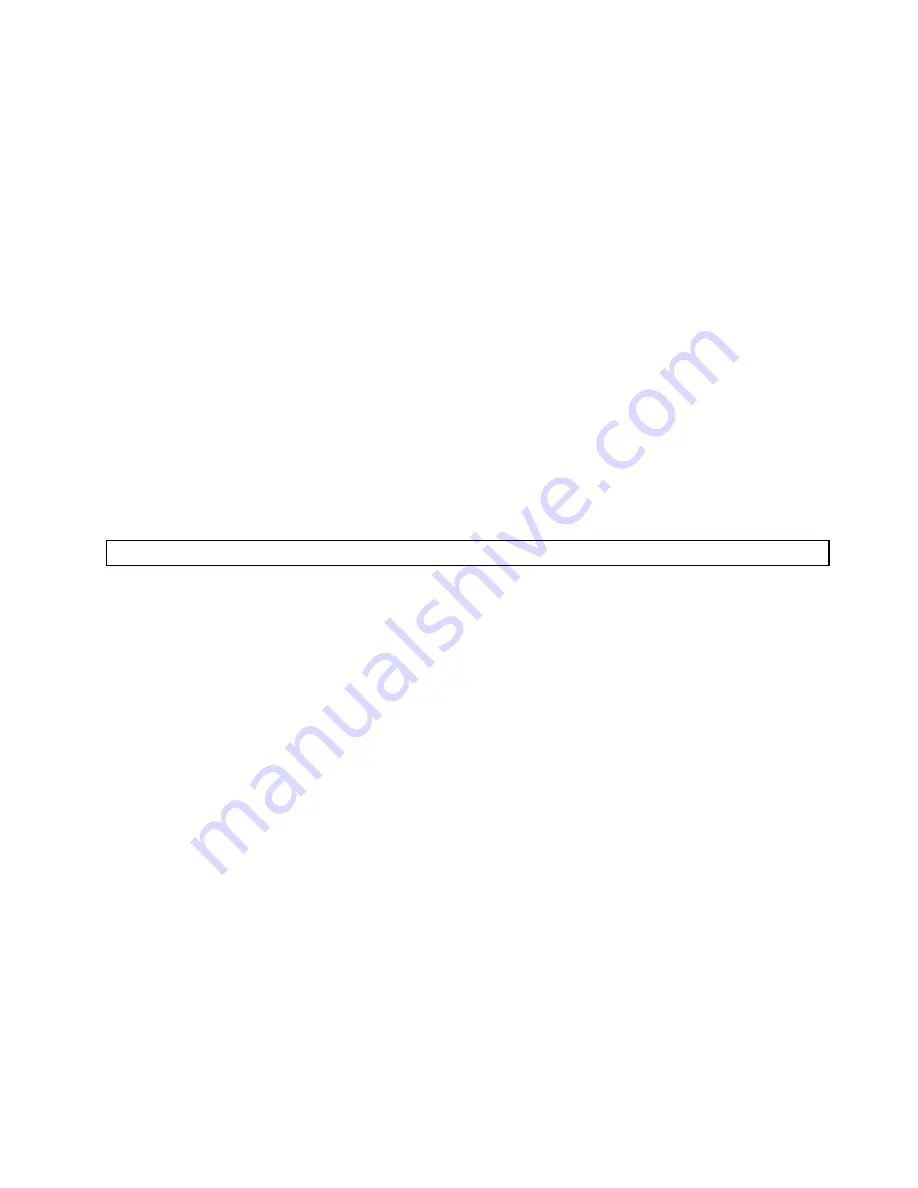
Run Normal Test
runs a more extensive set of tests than
Run Quick Test
does and takes longer to
complete.
• Press F5 to automatically run all selected tests in all categories.
• From within a test category, press Ctrl-Enter to automatically run only the selected tests in that category.
• Using the cursor movement keys, highlight a single test within a test category, and then press Enter.
This runs only that test.
Press Esc at any time to stop the testing process.
Test results (N/A, PASSED, FAILED, ABORTED) are displayed in the field beside the test description and in
the test log. See “Viewing the test log” on page 42.
To select one or more tests, use the following procedure.
1. Open the corresponding test category.
2. Using the cursor movement keys, highlight the desired test.
3. Press the space bar. A selected test is marked by
>>
. Pressing the space bar again de-selects a test
and removes the >>.
4. Repeat steps 2 and 3 above to select all desired tests.
Test results
Diagnostics test results produce the following error code format:
Function Code
Failure Type
DeviceID
Date
ChkDigits
Text
•
Function Code:
Represents the feature or function within the computer.
•
Failure Type:
Represents the type of error encountered.
•
DeviceID:
Contains the component's unit-ID that corresponds to a fixed disk drive, removable media drive,
processor, specific RIMM, or a device on the PCI bus.
•
Date:
Contains the date when the diagnostic test was run. The date is retrieved from CMOS and displayed
using the YYYYMMDD format.
•
ChkDigits:
Contains a 2-digit check-digit value to ensure the following:
– Diagnostics were run on the specified date.
– Diagnostics were run on the specified computer.
– The diagnostic error code is recorded correctly.
•
Text:
Description of the error.
Note:
See “Diagnostic error codes” on page 49 for error code listings.
Quick and Full erase - hard disk drive
The diagnostics program offers two hard disk drive format utilities:
• Quick Erase Hard Drive
• Full Erase Hard Drive
Chapter 5
.
Diagnostic programs
41
Summary of Contents for 2208
Page 6: ...2 ThinkCentre Hardware Maintenance Manual ...
Page 13: ...Chapter 2 Safety information 9 ...
Page 14: ... 18 kg 37 lb 32 kg 70 5 lb 55 kg 121 2 lb 10 ThinkCentre Hardware Maintenance Manual ...
Page 18: ...14 ThinkCentre Hardware Maintenance Manual ...
Page 19: ...1 2 Chapter 2 Safety information 15 ...
Page 20: ...1 2 16 ThinkCentre Hardware Maintenance Manual ...
Page 26: ...22 ThinkCentre Hardware Maintenance Manual ...
Page 27: ...1 2 Chapter 2 Safety information 23 ...
Page 31: ...Chapter 2 Safety information 27 ...
Page 32: ...1 2 28 ThinkCentre Hardware Maintenance Manual ...
Page 36: ...32 ThinkCentre Hardware Maintenance Manual ...
Page 52: ...48 ThinkCentre Hardware Maintenance Manual ...
Page 76: ...72 ThinkCentre Hardware Maintenance Manual ...
Page 118: ...114 ThinkCentre Hardware Maintenance Manual ...
Page 286: ...282 ThinkCentre Hardware Maintenance Manual ...
Page 291: ......
Page 292: ...Part Number 0B07128 Printed in USA 1P P N 0B07128 0B07128 ...






























