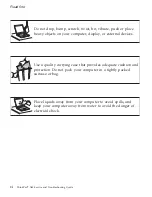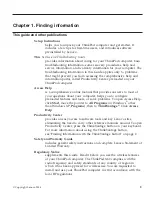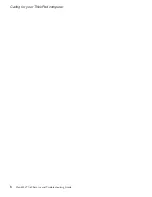4.
Wipe
the
cover
with
the
sponge,
using
a
circular
motion
and
taking
care
not
to
let
any
excess
liquid
drip.
5.
Wipe
the
surface
to
remove
the
detergent.
6.
Rinse
the
sponge
with
clean
running
water.
7.
Wipe
the
cover
with
the
clean
sponge.
8.
Wipe
the
surface
again
with
a
dry,
soft
lint-free
cloth.
9.
Wait
for
the
surface
to
dry
completely
and
remove
any
cloth
fibers
from
the
computer
surface.
Cleaning
your
computer
keyboard
1.
Absorb
some
isopropyl
rubbing
alcohol
on
a
soft,
dust-free
cloth.
2.
Wipe
each
keytop
surface
with
the
cloth.
Wipe
the
keys
one
by
one;
if
you
wipe
several
keys
at
a
time,
the
cloth
may
hook
onto
an
adjacent
key
and
possibly
damage
it.
Make
sure
that
no
liquid
drips
onto
or
between
the
keys.
3.
Allow
to
dry.
4.
To
remove
any
crumbs
and
dust
from
beneath
the
keys,
you
can
use
a
camera
blower
with
a
brush
or
cool
air
from
a
hair
drier.
Note:
Avoid
spraying
cleaner
directly
on
the
display
or
the
keyboard.
Cleaning
your
computer
display
1.
Gently
wipe
the
display
with
a
dry,
soft
lint-free
cloth.
If
you
see
a
scratchlike
mark
on
your
display,
it
might
be
a
stain
transferred
from
the
keyboard
or
the
TrackPoint
pointing
stick
when
the
cover
was
pressed
from
the
outside.
2.
Wipe
or
dust
the
stain
gently
with
a
soft,
dry
cloth.
3.
If
the
stain
remains,
moisten
a
soft,
lint-free
cloth
with
water
or
a
50-50
mixture
of
isopropyl
alcohol
and
water
that
does
not
contain
impurities.
4.
Wring
out
as
much
of
the
liquid
as
you
can.
5.
Wipe
the
display
again;
do
not
let
any
liquid
drip
into
the
computer.
6.
Be
sure
to
dry
the
display
before
closing
it.
Care
for
the
fingerprint
reader
The
following
actions
could
damage
the
fingerprint
reader
or
cause
it
not
to
work
properly:
v
Scratching
the
surface
of
the
reader
with
a
hard,
pointed
object.
v
Scraping
the
surface
of
the
reader
with
your
nail
or
anything
hard.
v
Using
or
touching
the
reader
with
a
dirty
finger.
Caring
for
your
ThinkPad
computer
6
ThinkPad
®
X60
Service
and
Troubleshooting
Guide
Summary of Contents for 1706KEU - ThinkPad X60 1706
Page 2: ......
Page 3: ...ThinkPad X60 Service and Troubleshooting Guide ...
Page 6: ...iv ThinkPad X60 Service and Troubleshooting Guide ...
Page 16: ...Caring for your ThinkPad computer 8 ThinkPad X60 Service and Troubleshooting Guide ...
Page 42: ...Replacing memory 34 ThinkPad X60 Service and Troubleshooting Guide ...
Page 46: ...38 ThinkPad X60 Service and Troubleshooting Guide ...
Page 60: ...Specifications 52 ThinkPad X60 Service and Troubleshooting Guide ...
Page 68: ...60 ThinkPad X60 Service and Troubleshooting Guide ...
Page 70: ...62 ThinkPad X60 Service and Troubleshooting Guide ...
Page 71: ......
Page 72: ...Part Number 42T7912 Printed in China 1P P N 42T7912 ...