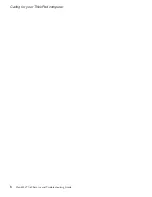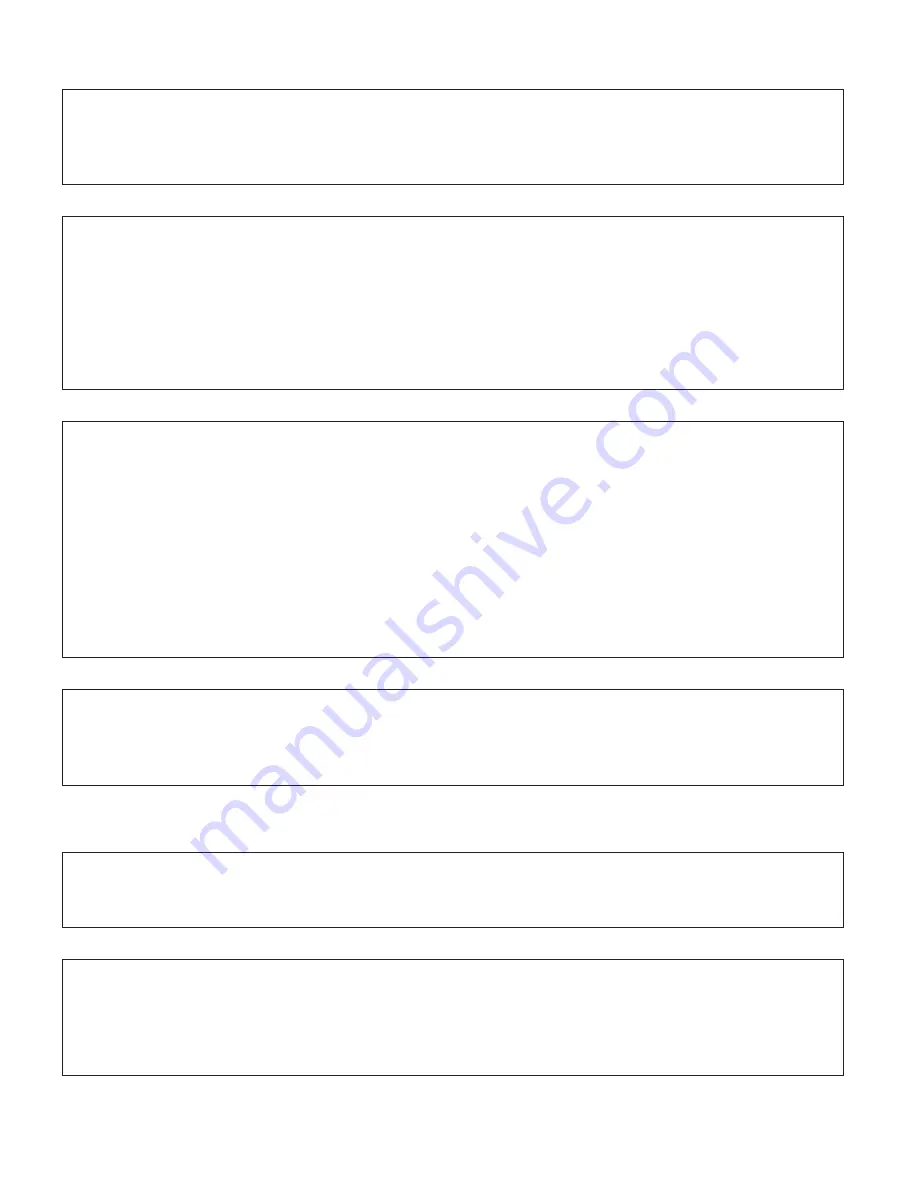
Problem:
The
critical
low-battery
error
message
is
displayed,
and
the
computer
immediately
turns
off.
Solution:
The
battery
power
is
getting
low.
Connect
the
ac
adapter
to
the
computer,
or
replace
the
battery
with
a
fully
charged
one.
Problem:
The
computer
enters
standby
mode
immediately
after
Power-on
self-test
(POST)
(the
standby
indicator
light
turns
on).
Solution:
Make
sure
that:
v
The
battery
is
charged.
v
The
operating
temperature
is
within
the
acceptable
range.
Refer
to
“Specifications”
on
page
50.
If
these
items
are
correct,
have
the
computer
serviced.
Problem:
When
you
take
action
to
return
from
standby
mode,
the
computer
display
remains
blank.
Solution:
Check
whether
an
external
monitor
was
disconnected
or
turned
off
while
the
computer
was
in
standby
mode.
If
you
disconnected
or
turned
off
the
external
monitor,
connect
it
or
turn
it
on
before
resuming
the
computer
from
the
standby
mode.
When
resuming
the
computer
from
the
standby
mode
without
attaching
the
external
monitor
or
turning
it
on,
and
the
computer
display
remains
blank,
press
Fn+F7
to
bring
up
the
computer
display.
Note:
If
you
use
the
Fn+F7
key
combination
to
apply
a
presentation
scheme,
press
Fn+F7
at
least
three
times
in
three
seconds,
and
the
image
is
displayed
on
the
computer
screen.
Problem:
The
computer
enters
standby
mode
unexpectedly.
Solution:
If
the
processor
overheats,
the
computer
automatically
enters
standby
mode
to
allow
the
computer
to
cool
and
to
protect
the
processor
and
other
internal
components.
Also,
check
the
settings
for
standby
mode,
using
Power
Manager.
Computer
screen
problems
Problem:
Incorrect
characters
appear
on
the
screen.
Solution:
Did
you
install
the
operating
system
or
application
program
correctly?
If
they
are
installed
and
configured
correctly,
have
the
computer
serviced.
Problem:
Missing,
discolored,
or
bright
dots
appear
on
the
screen
every
time
you
turn
on
your
computer.
Solution:
This
is
an
intrinsic
characteristic
of
the
TFT
technology.
Your
computer’s
display
contains
multiple
thin-film
transistors
(TFTs).
A
small
number
of
missing,
discolored,
or
bright
dots
on
the
screen
might
exist
all
the
time.
Solving
computer
problems
20
ThinkPad
®
X60
Service
and
Troubleshooting
Guide
Summary of Contents for 1706KEU - ThinkPad X60 1706
Page 2: ......
Page 3: ...ThinkPad X60 Service and Troubleshooting Guide ...
Page 6: ...iv ThinkPad X60 Service and Troubleshooting Guide ...
Page 16: ...Caring for your ThinkPad computer 8 ThinkPad X60 Service and Troubleshooting Guide ...
Page 42: ...Replacing memory 34 ThinkPad X60 Service and Troubleshooting Guide ...
Page 46: ...38 ThinkPad X60 Service and Troubleshooting Guide ...
Page 60: ...Specifications 52 ThinkPad X60 Service and Troubleshooting Guide ...
Page 68: ...60 ThinkPad X60 Service and Troubleshooting Guide ...
Page 70: ...62 ThinkPad X60 Service and Troubleshooting Guide ...
Page 71: ......
Page 72: ...Part Number 42T7912 Printed in China 1P P N 42T7912 ...