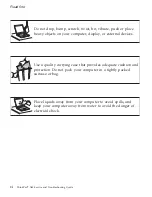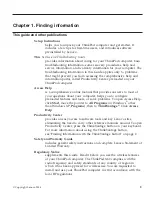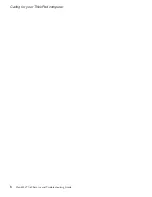Chapter
2.
Caring
for
your
ThinkPad
computer
Though
your
computer
is
designed
to
function
reliably
in
normal
work
environments,
you
need
to
use
common
sense
in
handling
it.
By
following
these
important
tips,
you
will
get
the
most
use
and
enjoyment
out
of
your
computer.
Important
tips:
Be
careful
about
where
and
how
you
work
v
Do
not
leave
the
base
of
your
computer,
or
any
other
part
that
becomes
hot
during
operation,
in
contact
with
your
lap
or
any
part
of
your
body
for
an
extended
period
when
the
computer
is
functioning
or
when
the
battery
is
charging.
Your
computer
dissipates
some
heat
during
normal
operation.
This
heat
is
a
function
of
the
level
of
system
activity
and
battery
charge
level.
Extended
contact
with
your
body,
even
through
clothing,
could
cause
discomfort
or,
eventually,
a
skin
burn.
v
When
the
ac
adapter
is
connected
to
an
electrical
outlet
and
your
computer,
it
generates
heat.
Do
not
place
the
adapter
in
contact
with
any
part
of
your
body
while
using
it.
Never
use
the
ac
adapter
to
warm
your
body.
Extended
contact
with
your
body,
even
through
clothing,
may
cause
a
skin
burn.
v
Route
the
cables
of
an
ac
adapter,
a
mouse,
a
keyboard,
a
printer,
or
any
other
electronic
device,
or
any
communication
lines,
so
that
they
cannot
be
pinched
by
your
machine
or
other
objects,
walked
on,
tripped
over,
or
in
any
way
be
subjected
to
treatment
that
could
disturb
the
operation
of
your
computer.
Applying
strong
force
to
the
cables
may
damage
or
break
them.
v
Place
liquids
away
from
your
computer
to
avoid
spills,
and
keep
your
computer
away
from
water
(to
avoid
the
danger
of
electrical
shock).
v
Store
packing
materials
safely
out
of
the
reach
of
children
to
prevent
the
risk
of
suffocation
from
plastic
bags.
v
Keep
your
computer
away
from
magnets,
activated
cellular
phones,
electrical
appliances,
or
speakers
(within
13
cm/5
in).
v
Avoid
subjecting
your
computer
to
extreme
temperatures
(below
5°C/41°F
or
above
35°C/95°F).
Be
gentle
with
your
computer
v
Avoid
placing
any
objects
(including
paper)
between
the
display
and
the
keyboard
or
under
the
keyboard.
©
Copyright
Lenovo
2006
3
Summary of Contents for 1706KEU - ThinkPad X60 1706
Page 2: ......
Page 3: ...ThinkPad X60 Service and Troubleshooting Guide ...
Page 6: ...iv ThinkPad X60 Service and Troubleshooting Guide ...
Page 16: ...Caring for your ThinkPad computer 8 ThinkPad X60 Service and Troubleshooting Guide ...
Page 42: ...Replacing memory 34 ThinkPad X60 Service and Troubleshooting Guide ...
Page 46: ...38 ThinkPad X60 Service and Troubleshooting Guide ...
Page 60: ...Specifications 52 ThinkPad X60 Service and Troubleshooting Guide ...
Page 68: ...60 ThinkPad X60 Service and Troubleshooting Guide ...
Page 70: ...62 ThinkPad X60 Service and Troubleshooting Guide ...
Page 71: ......
Page 72: ...Part Number 42T7912 Printed in China 1P P N 42T7912 ...