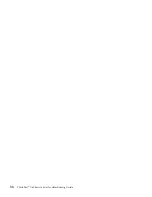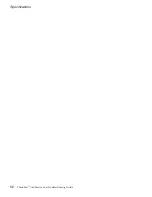operation,
visit
the
Support
Web
site
at
www.lenovo.com/support/
phone.
If
the
number
for
your
country
or
region
is
not
listed,
contact
your
Lenovo
reseller
or
Lenovo
marketing
representative.
Getting
help
around
the
world
If
you
travel
with
your
computer
or
relocate
it
to
a
country
where
your
ThinkPad
machine
type
is
sold,
your
computer
might
be
eligible
for
International
Warranty
Service,
which
automatically
entitles
you
to
obtain
warranty
service
throughout
the
warranty
period.
Service
will
be
performed
by
service
providers
authorized
to
perform
warranty
service.
Service
methods
and
procedures
vary
by
country,
and
some
services
might
not
be
available
in
all
countries.
International
Warranty
Service
is
delivered
through
the
method
of
service
(such
as
depot,
carry-in,
or
on-site
service)
that
is
provided
in
the
servicing
country.
Service
centers
in
certain
countries
might
not
be
able
to
service
all
models
of
a
particular
machine
type.
In
some
countries,
fees
and
restrictions
might
apply
at
the
time
of
service.
To
determine
whether
your
computer
is
eligible
for
International
Warranty
Service
and
to
view
a
list
of
the
countries
where
service
is
available,
go
to
www.lenovo.com/think/support,
click
Warranty
,
and
follow
the
instructions
on
the
screen.
Getting
help
and
service
Chapter
6.
Getting
help
and
service
37
Summary of Contents for 1706KEU - ThinkPad X60 1706
Page 2: ......
Page 3: ...ThinkPad X60 Service and Troubleshooting Guide ...
Page 6: ...iv ThinkPad X60 Service and Troubleshooting Guide ...
Page 16: ...Caring for your ThinkPad computer 8 ThinkPad X60 Service and Troubleshooting Guide ...
Page 42: ...Replacing memory 34 ThinkPad X60 Service and Troubleshooting Guide ...
Page 46: ...38 ThinkPad X60 Service and Troubleshooting Guide ...
Page 60: ...Specifications 52 ThinkPad X60 Service and Troubleshooting Guide ...
Page 68: ...60 ThinkPad X60 Service and Troubleshooting Guide ...
Page 70: ...62 ThinkPad X60 Service and Troubleshooting Guide ...
Page 71: ......
Page 72: ...Part Number 42T7912 Printed in China 1P P N 42T7912 ...