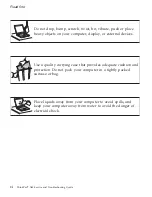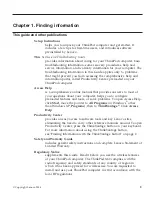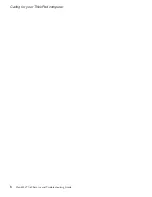Diagnosing
HDD
from
BIOS
Setup
Utility
You
can
diagnose
the
hard
disk
drive
without
starting
up
the
operating
system.
To
diagnose
the
hard
disk
drive
from
BIOS
Setup
Utility,
do
as
follows:
1.
Remove
any
diskette
from
the
diskette
drive,
and
then
turn
off
the
computer.
2.
Turn
on
the
computer.
3.
While
the
message,
“To
interrupt
normal
startup,
press
the
blue
ThinkVantage
button,”
is
displayed
at
the
lower
left
of
the
screen,
press
F1
to
enter
the
BIOS
Setup
Utility.
4.
Using
cursor
keys,
select
HDD
diagnostic
program
.
Press
Enter.
5.
Using
cursor
keys,
select
Main
hard
disk
drive
or
Ultrabay
hard
disk
drive
.
6.
Press
Enter
to
start
the
diagnostic
program.
Diagnosing
problems
using
PC-Doctor
from
the
service
partition
By
using
PC-Doctor
through
the
Rescue
and
Recovery
program
in
the
service
partition
of
the
hard
disk
drive,
you
can
diagnose
your
system
without
starting
up
the
operating
system.
Do
as
follows:
1.
Remove
any
diskette
from
the
diskette
drive,
and
then
turn
off
the
computer.
2.
Turn
on
the
computer.
3.
While
the
message,
“To
interrupt
normal
startup,
press
the
blue
ThinkVantage
button”
is
displayed
at
the
lower
left
of
the
screen,
press
the
ThinkVantage
button
to
enter
the
Rescue
and
Recovery
program.
4.
Select
Diagnose
hardware
.
The
system
restarts
and
PC-Doctor
starts
up.
For
more
information
about
PC-Doctor,
press
F1
to
go
to
the
Help
or
online
manual.
Troubleshooting
If
you
do
not
find
your
problem
here,
refer
to
Access
Help,
your
on-board
help
system.
The
following
section
only
describes
problems
that
might
prevent
you
from
accessing
this
help
system.
Error
messages
Notes:
1.
In
the
charts,
x
can
be
any
character.
2.
The
version
of
PC-Doctor
referred
to
here
is
PC-Doctor
for
Windows.
Solving
computer
problems
12
ThinkPad
®
X60
Service
and
Troubleshooting
Guide
Summary of Contents for 1706KEU - ThinkPad X60 1706
Page 2: ......
Page 3: ...ThinkPad X60 Service and Troubleshooting Guide ...
Page 6: ...iv ThinkPad X60 Service and Troubleshooting Guide ...
Page 16: ...Caring for your ThinkPad computer 8 ThinkPad X60 Service and Troubleshooting Guide ...
Page 42: ...Replacing memory 34 ThinkPad X60 Service and Troubleshooting Guide ...
Page 46: ...38 ThinkPad X60 Service and Troubleshooting Guide ...
Page 60: ...Specifications 52 ThinkPad X60 Service and Troubleshooting Guide ...
Page 68: ...60 ThinkPad X60 Service and Troubleshooting Guide ...
Page 70: ...62 ThinkPad X60 Service and Troubleshooting Guide ...
Page 71: ......
Page 72: ...Part Number 42T7912 Printed in China 1P P N 42T7912 ...