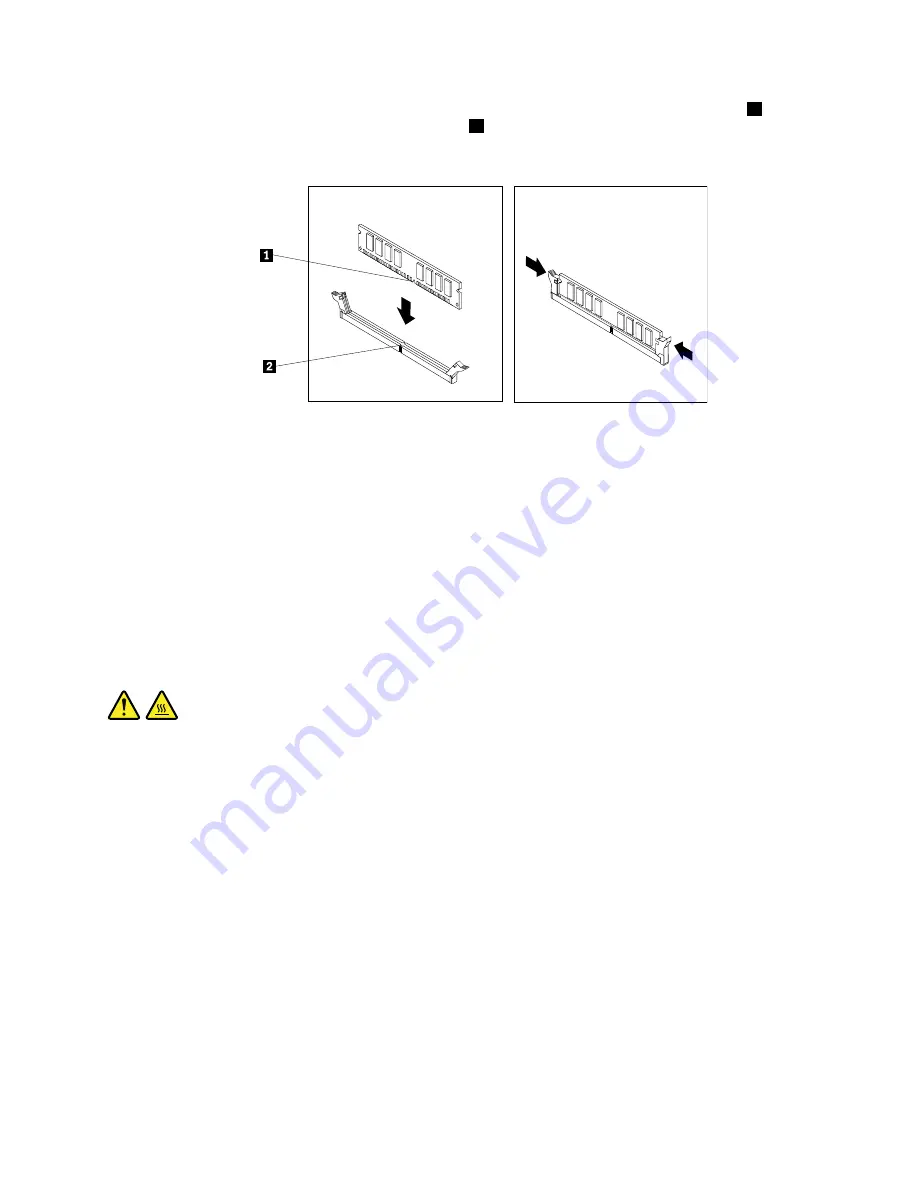
6. Position the new memory module over the appropriate memory slot. Ensure that the notch
1
on the
memory module aligns correctly with the slot key
2
on the system board. Push the memory module
straight down into the slot until the retaining clips close.
Figure 32. Installing a memory module
7. Reinstall the PCI Express x16 graphics card if you have removed it. See “Replacing a PCI/PCI-Express
What to do next:
• To work with another piece of hardware, go to the appropriate section.
• To complete the installation or replacement, go to “Completing the parts replacement” on page 126.
Replacing the heat sink and fan assembly
Attention:
Do not open your computer or attempt any repair before reading and understanding the Chapter
1 “Read this first: Important safety information” on page 1.
CAUTION:
The heat sink and fan assembly might be very hot. Before you open the computer cover, turn off the
computer and wait several minutes until the computer is cool.
To replace the heat sink and fan assembly, do the following:
1. Remove any media from the drives and turn off all connected devices and the computer. Then,
disconnect all power cords from electrical outlets and disconnect all cables that are connected to the
computer.
2. Remove the computer cover. See “Removing the computer cover” on page 90.
3. Lay the computer on its side for easier access to the system board.
4. Locate the heat sink and fan assembly. See “Computer components” on page 31.
5. Disconnect the heat sink and fan assembly cable from the microprocessor fan connector on the system
board.
.
Installing or replacing hardware
109
Summary of Contents for 10K9
Page 1: ...ThinkCentre M73p Hardware Maintenance Manual Machine Types 10K9 10KA 10KB and 10KC ...
Page 6: ...iv ThinkCentre M73p Hardware Maintenance Manual ...
Page 8: ...vi ThinkCentre M73p Hardware Maintenance Manual ...
Page 16: ...8 ThinkCentre M73p Hardware Maintenance Manual ...
Page 20: ...12 ThinkCentre M73p Hardware Maintenance Manual ...
Page 21: ...1 2 Chapter 1 Read this first Important safety information 13 ...
Page 22: ...1 2 14 ThinkCentre M73p Hardware Maintenance Manual ...
Page 27: ...1 2 Chapter 1 Read this first Important safety information 19 ...
Page 28: ...1 2 20 ThinkCentre M73p Hardware Maintenance Manual ...
Page 31: ...Chapter 1 Read this first Important safety information 23 ...
Page 52: ...44 ThinkCentre M73p Hardware Maintenance Manual ...
Page 64: ...56 ThinkCentre M73p Hardware Maintenance Manual ...
Page 70: ...62 ThinkCentre M73p Hardware Maintenance Manual ...
Page 78: ...70 ThinkCentre M73p Hardware Maintenance Manual ...
Page 136: ...128 ThinkCentre M73p Hardware Maintenance Manual ...
Page 140: ...132 ThinkCentre M73p Hardware Maintenance Manual ...
Page 144: ...136 ThinkCentre M73p Hardware Maintenance Manual ...
Page 148: ...140 ThinkCentre M73p Hardware Maintenance Manual ...
Page 151: ...Appendix D China Energy Label Copyright Lenovo 2015 143 ...
Page 152: ...144 ThinkCentre M73p Hardware Maintenance Manual ...
Page 154: ...146 ThinkCentre M73p Hardware Maintenance Manual ...
Page 157: ......
Page 158: ......






























