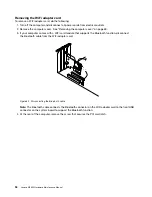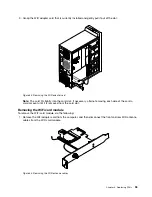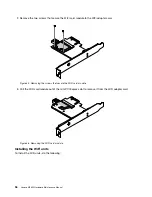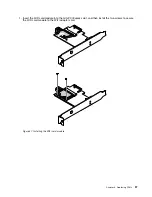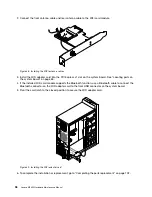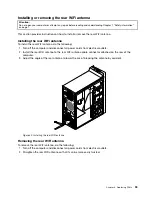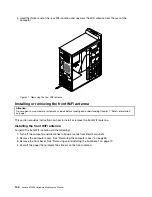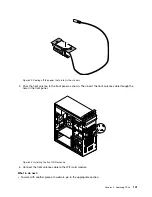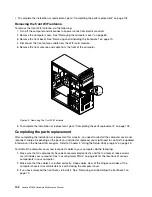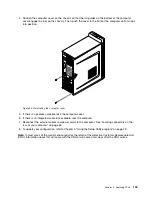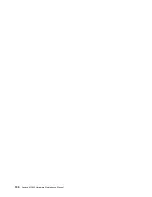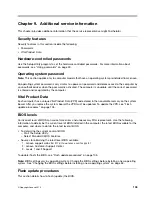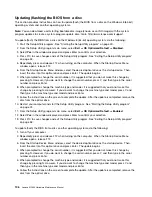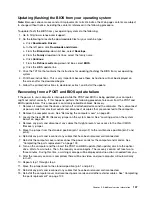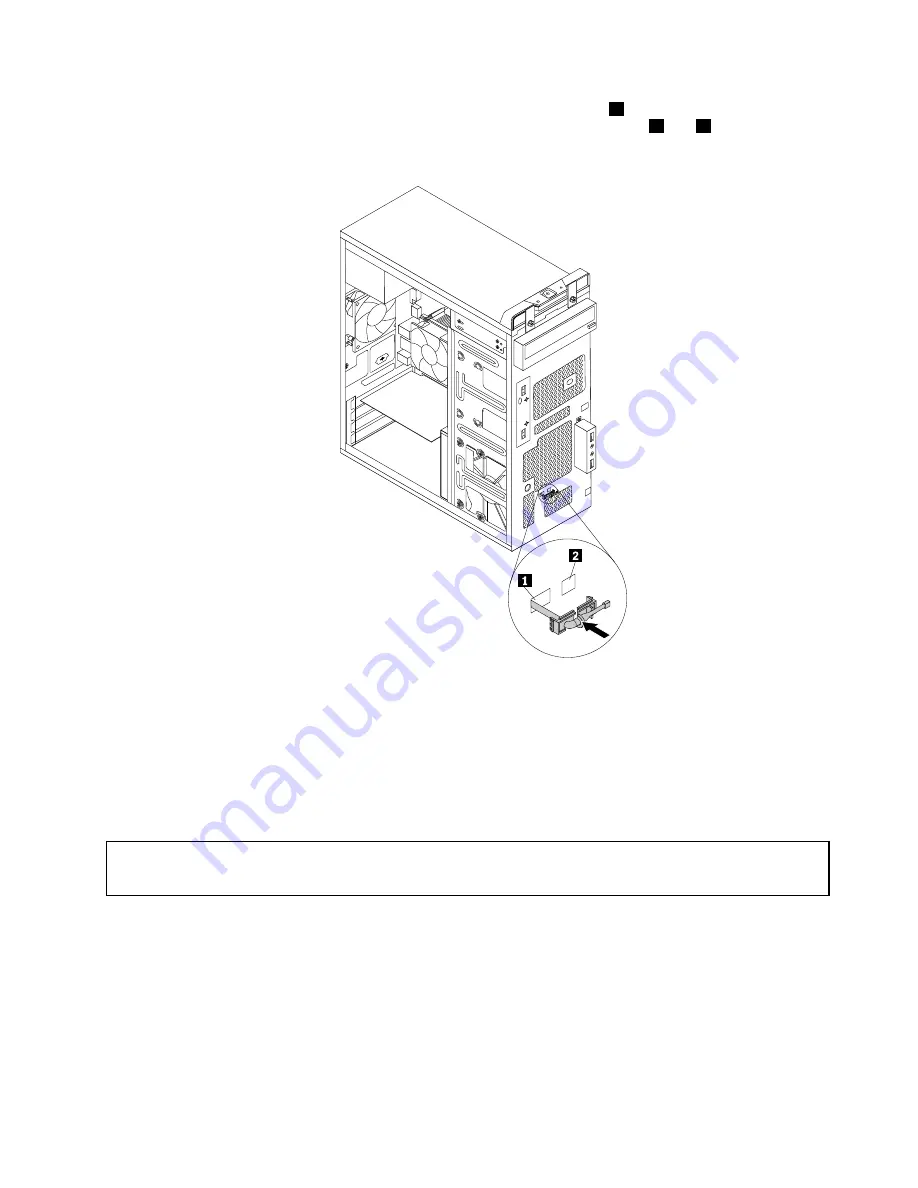
8. Insert the connector and cable of the new thermal sensor into the hole
1
in the chassis. Then align the
two tabs on the plastic holder holding the thermal sensor with the two holes
1
and
2
in the chassis,
and push the plastic holder until it snaps into position.
Figure 31. Installing the new thermal sensor
9. Reconnect the thermal sensor cable to the system board. See “Locating parts on the system board”
on page 65.
10. Reinstall the front bezel. See “Removing and reinstalling the front bezel” on page 70.
11. To complete the installation or replacement, go to “Completing the parts replacement” on page 102.
Replacing the WiFi units
Attention:
Do not open your computer or attempt any repair before reading and understanding Chapter 1 “Safety information”
on page 1.
This section provides instructions on how to replace the WiFi units. The WiFi units include a WiFi adapter
card, a WiFi card module, and a rear WiFi antenna cable.
Replacing the WiFi units involves the following operations:
•
“Removing the WiFi adapter card” on page 94
•
“Removing the WiFi card module” on page 95
•
“Installing the WiFi units” on page 96
Chapter 8
.
Replacing FRUs
93
Summary of Contents for 10155
Page 1: ...Lenovo M5800 Hardware Maintenance Manual Machine Types 90AH and 10155 ...
Page 6: ......
Page 13: ...Chapter 1 Safety information 7 ...
Page 17: ...Chapter 1 Safety information 11 ...
Page 18: ...1 2 12 Lenovo M5800 Hardware Maintenance Manual ...
Page 19: ...1 2 Chapter 1 Safety information 13 ...
Page 24: ...1 2 18 Lenovo M5800 Hardware Maintenance Manual ...
Page 25: ...1 2 Chapter 1 Safety information 19 ...
Page 28: ...22 Lenovo M5800 Hardware Maintenance Manual ...
Page 32: ...26 Lenovo M5800 Hardware Maintenance Manual ...
Page 54: ...48 Lenovo M5800 Hardware Maintenance Manual ...
Page 60: ...54 Lenovo M5800 Hardware Maintenance Manual ...
Page 74: ...68 Lenovo M5800 Hardware Maintenance Manual ...
Page 110: ...104 Lenovo M5800 Hardware Maintenance Manual ...
Page 119: ......
Page 120: ......