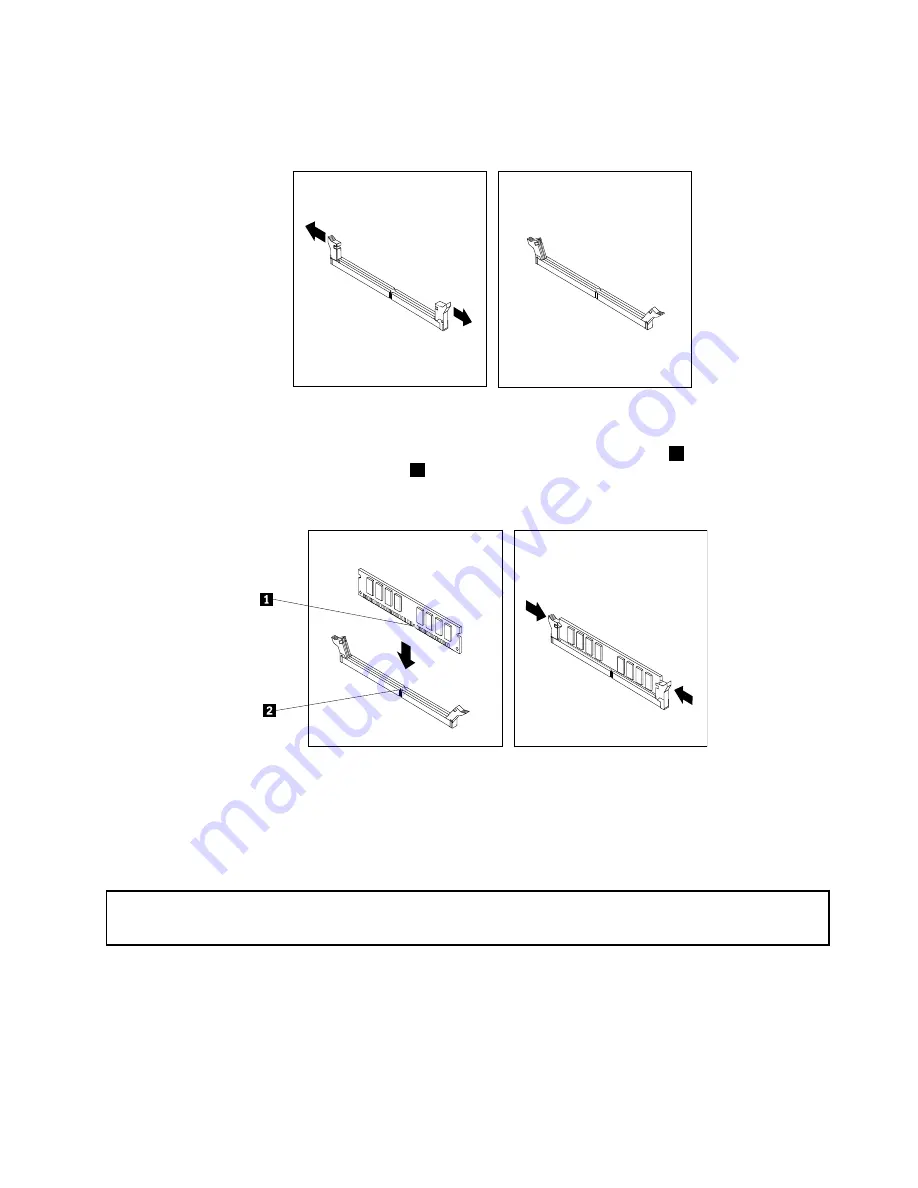
• If you are installing a memory module, open the retaining clips of the memory slot into which you
want to install the memory module.
Figure 14. Opening the retaining clips
7. Position the new memory module over the memory slot. Ensure that the notch
1
on the memory
module aligns correctly with the slot key
2
on the system board. Push the memory module straight
down into the slot until the retaining clips close.
Figure 15. Installing a memory module
8. Reinstall the PCI Express x16 graphics card if you have removed it.
9. To complete the installation or replacement, go to “Completing the parts replacement” on page 102.
Replacing the optical drive
Attention:
Do not open your computer or attempt any repair before reading and understanding Chapter 1 “Safety information”
on page 1.
This section provides instructions on how to install or replace the optical drive.
Note:
The optical drive is only available in some models.
To replace an optical drive, do the following:
1. Turn off the computer and disconnect all power cords from electrical outlets.
Chapter 8
.
Replacing FRUs
77
Summary of Contents for 10155
Page 1: ...Lenovo M5800 Hardware Maintenance Manual Machine Types 90AH and 10155 ...
Page 6: ......
Page 13: ...Chapter 1 Safety information 7 ...
Page 17: ...Chapter 1 Safety information 11 ...
Page 18: ...1 2 12 Lenovo M5800 Hardware Maintenance Manual ...
Page 19: ...1 2 Chapter 1 Safety information 13 ...
Page 24: ...1 2 18 Lenovo M5800 Hardware Maintenance Manual ...
Page 25: ...1 2 Chapter 1 Safety information 19 ...
Page 28: ...22 Lenovo M5800 Hardware Maintenance Manual ...
Page 32: ...26 Lenovo M5800 Hardware Maintenance Manual ...
Page 54: ...48 Lenovo M5800 Hardware Maintenance Manual ...
Page 60: ...54 Lenovo M5800 Hardware Maintenance Manual ...
Page 74: ...68 Lenovo M5800 Hardware Maintenance Manual ...
Page 110: ...104 Lenovo M5800 Hardware Maintenance Manual ...
Page 119: ......
Page 120: ......
















































