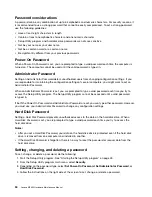Action: If you have multiple CD or DVD drives installed (or a combination of CD and DVD drives), try inserting
the disc into the other drive. In some cases, only one of the drives is connected to the audio subsystem.
If this does not correct the problem, follow the action for “A CD or DVD does not work” on page 35.
A CD or DVD does not work
Symptom: A CD or DVD does not work.
Actions:
• Verify that the disc is inserted correctly, with its label up.
• Make sure that the disc you are using is clean. To remove dust or fingerprints, wipe the disc clean with a
soft cloth from the center to the outside. Wiping a disc in a circular motion might cause loss of data.
• Verify that the disc you are using is not scratched or damaged. Try inserting another disc that you know
is good. If you cannot read from a known-good disc, you might have a problem with your CD or DVD
drive or the cabling to your CD or DVD drive. Make sure that the power cable and signal cable are
securely connected to the drive.
Unable to use a startable (bootable) recovery medium, such as the Product Recovery
CD, to start your computer
Symptom: Unable to use a startable (bootable) recovery medium, such as the Product Recovery CD,
to start your computer.
Action: Make sure that the CD or DVD drive is in the startup sequence before the hard disk drive. Refer
to your “Selecting or changing the startup device sequence” on page 52 for information on viewing and
changing the startup sequence. Note that on some models the startup sequence is permanently set and
cannot be changed.
If these actions do not correct the problem, run the diagnostic programs (see “Lenovo Solution Center” on
page 47 for instructions). If you need technical assistance, see “Lenovo Support Web site” on page 28.
DVD problems
Select your symptom from the following list:
•
“Black screen instead of DVD video” on page 35
•
“DVD movie will not play” on page 36
•
“No audio or intermittent audio while playing DVD movie” on page 36
•
“Playback is very slow or choppy” on page 36
•
“Invalid disc or no disc found message” on page 36
Black screen instead of DVD video
Symptom: Black screen instead of DVD video
Actions:
• Restart the DVD player program.
• Close any open files, turn off the computer, and then restart the computer.
• Try a lower screen resolution or color depth.
If these actions do not correct the problem, run the diagnostic programs (see “Lenovo Solution Center” on
page 47 for instructions). If you need technical assistance, see “Lenovo Support Web site” on page 28.
Chapter 4
.
Troubleshooting and diagnostics
35
Summary of Contents for 10155
Page 1: ...Lenovo M5800 Hardware Maintenance Manual Machine Types 90AH and 10155 ...
Page 6: ......
Page 13: ...Chapter 1 Safety information 7 ...
Page 17: ...Chapter 1 Safety information 11 ...
Page 18: ...1 2 12 Lenovo M5800 Hardware Maintenance Manual ...
Page 19: ...1 2 Chapter 1 Safety information 13 ...
Page 24: ...1 2 18 Lenovo M5800 Hardware Maintenance Manual ...
Page 25: ...1 2 Chapter 1 Safety information 19 ...
Page 28: ...22 Lenovo M5800 Hardware Maintenance Manual ...
Page 32: ...26 Lenovo M5800 Hardware Maintenance Manual ...
Page 54: ...48 Lenovo M5800 Hardware Maintenance Manual ...
Page 60: ...54 Lenovo M5800 Hardware Maintenance Manual ...
Page 74: ...68 Lenovo M5800 Hardware Maintenance Manual ...
Page 110: ...104 Lenovo M5800 Hardware Maintenance Manual ...
Page 119: ......
Page 120: ......