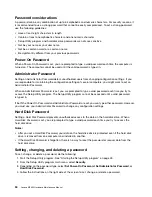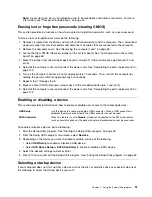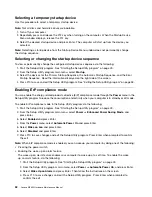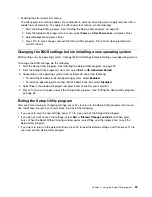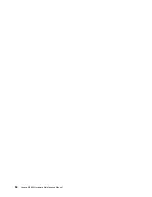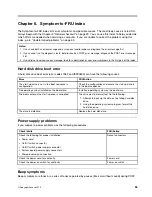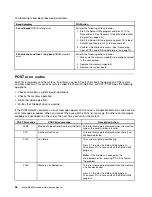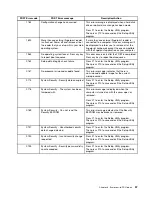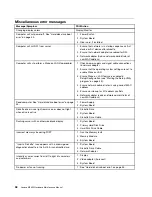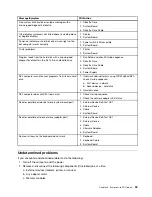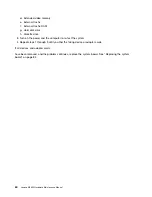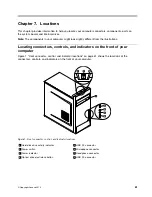Software problems
Select your symptom from the following list:
•
“When using a sort feature, dates do not sort in the correct order” on page 46
•
“Software does not work as expected” on page 46
When using a sort feature, dates do not sort in the correct order
Symptom: When using a sort feature, dates do not sort in the correct order.
Action: Some software developed before the year 2000 used only the last two digits of a year to sort
dates, always assuming the first two digits were 19. Consequently, these programs sort dates out of order.
Check with your software manufacturer to see if any updates are available. Many software manufacturers
make updates available from the World Wide Web.
Software does not work as expected
Symptom: Software does not work as expected.
Actions:
• Most software programs have built-in help systems that provide instructions for most tasks. If you are
having difficulty performing a specific task within a software program, refer to the help system for that
program. Help systems are typically accessible from a menu or button in the program, and frequently
from the F1 key.
• If you are having difficulty with the Windows operating system or one of its components, refer to the
Windows help system. It is accessible from the Windows
Start
menu.
• To determine if problems are caused by newly installed software, verify that:
– Your computer has the minimum memory requirements needed to use the software. See the
information supplied with the software to verify memory requirements. (If you just installed an adapter
or memory, you might have a memory-address conflict.)
– The software is designed to operate on your computer.
– Other software works on your computer.
– The software you are using works correctly on another computer.
• If you received any error messages while using the software program, see the printed documentation
supplied with the software or the help system for that software for a description of the messages and
solutions to the problem.
• Check with your software manufacturer to see if any updates are available. Many software manufacturers
make updates available from the World Wide Web.
• If the software program used to work correctly, but does not work correctly now, open Control Panel
and click
System and Security
➙
System
➙
System Protection
➙
System Restore
. Then, follow
the instructions on the screen.
• If you are unable to resolve the problem through other methods, uninstall the software program and
reinstall it.
If these actions do not correct the problem, you might need technical assistance. Contact your software
manufacturer or see “Lenovo Support Web site” on page 28 for details.
USB problems
Symptom: The USB connectors cannot be accessed.
Actions:
46
Lenovo M5800 Hardware Maintenance Manual
Summary of Contents for 10155
Page 1: ...Lenovo M5800 Hardware Maintenance Manual Machine Types 90AH and 10155 ...
Page 6: ......
Page 13: ...Chapter 1 Safety information 7 ...
Page 17: ...Chapter 1 Safety information 11 ...
Page 18: ...1 2 12 Lenovo M5800 Hardware Maintenance Manual ...
Page 19: ...1 2 Chapter 1 Safety information 13 ...
Page 24: ...1 2 18 Lenovo M5800 Hardware Maintenance Manual ...
Page 25: ...1 2 Chapter 1 Safety information 19 ...
Page 28: ...22 Lenovo M5800 Hardware Maintenance Manual ...
Page 32: ...26 Lenovo M5800 Hardware Maintenance Manual ...
Page 54: ...48 Lenovo M5800 Hardware Maintenance Manual ...
Page 60: ...54 Lenovo M5800 Hardware Maintenance Manual ...
Page 74: ...68 Lenovo M5800 Hardware Maintenance Manual ...
Page 110: ...104 Lenovo M5800 Hardware Maintenance Manual ...
Page 119: ......
Page 120: ......