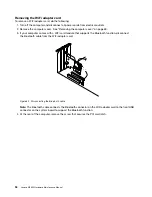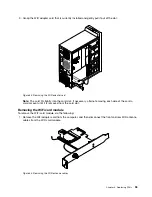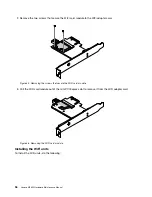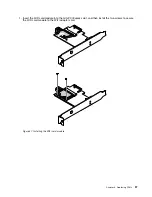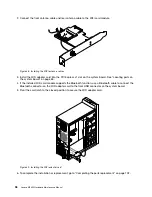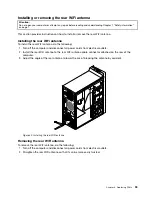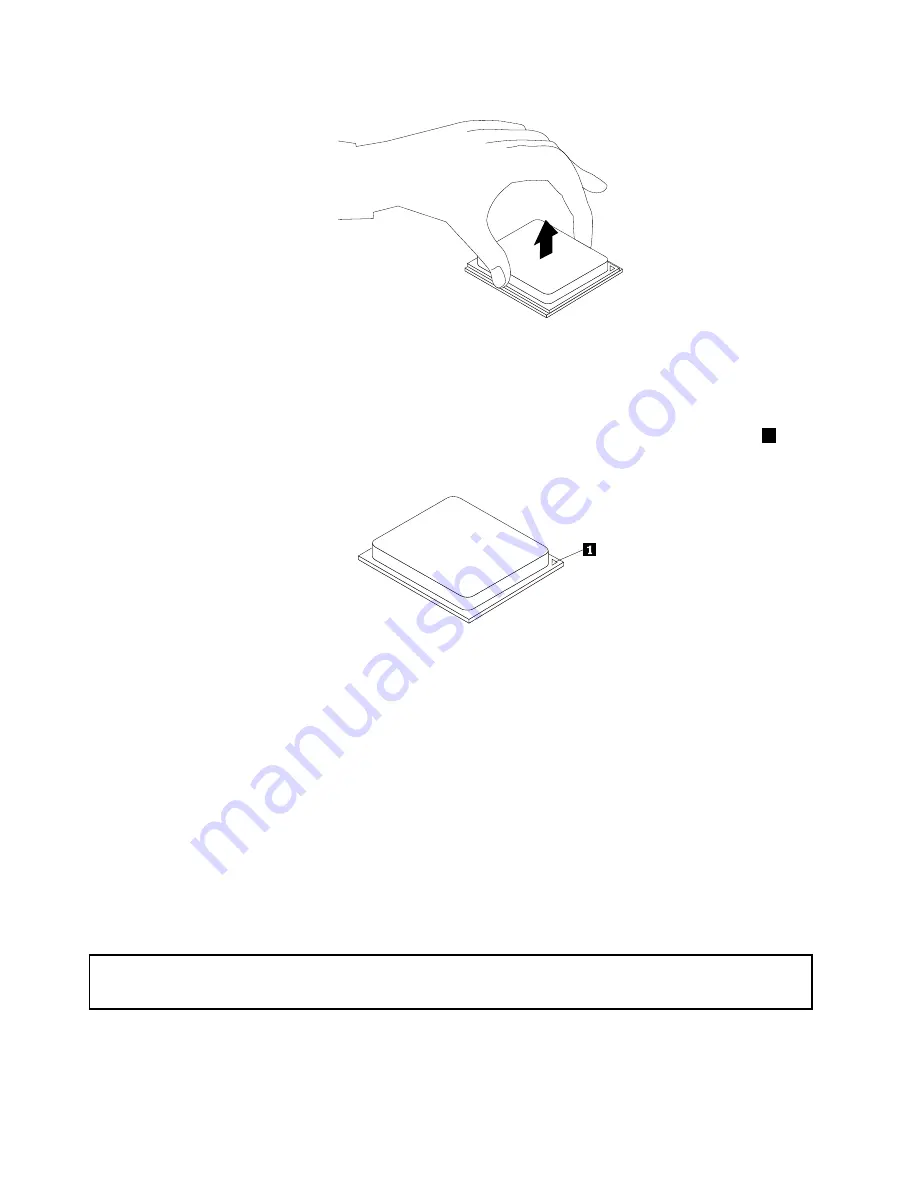
Figure 22. Removing the microprocessor
Notes:
a. Your microprocessor and socket might look different from the one illustrated.
b. Note the orientation of the microprocessor in the socket. You can look for the small triangle
1
on one corner of the microprocessor. This is important when installing the new microprocessor
on the system board.
c. Touch only the edges of the microprocessor. Do not touch the gold contacts on the bottom.
d. Do not drop anything onto the microprocessor socket while it is exposed. The socket pins must be
kept as clean as possible.
8. Ensure that the small handle is in the raised position.
9. Remove the protective cover that protects the gold contacts of the new microprocessor.
10. Hold the new microprocessor by its sides and align the small triangle on one corner of the new
microprocessor with the corresponding small triangle on one corner of the microprocessor socket.
11. Lower the new microprocessor straight down into the microprocessor socket on the system board.
12. Lower the small handle to secure the new microprocessor in the socket.
13. Reinstall the heat sink and fan assembly. See “Replacing the heat sink and fan assembly” on page 79.
14. Reconnect all cables that were disconnected from the system board.
15. To complete the installation or replacement, go to “Completing the parts replacement” on page 102.
Replacing the system board
Attention:
Do not open your computer or attempt any repair before reading and understanding Chapter 1 “Safety information”
on page 1.
This section provides instructions on how to replace the system board.
84
Lenovo M5800 Hardware Maintenance Manual
Summary of Contents for 10155
Page 1: ...Lenovo M5800 Hardware Maintenance Manual Machine Types 90AH and 10155 ...
Page 6: ......
Page 13: ...Chapter 1 Safety information 7 ...
Page 17: ...Chapter 1 Safety information 11 ...
Page 18: ...1 2 12 Lenovo M5800 Hardware Maintenance Manual ...
Page 19: ...1 2 Chapter 1 Safety information 13 ...
Page 24: ...1 2 18 Lenovo M5800 Hardware Maintenance Manual ...
Page 25: ...1 2 Chapter 1 Safety information 19 ...
Page 28: ...22 Lenovo M5800 Hardware Maintenance Manual ...
Page 32: ...26 Lenovo M5800 Hardware Maintenance Manual ...
Page 54: ...48 Lenovo M5800 Hardware Maintenance Manual ...
Page 60: ...54 Lenovo M5800 Hardware Maintenance Manual ...
Page 74: ...68 Lenovo M5800 Hardware Maintenance Manual ...
Page 110: ...104 Lenovo M5800 Hardware Maintenance Manual ...
Page 119: ......
Page 120: ......