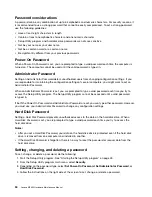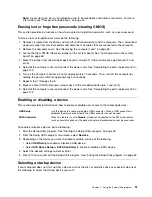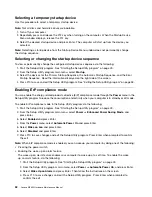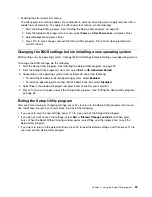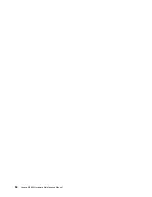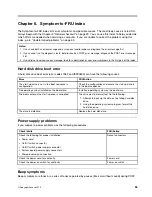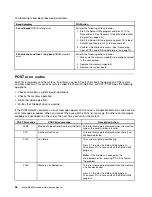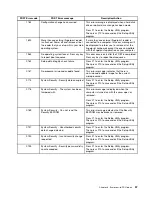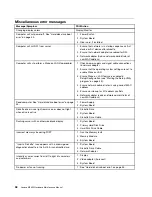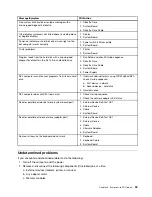Insufficient free hard disk drive space
Symptom: Insufficient free hard disk drive space
The Windows operating system will slow down and might produce errors if the hard disk drive gets too full.
To check the amount of free space, do the following:
1. Open the Windows Explorer and click
Computer
.
2. Right-click your C drive entry and then click
Properties
. The amount of free disk space is displayed.
To free up disk space, do any of the following:
• Procedure 1
1. Open the Windows Explorer and click
Computer
.
2. Right-click your C drive entry and then click
Properties
.
3. Click
Disk Cleanup
.
4. A list of unnecessary file categories is displayed. Select each file category you want to delete,
and then click
OK
.
• Procedure 2
1. Open Control Panel.
2. Click
Programs
.
3. Click
Turn Windows features on or off
.
4. A list of optional Windows components is displayed. Follow the instructions on the screen.
• Procedure 3
1. Open the Windows Explorer and click
Computer
.
2. Right-click your C drive entry and then click
Properties
.
3. Click
Disk Cleanup
.
4. Click
Clean up system files
.
5. Click the
More Options
tab.
6. In the
Programs and Features
area, click the
Clean up
button.
7. A list of installed programs is displayed. Select the program that you want to remove. Click
Uninstall/Change
.
• Clean out your Inbox, Sent Items, and Deleted Items folders from your e-mail application. The folder
names and procedures vary depending on your e-mail application. If you need assistance, see the
help system for your e-mail application.
Excessive number of fragmented files
Symptom: Excessive number of fragmented files
Action: Run the Windows Disk Defragmenter program. Do the following:
1. Close any programs that are currently running and close any open windows.
2. Open the Windows Explorer and click
Computer
.
3. Right-click your C drive entry and then click
Properties
.
4. Click the
Tools
tab.
5. Click
Optimize
.
6. Click
Optimize
again to start a disk-defragmentation process.
44
Lenovo M5800 Hardware Maintenance Manual
Summary of Contents for 10155
Page 1: ...Lenovo M5800 Hardware Maintenance Manual Machine Types 90AH and 10155 ...
Page 6: ......
Page 13: ...Chapter 1 Safety information 7 ...
Page 17: ...Chapter 1 Safety information 11 ...
Page 18: ...1 2 12 Lenovo M5800 Hardware Maintenance Manual ...
Page 19: ...1 2 Chapter 1 Safety information 13 ...
Page 24: ...1 2 18 Lenovo M5800 Hardware Maintenance Manual ...
Page 25: ...1 2 Chapter 1 Safety information 19 ...
Page 28: ...22 Lenovo M5800 Hardware Maintenance Manual ...
Page 32: ...26 Lenovo M5800 Hardware Maintenance Manual ...
Page 54: ...48 Lenovo M5800 Hardware Maintenance Manual ...
Page 60: ...54 Lenovo M5800 Hardware Maintenance Manual ...
Page 74: ...68 Lenovo M5800 Hardware Maintenance Manual ...
Page 110: ...104 Lenovo M5800 Hardware Maintenance Manual ...
Page 119: ......
Page 120: ......