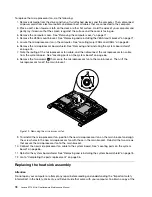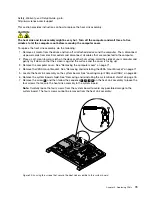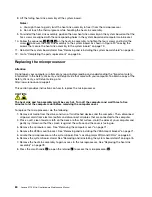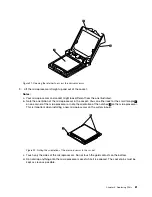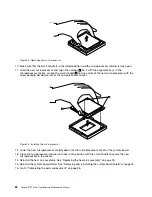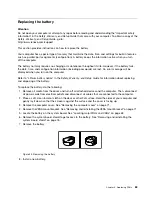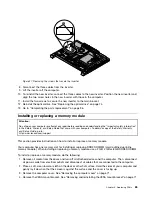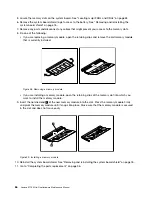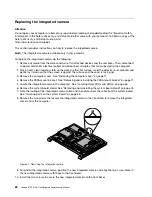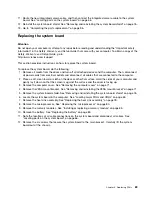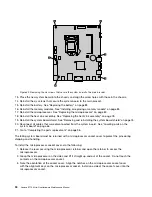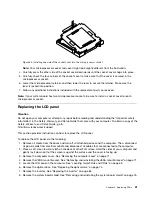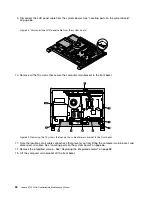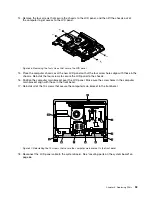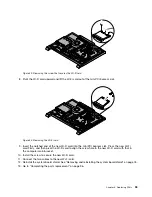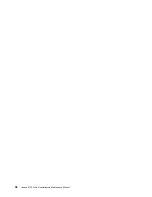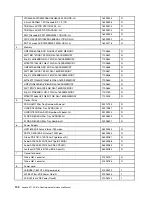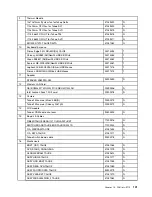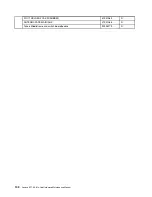11. Route the new integrated camera cable, and then connect the integrated camera cable to the system
board. See Locating parts on the system board on page 66.
12. Reinstall the system board shield. See Removing and reinstalling the system board shield on page 76.
13. Go to Completing the parts replacement on page 96.
Replacing the system board
Attention
Do not open your computer or attempt any repair before reading and understanding the Important safety
information in the
Safety, Warranty, and Setup Guide
that came with your computer. To obtain a copy of the
Safety, Warranty, and Setup Guide
, go to:
This section provides instructions on how to replace the system board.
To replace the system board, do the following:
1. Remove all media from the drives and turn off all attached devices and the computer. Then, disconnect
all power cords from electrical outlets and disconnect all cables that are connected to the computer.
2. Place a soft, clean towel or cloth on the desk or other at surface. Hold the sides of your computer and
gently lay it down so that the screen is against the surface and the cover is facing up.
3. Remove the computer cover. See Removing the computer cover on page 71.
4. Remove the VESA mount bracket. See Removing and reinstalling the VESA mount bracket on page 71.
5. Remove the system board shield. See Removing and reinstalling the system board shield on page 76.
6. Locate the system board in the computer. See Locating major FRUs and CRUs on page 63.
7. Remove the heat sink assembly. See Replacing the heat sink assembly on page 78.
8. Remove the microprocessor. See Replacing the microprocessor on page 80.
9. Remove the memory modules. See Installing or replacing a memory module on page 85.
10. Remove the battery. See Replacing the battery on page 83.
11. Note the locations of all cable connections on the system board and disconnect all cables. See
Locating parts on the system board on page 66.
12. Remove the six screws that secure the system board to the main bracket. Carefully lift the system
board out of the chassis.
Chapter 9
.
Replacing FRUs
89
Summary of Contents for 10152/F0AG
Page 1: ...Lenovo S710 All In One Hardware Maintenance Manual Machine Types 10152 F0AG ...
Page 2: ......
Page 3: ...Lenovo S710 All In One Hardware Maintenance Manual Machine Types 10152 F0AG ...
Page 8: ...2 Lenovo S710 All In OneHardware Maintenance Manual ...
Page 15: ...Chapter 2 Safety information 9 ...
Page 19: ...Chapter 2 Safety information 13 ...
Page 20: ...1 2 14 Lenovo S710 All In OneHardware Maintenance Manual ...
Page 21: ...1 2 Chapter 2 Safety information 15 ...
Page 26: ...1 2 20 Lenovo S710 All In OneHardware Maintenance Manual ...
Page 27: ...1 2 Chapter 2 Safety information 21 ...
Page 30: ...24 Lenovo S710 All In OneHardware Maintenance Manual ...
Page 34: ...28 Lenovo S710 All In OneHardware Maintenance Manual ...
Page 66: ...60 Lenovo S710 All In OneHardware Maintenance Manual ...
Page 70: ...Figure 3 Locating major FRUs and CRUs 64 Lenovo S710 All In OneHardware Maintenance Manual ...
Page 104: ...98 Lenovo S710 All In OneHardware Maintenance Manual ...
Page 117: ......
Page 118: ......