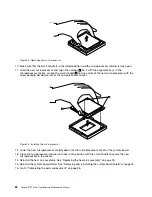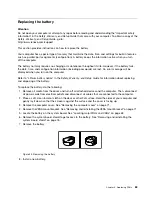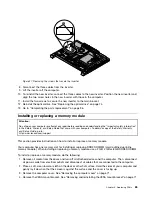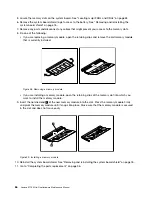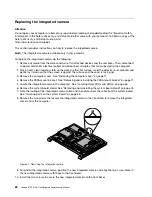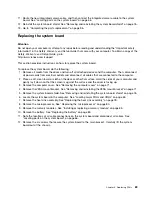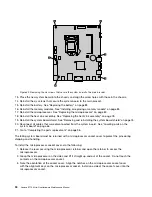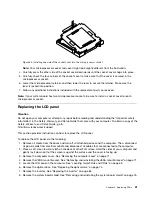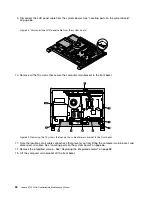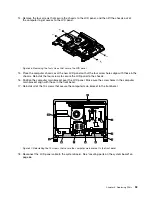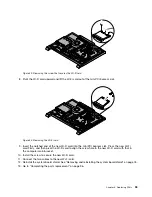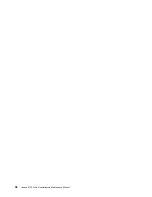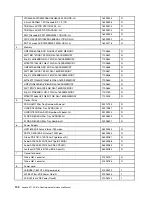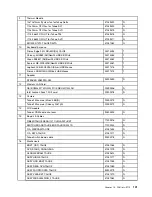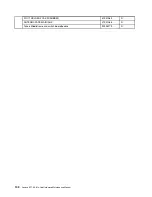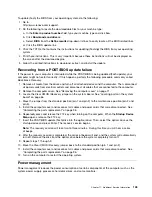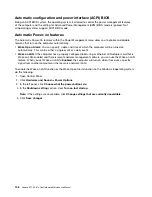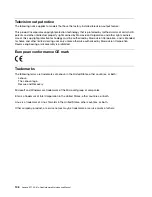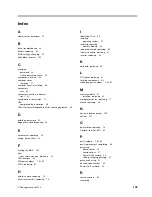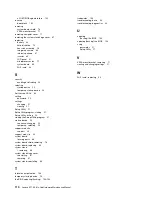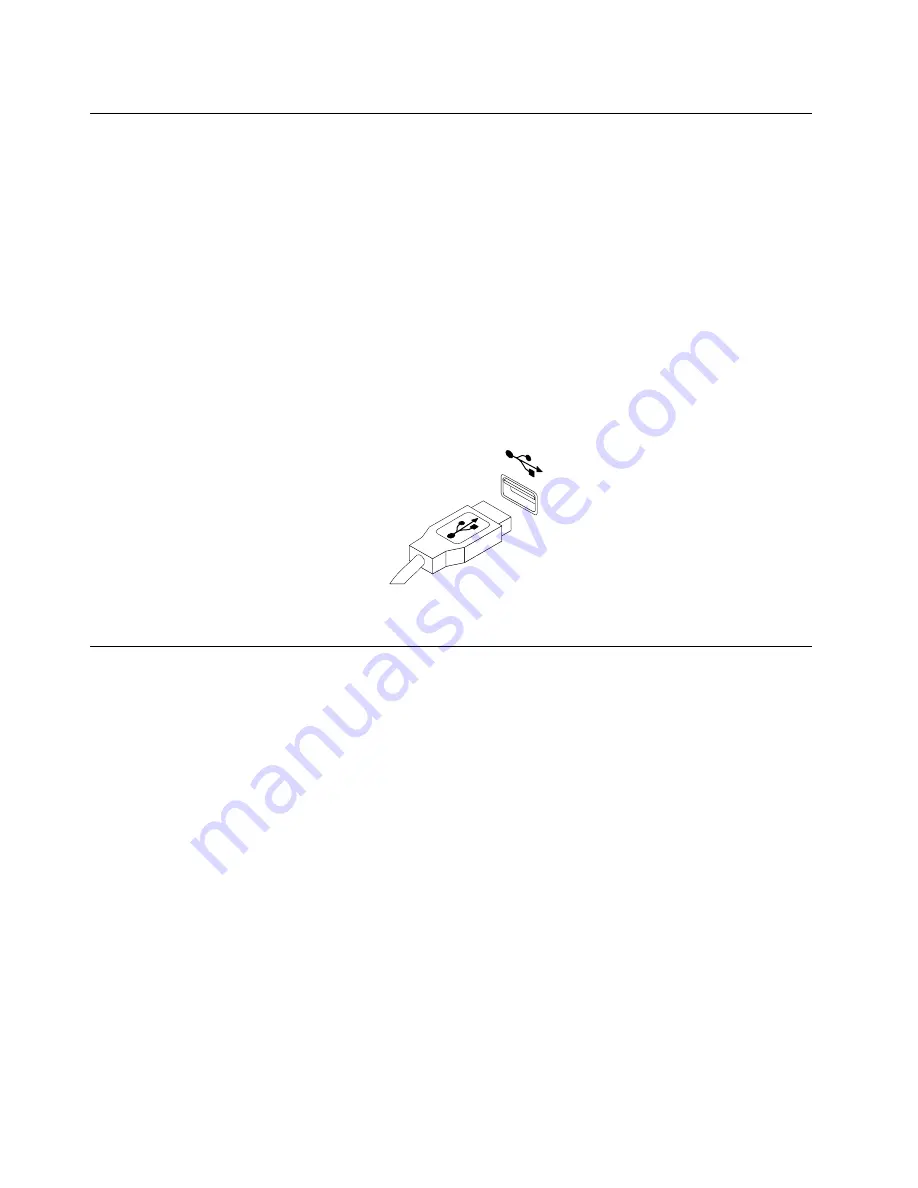
Replacing the USB keyboard or mouse
Attention
Do not open your computer or attempt any repair before reading and understanding the Important safety
information in the
Safety, Warranty, and Setup Guide
that came with your computer. To obtain a copy of the
Safety, Warranty, and Setup Guide
, go to:
This section provides instructions on how to replace the USB keyboard or mouse.
To replace the USB keyboard or mouse, do the following:
1. Disconnect the old keyboard cable or mouse cable from the computer.
2. Connect a new keyboard or mouse to one of the USB connectors on the computer. Depending on
where you want to connect the new keyboard or mouse, see Locating connectors, controls, and
indicators on the rear of your computer on page 62.
Figure 41. Connecting the USB keyboard or mouse
Completing the parts replacement
After completing the installation or replacement for all parts, you need to reinstall the computer cover
and reconnect cables.
To reinstall the computer cover and reconnect cables, do the following:
1. Make sure that all components have been reassembled correctly and that no tools or loose screws
are left inside your computer. See Locating major FRUs and CRUs on page 63 for the locations of
various components in your computer.
2. Make sure that the cables are routed correctly before reinstalling the computer cover. Keep cables clear
of the hinges and sides of the computer chassis to avoid interference with reinstalling the computer
cover.
3. Reinstall the VESA mount bracket. See Removing and reinstalling the VESA mount bracket on page 71.
96
Lenovo S710 All-In-OneHardware Maintenance Manual
Summary of Contents for 10152/F0AG
Page 1: ...Lenovo S710 All In One Hardware Maintenance Manual Machine Types 10152 F0AG ...
Page 2: ......
Page 3: ...Lenovo S710 All In One Hardware Maintenance Manual Machine Types 10152 F0AG ...
Page 8: ...2 Lenovo S710 All In OneHardware Maintenance Manual ...
Page 15: ...Chapter 2 Safety information 9 ...
Page 19: ...Chapter 2 Safety information 13 ...
Page 20: ...1 2 14 Lenovo S710 All In OneHardware Maintenance Manual ...
Page 21: ...1 2 Chapter 2 Safety information 15 ...
Page 26: ...1 2 20 Lenovo S710 All In OneHardware Maintenance Manual ...
Page 27: ...1 2 Chapter 2 Safety information 21 ...
Page 30: ...24 Lenovo S710 All In OneHardware Maintenance Manual ...
Page 34: ...28 Lenovo S710 All In OneHardware Maintenance Manual ...
Page 66: ...60 Lenovo S710 All In OneHardware Maintenance Manual ...
Page 70: ...Figure 3 Locating major FRUs and CRUs 64 Lenovo S710 All In OneHardware Maintenance Manual ...
Page 104: ...98 Lenovo S710 All In OneHardware Maintenance Manual ...
Page 117: ......
Page 118: ......