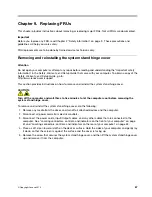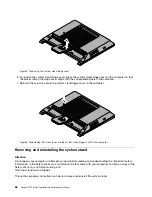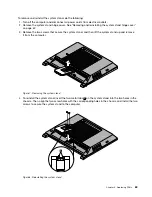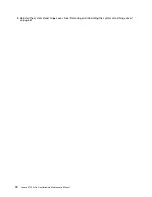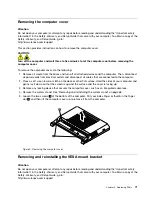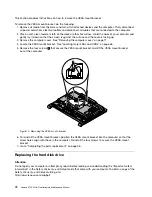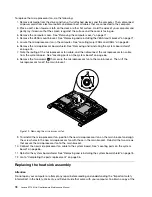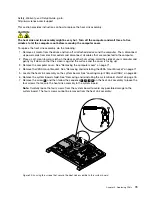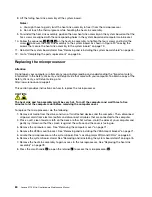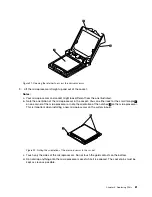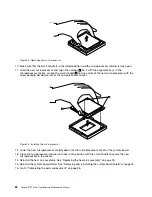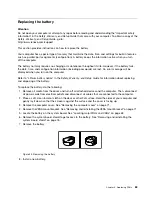Figure 5. Removing the system stand hinge cover
6. To reinstall the system stand hinge cover, place the system stand hinge cover on the computer so that
the plastic tab on the hinge cover aligns with the corresponding hole in the computer.
7. Reinstall the screw to secure the system stand hinge cover to the computer.
Figure 6. Reinstalling the screw to secure the system stand hinge cover to the computer
Removing and reinstalling the system stand
Attention
Do not open your computer or attempt any repair before reading and understanding the Important safety
information in the
Safety, Warranty, and Setup Guide
that came with your computer. To obtain a copy of the
Safety, Warranty, and Setup Guide
, go to:
This section provides instructions on how to remove and reinstall the system stand.
68
Lenovo S710 All-In-OneHardware Maintenance Manual
Summary of Contents for 10152/F0AG
Page 1: ...Lenovo S710 All In One Hardware Maintenance Manual Machine Types 10152 F0AG ...
Page 2: ......
Page 3: ...Lenovo S710 All In One Hardware Maintenance Manual Machine Types 10152 F0AG ...
Page 8: ...2 Lenovo S710 All In OneHardware Maintenance Manual ...
Page 15: ...Chapter 2 Safety information 9 ...
Page 19: ...Chapter 2 Safety information 13 ...
Page 20: ...1 2 14 Lenovo S710 All In OneHardware Maintenance Manual ...
Page 21: ...1 2 Chapter 2 Safety information 15 ...
Page 26: ...1 2 20 Lenovo S710 All In OneHardware Maintenance Manual ...
Page 27: ...1 2 Chapter 2 Safety information 21 ...
Page 30: ...24 Lenovo S710 All In OneHardware Maintenance Manual ...
Page 34: ...28 Lenovo S710 All In OneHardware Maintenance Manual ...
Page 66: ...60 Lenovo S710 All In OneHardware Maintenance Manual ...
Page 70: ...Figure 3 Locating major FRUs and CRUs 64 Lenovo S710 All In OneHardware Maintenance Manual ...
Page 104: ...98 Lenovo S710 All In OneHardware Maintenance Manual ...
Page 117: ......
Page 118: ......