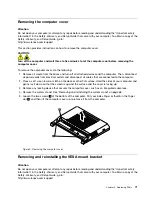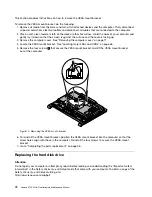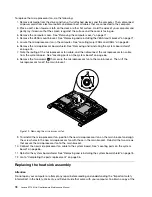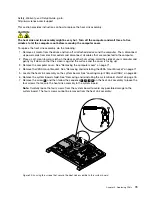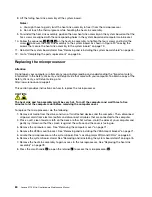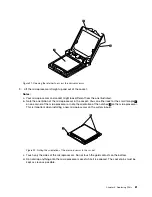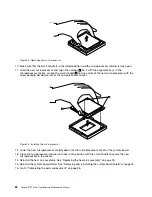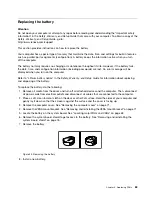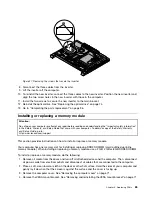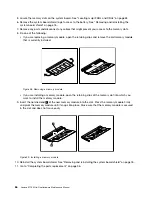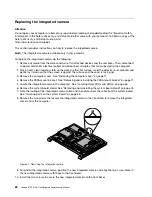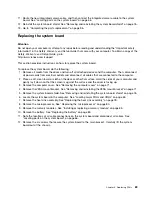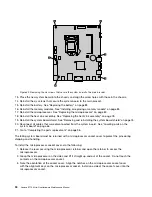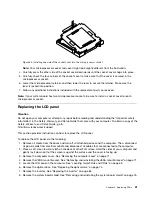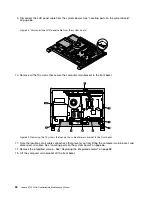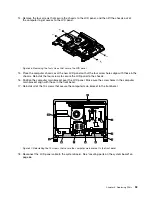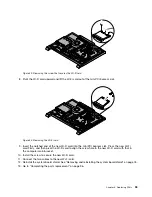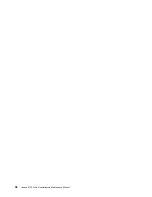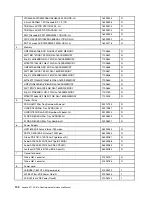Figure 27. Removing the screws that secure the inverter
8. Disconnect the three cables from the inverter.
9. Lift the inverter off the computer.
10. To reinstall the new inverter, connect the three cables to the new inverter. Position the new inverter and
align the two screw holes in the new inverter with those in the computer.
11. Install the two screws to secure the new inverter to the main bracket.
12. Reinstall the optical drive. See Replacing the optical drive on page 74.
13. Go to Completing the parts replacement on page 96.
Installing or replacing a memory module
Attention:
Do not open your computer or attempt any repair before reading and understanding the Important safety information
in the
Safety, Warranty, and Setup Guide
that came with your computer. To obtain a copy of the
Safety, Warranty,
and Setup Guide
, go to:
http://www.lenovo.com/support
This section provides instructions on how to install or replace a memory module.
Your computer has one memory slot for installing or replacing DDR3 SODIMM (small outline dual inline
memory module). When installing or replacing a memory module, use a 2 GB, 4 GB or 8 GB DDR3 SODIMM.
To install or replace a memory module, do the following:
1. Remove all media from the drives and turn off all attached devices and the computer. Then, disconnect
all power cords from electrical outlets and disconnect all cables that are connected to the computer.
2. Place a soft, clean towel or cloth on the desk or other at surface. Hold the sides of your computer and
gently lay it down so that the screen is against the surface and the cover is facing up.
3. Remove the computer cover. See Removing the computer cover on page 71.
4. Remove the VESA mount bracket. See Removing and reinstalling the VESA mount bracket on page 71.
Chapter 9
.
Replacing FRUs
85
Summary of Contents for 10152/F0AG
Page 1: ...Lenovo S710 All In One Hardware Maintenance Manual Machine Types 10152 F0AG ...
Page 2: ......
Page 3: ...Lenovo S710 All In One Hardware Maintenance Manual Machine Types 10152 F0AG ...
Page 8: ...2 Lenovo S710 All In OneHardware Maintenance Manual ...
Page 15: ...Chapter 2 Safety information 9 ...
Page 19: ...Chapter 2 Safety information 13 ...
Page 20: ...1 2 14 Lenovo S710 All In OneHardware Maintenance Manual ...
Page 21: ...1 2 Chapter 2 Safety information 15 ...
Page 26: ...1 2 20 Lenovo S710 All In OneHardware Maintenance Manual ...
Page 27: ...1 2 Chapter 2 Safety information 21 ...
Page 30: ...24 Lenovo S710 All In OneHardware Maintenance Manual ...
Page 34: ...28 Lenovo S710 All In OneHardware Maintenance Manual ...
Page 66: ...60 Lenovo S710 All In OneHardware Maintenance Manual ...
Page 70: ...Figure 3 Locating major FRUs and CRUs 64 Lenovo S710 All In OneHardware Maintenance Manual ...
Page 104: ...98 Lenovo S710 All In OneHardware Maintenance Manual ...
Page 117: ......
Page 118: ......