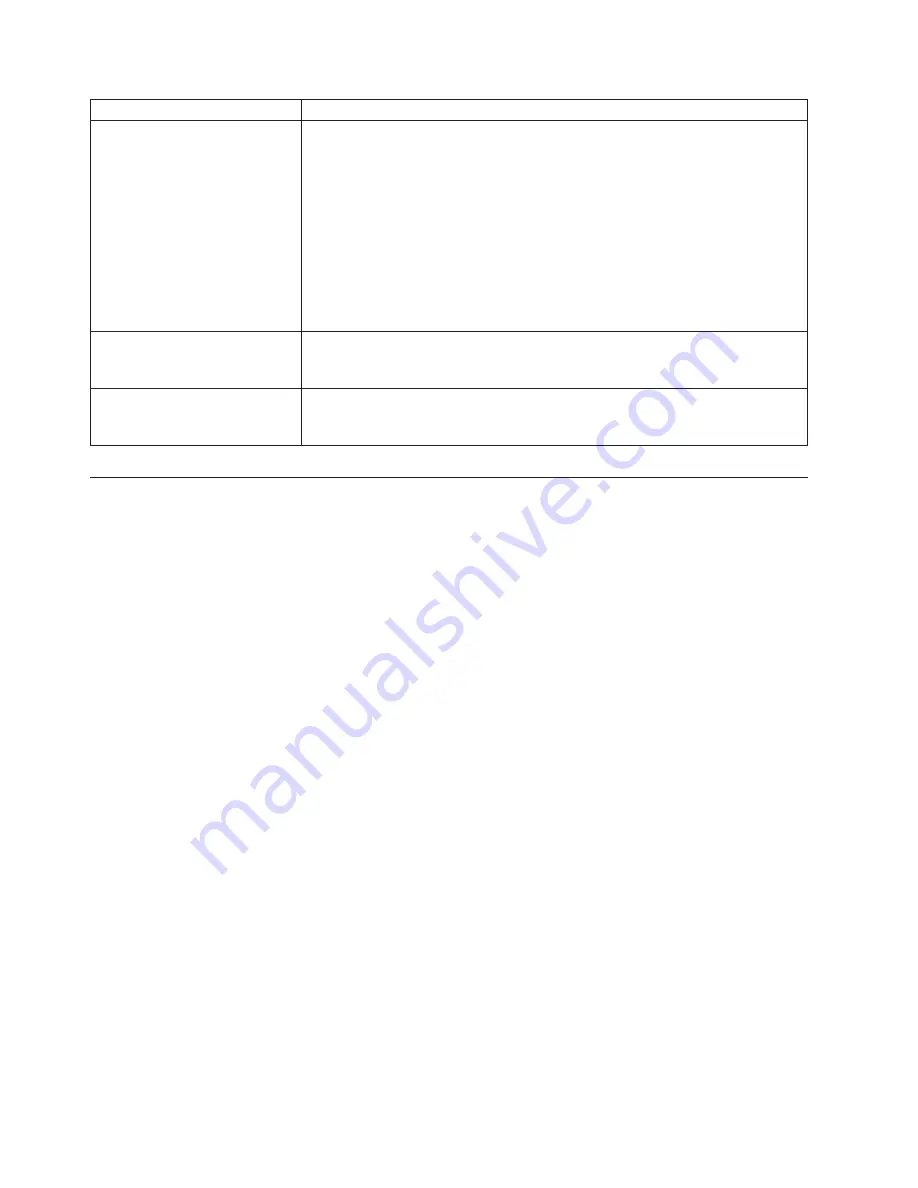
Symptom
Action
The wireless keyboard or mouse
does not work.
Verify that:
v
The computer is turned on.
v
The battery or batteries installed in the wireless keyboard or mouse are in
good condition.
v
The wireless configurations are all set correctly. You might need to refer to the
documentation that come with the wireless keyboard or mouse, or refer to
your Windows Help and Support information system for wireless related
instructions. If your wireless mouse has a dongle, make sure the dongle is
correctly connected to one of the USB connectors on the computer.
v
For the wireless keyboard, no keys are stuck.
v
The wireless mouse is clean.
The operating system does not
start.
Verify that you list the device where the operating system resides in the startup
device sequence. Usually, the operating system is on the hard disk drive. For
more information, see “Selecting a startup device” on page 69.
The computer beeps multiple
times before the operating
system starts.
Verify that no keys are stuck.
Diagnostic programs
Diagnostic programs are used to test hardware components of your computer.
Diagnostic programs can also report operating-system-controlled settings that
interfere with the correct operation of your system. The following programs are
preinstalled on your computer to help you diagnose computer problems:
v
Lenovo ThinkVantage Toolbox (used when you are running the Windows
operating system)
v
PC-Doctor for Rescue and Recovery (used when you cannot start the Windows
operating system)
Notes:
1.
You can also download the PC-Doctor for DOS diagnostic program from
http://www.lenovo.com/support. See “PC-Doctor for DOS” on page 77 for
detailed information.
2.
If you are unable to isolate and repair the problem yourself after running the
programs, save and print the log files created by the programs. You will need
the log files when you speak to a Lenovo technical support representative.
Lenovo ThinkVantage Toolbox
The Lenovo ThinkVantage Toolbox program helps you maintain your computer,
improve computing security, diagnose computer problems, get familiar with the
innovative technologies provided by Lenovo, and get more information about your
computer. You can use the diagnostics feature of the Lenovo ThinkVantage Toolbox
program to test devices, diagnose computer problems, create bootable diagnostic
media, update system drivers, and view system information.
v
To run the Lenovo ThinkVantage Toolbox program on the Windows 7 operating
system, click
Start
→
All Programs
→
Lenovo ThinkVantage Tools
→
System
Health and Diagnostics
. Follow the instructions on the screen.
v
To run the Lenovo ThinkVantage Toolbox program on the Windows XP
operating system, click
Start
→
All Programs
→
ThinkVantage
→
Lenovo
ThinkVantage Toolbox
. Follow the instructions on the screen.
76
User Guide
Summary of Contents for 0870A6U
Page 2: ......
Page 3: ...ThinkCentre User Guide ...
Page 8: ...vi User Guide ...
Page 22: ... 14 ExpressCard connector 28 Power supply connector 14 User Guide ...
Page 74: ...66 User Guide ...
Page 82: ...74 User Guide ...
Page 92: ...84 User Guide ...
Page 98: ...90 User Guide ...
Page 99: ......
Page 100: ...Part Number 89Y8034 Printed in USA 1P P N 89Y8034 ...
















































