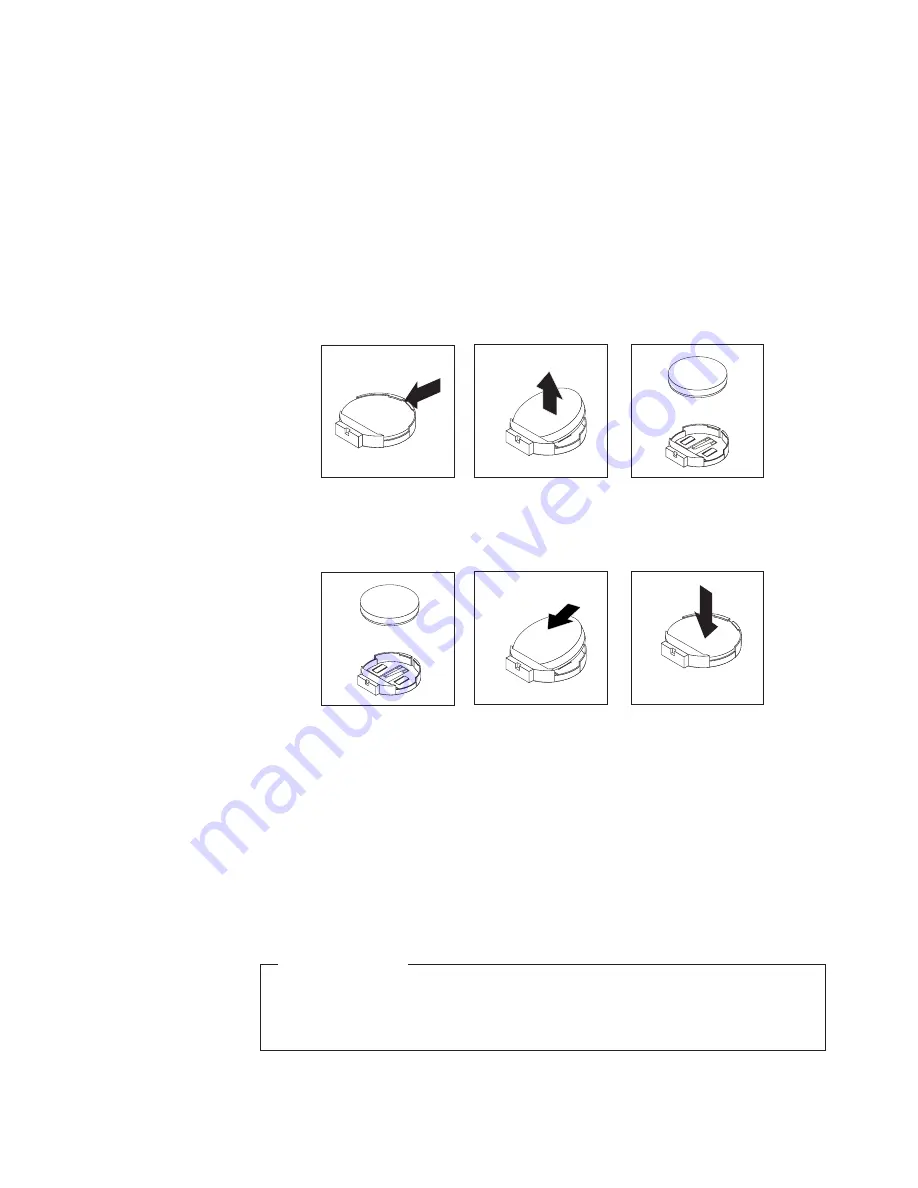
To replace the battery, do the following:
1.
Remove all media from the drives and turn off all attached devices and the
computer. Then, disconnect all power cords from electrical outlets and
disconnect all cables that are connected to the computer.
2.
Place a soft, clean towel or cloth on the desk or surface. Hold the sides of your
computer and gently lay it down so that the screen is against the surface and
the cover is facing up.
3.
Remove the computer cover. See “Removing the computer cover” on page 16.
4.
Locate the battery on the system board. See “System board part and connector
locations” on page 13.
5.
Remove the battery.
6.
Install a new battery.
7.
Reinstall the computer cover and connect the cables. See “Completing the parts
replacement” on page 55.
Note:
When the computer is turned on for the first time after replacing the
battery, an error message might be displayed. This is normal after
replacing the battery.
8.
Turn on the computer and all attached devices.
9.
Use the Setup Utility program to set the date, time, and any passwords. See
Chapter 4, “Using the Setup Utility program,” on page 67.
What to do next:
v
To work with another piece of hardware, go to the appropriate section.
v
To complete the installation or replacement, go to “Completing the parts
replacement” on page 55.
Figure 14. Removing the battery
Figure 15. Installing a new battery
Chapter 2. Installing or replacing hardware
25
Summary of Contents for 0870A6U
Page 2: ......
Page 3: ...ThinkCentre User Guide ...
Page 8: ...vi User Guide ...
Page 22: ... 14 ExpressCard connector 28 Power supply connector 14 User Guide ...
Page 74: ...66 User Guide ...
Page 82: ...74 User Guide ...
Page 92: ...84 User Guide ...
Page 98: ...90 User Guide ...
Page 99: ......
Page 100: ...Part Number 89Y8034 Printed in USA 1P P N 89Y8034 ...






























