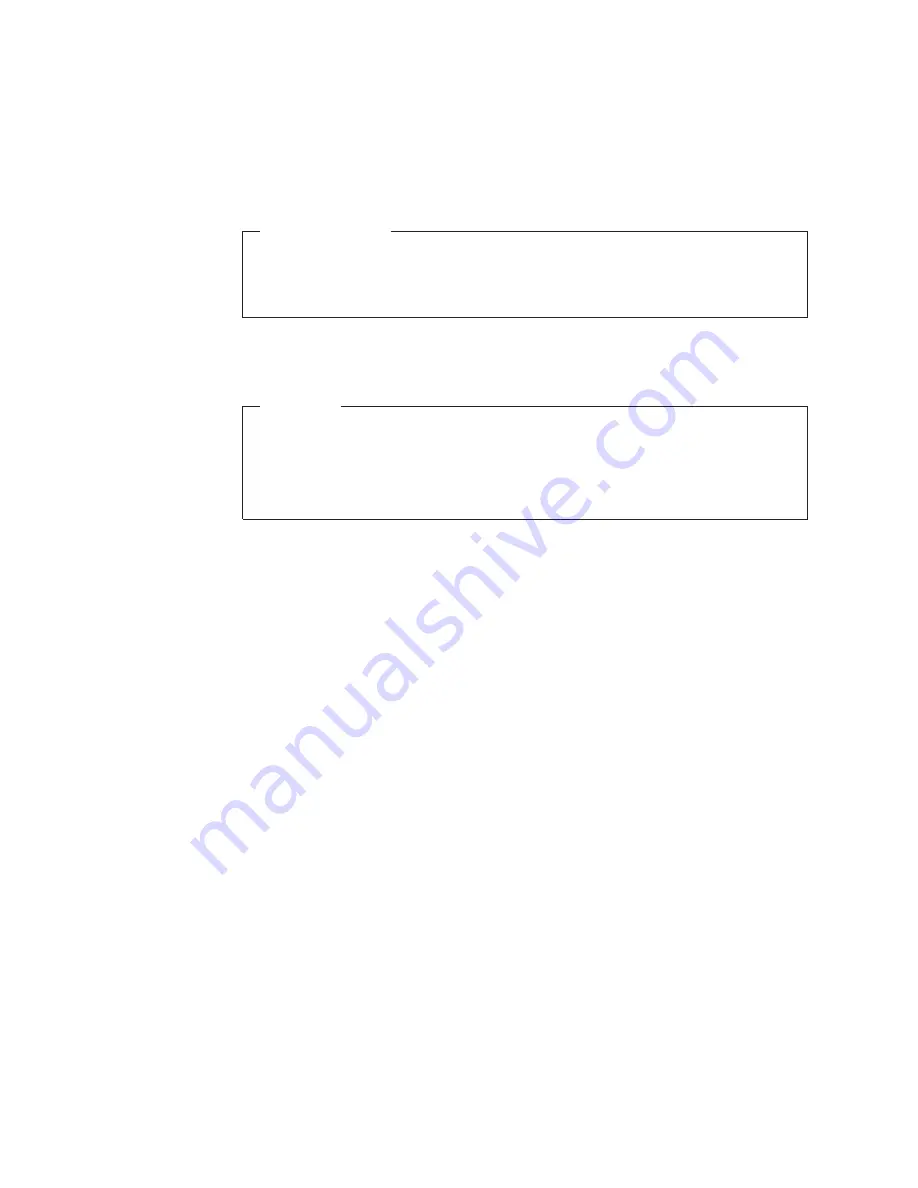
7.
Align the screw holes in the new multi-touch board with those in the computer
main bracket and then install the two screws to secure the multi-touch board.
8.
Connect the new multi-touch board cables to the system board and the
multi-touch screen. See “System board part and connector locations” on page
13.
What to do next:
v
To work with another piece of hardware, go to the appropriate section.
v
To complete the installation or replacement, go to “Completing the parts
replacement” on page 55.
Replacing the ambient light sensor
Attention
Do not open your computer or attempt any repair before reading and
understanding the “Important safety information” in the
ThinkCentre Safety
and Warranty Guide
that came with your computer. To obtain a copy of the
ThinkCentre Safety and Warranty Guide
, go to:
http://www.lenovo.com/support
This section provides instructions on how to replace the ambient light sensor.
Note:
The ambient light sensor is available only in some models.
To replace the ambient light sensor, do the following:
1.
Remove all media from the drives and turn off all attached devices and the
computer. Then, disconnect all power cords from electrical outlets and
disconnect all cables that are connected to the computer.
2.
Place a soft, clean towel or cloth on the desk or surface. Hold the sides of your
computer and gently lay it down so that the screen is against the surface and
the cover is facing up.
3.
Remove the computer cover. See “Removing the computer cover” on page 16.
4.
Locate the ambient light sensor in the computer. See “Component locations” on
page 12.
40
User Guide
Summary of Contents for 0870A6U
Page 2: ......
Page 3: ...ThinkCentre User Guide ...
Page 8: ...vi User Guide ...
Page 22: ... 14 ExpressCard connector 28 Power supply connector 14 User Guide ...
Page 74: ...66 User Guide ...
Page 82: ...74 User Guide ...
Page 92: ...84 User Guide ...
Page 98: ...90 User Guide ...
Page 99: ......
Page 100: ...Part Number 89Y8034 Printed in USA 1P P N 89Y8034 ...
















































