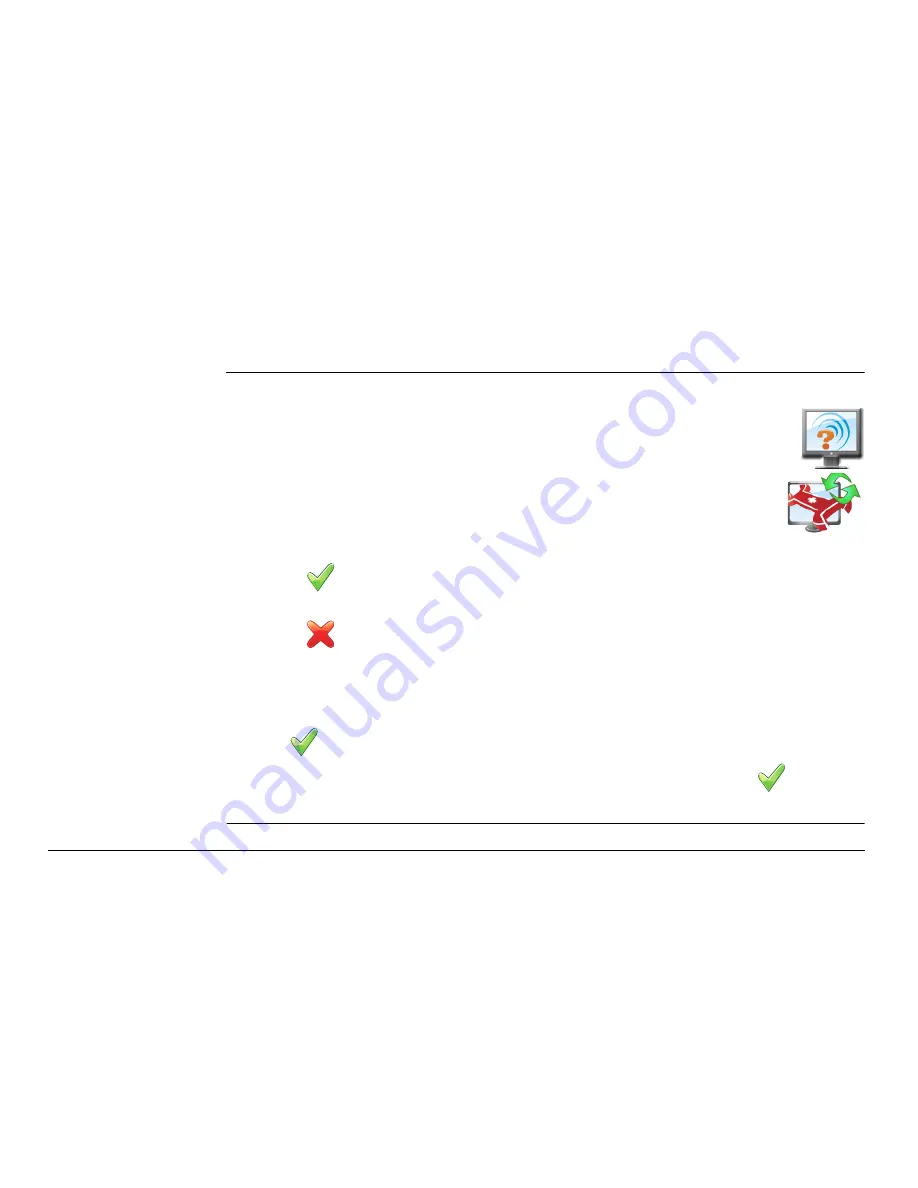
Leica mojo3D, Virtual Wrench™ Remote Service
235
12.2
Making a Service Request
Making a service
request, step-by-
step
To make a service request to Virtual Wrench™, carry out the following steps:
4. The phone numbers screen appears. Tap the
phone number
that you want the
service technician to call. If no phone number is stored, tap the
Add
button and
use the on-screen keyboard to enter the number.
5. Tap
to send the request with the selected phone number.
6. A dialog confirming the request for support will be displayed. Tap
to
return
to the main navigation screen.
1. On the main navigation screen, tap the
service
button.
2. On the flyout menu, tap the
service request
button.
3. On the dialog box that appears:
• tap
to green tick symbol to proceed.
OR
• tap
to connect to Virtual Wrench without sending a service request.
Summary of Contents for mojo 3D
Page 1: ...Leica User Manual mojo3D Version 3 0 English...
Page 19: ...Leica mojo3D System Overview 19...
Page 31: ...Leica mojo3D System Installation 31...
Page 50: ...50 Leica mojo3D Running the mojo3D for the First Time Flyout Menu Example...
Page 67: ...Leica mojo3D Running the mojo3D for the First Time 67...
Page 84: ...84 Leica mojo3D Setting Guidance Types 5 Tap to return to the main navigation screen...
Page 127: ...Leica mojo3D Auto Steer 127...
Page 145: ...Leica mojo3D Treatments 145 8 To return to the main navigation screen tap the button...
Page 177: ...Leica mojo3D Field Boundary 177...
Page 225: ...Leica mojo3D Correction Sources 225...
Page 233: ...Leica mojo3D NMEA Output 233...
Page 245: ...Leica mojo3D Virtual Wrench Remote Service 245...
Page 264: ...264 Leica mojo3D Safety Directions 14 9 Labelling Labelling mojo3D CDMA unit mojo3D_011...
Page 265: ...Leica mojo3D Safety Directions 265 Labelling mojo3D HSDPA unit mojo3D_012...
Page 267: ...Leica mojo3D Safety Directions 267...
Page 305: ...Leica mojo3D Technical Data 305...
Page 373: ...Leica mojo3D GNU General Public License 373...
Page 377: ...Leica mojo3D Glossary of Terms 377...
















































