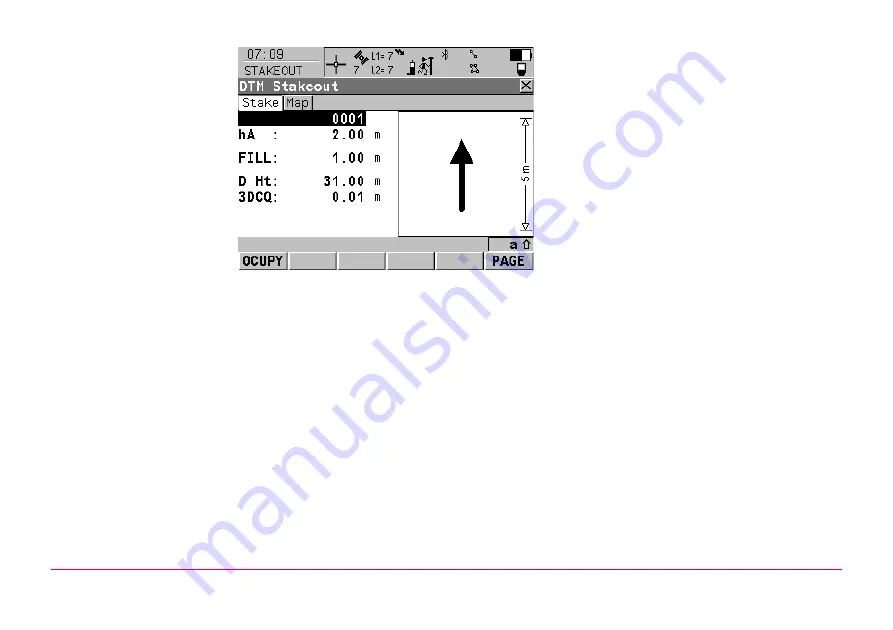
Working with Stakeout
250
Staking
the digital terrain
model
To start measuring the height. The position
mode icon changes to the static icon.
changes to
.
To end measuring the height. When Auto
STOP: Yes in CONFIGURE Point Occupation
Settings, the measurement ends automati-
cally as defined by the stop criteria. The
position mode icon changes to the moving
icon.
changes to
.
To store the measured point. When Auto
STORE: Yes in CONFIGURE Point Occupation
Settings, the measured point is stored auto-
matically.
changes to
To change to another page on the screen.
To configure the Stakeout application
program. Available for
being
displayed.
To exit Stakeout application program. Avail-
able for
being displayed.
Summary of Contents for GPS900 Series
Page 1: ...Leica GPS900 Technical Reference Manual Version 1 0 English...
Page 9: ...Table of Contents GPS900 9 Appendix E Cables 276 Index 278...
Page 10: ...PART 1 The System GPS900 10 PART 1 The System...
Page 165: ...PART 2 The Applications GPS900 165 PART 2 The Applications...
Page 275: ...Pin Assignments and Sockets GPS900 275 Sockets 8 pin LEMO 1 LEMO 1 8 pin LEMO HMI 1B 308 CLNP...
















































