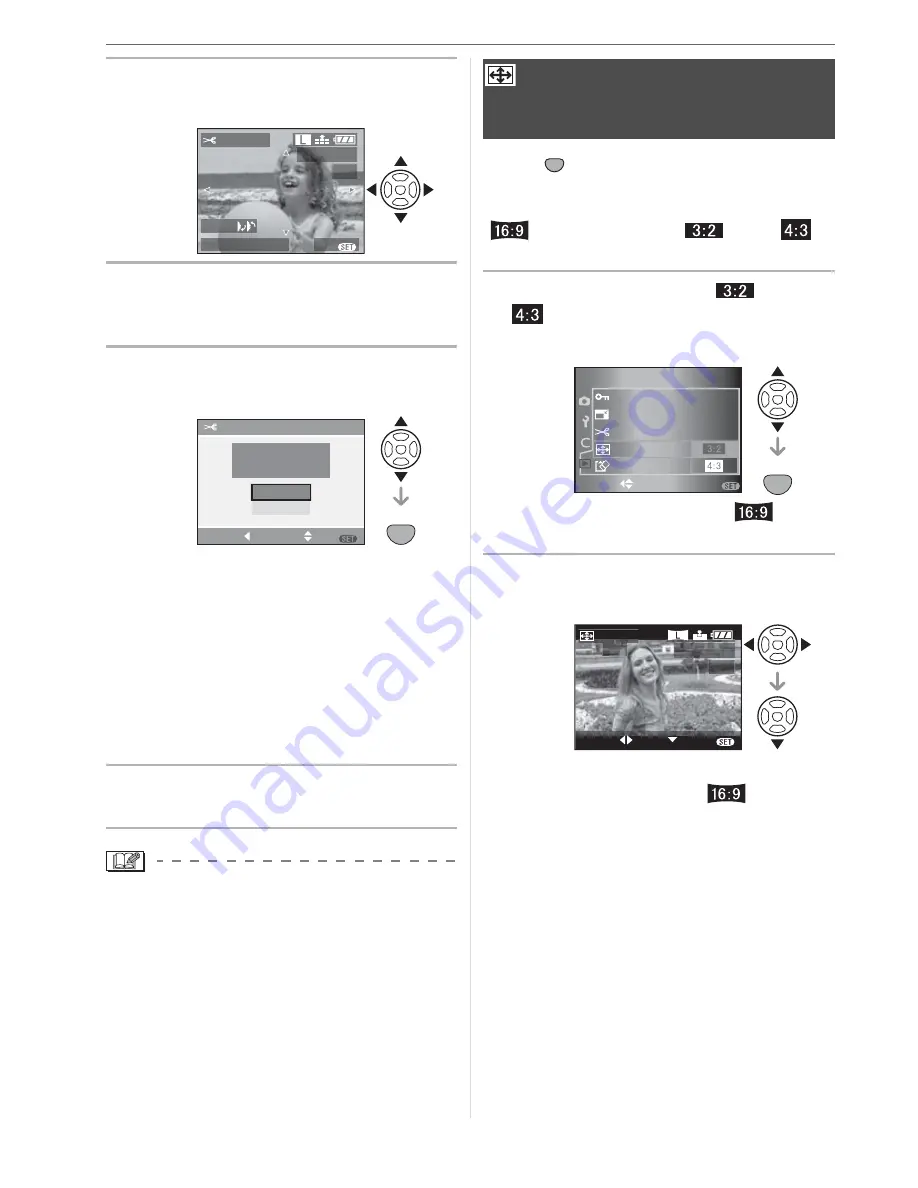
Menu Settings
96
3
Press
/
/
/
to move the
position of the part to be trimmed.
4
Press shutter button.
• The message [DELETE ORIGINAL
PICTURE?] appears.
5
Press
/
to select [YES] or
[NO] and then press [MENU/SET].
• The picture is overwritten when you
select [YES]. The trimmed pictures
cannot be restored when they are
overwritten.
• A trimmed picture is newly created
when you select [NO].
• When the original picture is protected,
you cannot overwrite it. Select [NO] and
newly create a trimmed picture.
6
Press [MENU/SET] twice to close
the menu.
\
• Depending on the cut size, the picture size
of the trimmed picture may become
smaller than that of the original picture.
• The picture quality of the trimmed picture
will deteriorate.
• It may not be possible to trim pictures
recorded with other equipment.
Press [
] to display the [PLAY] mode
menu and select the item to set. (P88)
You can convert pictures taken with a
[
] aspect ratio to a [
] or a [
]
aspect ratio for printing.
1
Press
/
to select [
] or
[
] and then press [MENU/
SET].
• Only pictures taken with a [
]
aspect ratio can be converted.
2
Press
/
to select a picture and
then press
.
• If you select and set a picture with an
aspect ratio other than [
], the
message [CANNOT BE SET ON THIS
PICTURE] is displayed on the screen.
TRIMMING
100
-
0001
1/19
EXIT
MENU
ZOOM
TRIM : SHUTTER
SET
MENU
NO
YES
DELETE ORIGINAL
PICTURE?
TRIMMNG
MENU
SET
SELECT
CANCEL
[ASPECT CONV.]
Changing the aspect ratio of a
16:9 picture
SET
MENU
SET
MENU
2
/
2
PLAY
FORMAT
RESIZE
TRIMMING
PROTECT
ASPECT CONV.
SELECT
SET
MENU
EXIT
SELECT
SET
MENU
100
-
0001
1/19
ASPECT
CONV.
Summary of Contents for Digilux 3
Page 1: ...LEICA DIGILUX 3 ...
Page 133: ...Others 133 ...
Page 134: ...Others 134 ...
Page 135: ...Others 135 ...
















































