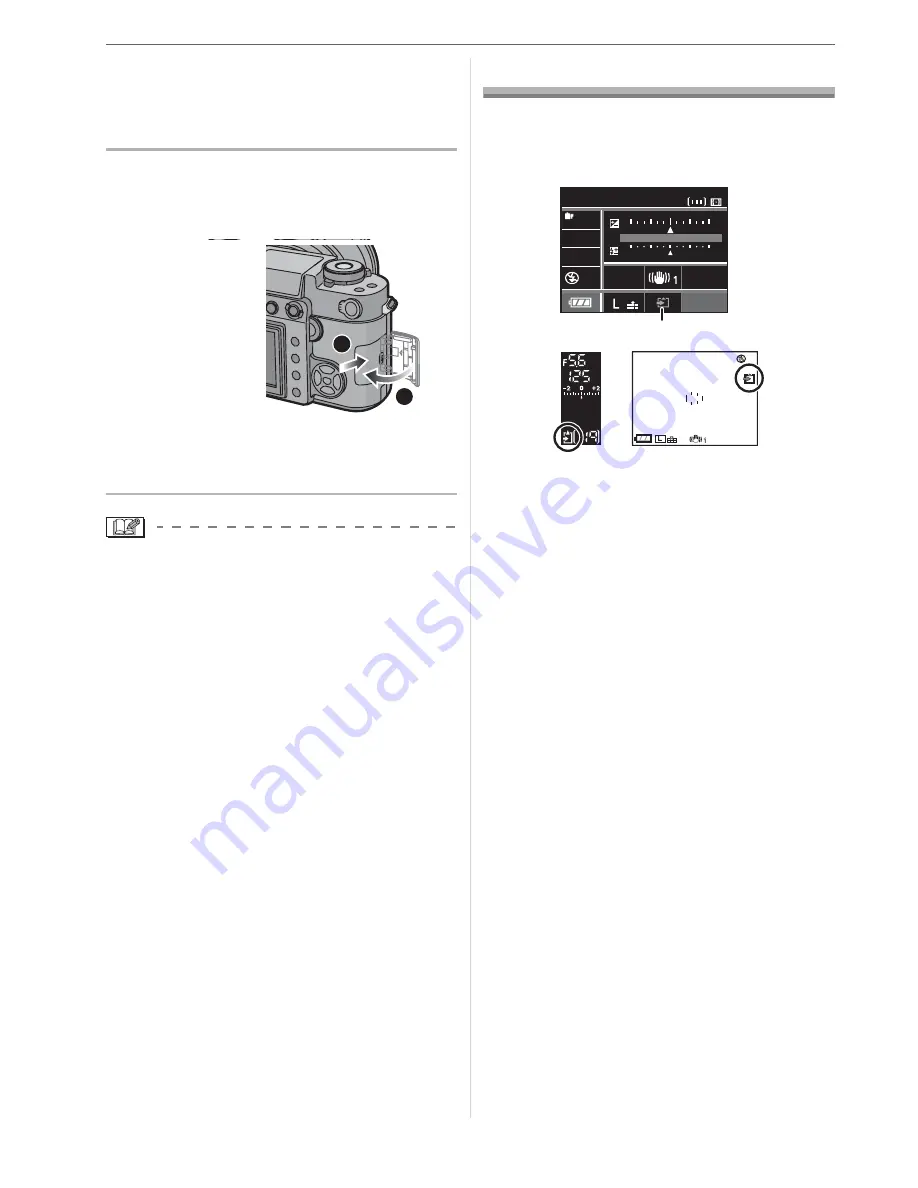
Preparation
22
• Do not touch the connection terminals
on the back side of the card.
• The card may be damaged if it is not
fully inserted.
3
Close the card door.
Slide the card door to the end
and then close it firmly.
• If the card door cannot be completely
closed, remove the card and insert it
again.
• Always turn the camera off before
opening the card door.
• The card and the data may be damaged
if it is inserted or removed while the
camera is on.
About the Card
w
Access to the card
The card access indication
lights when
pictures are being recorded onto the card.
: Viewfinder Display
: When taking pictures with Live View
When the card access indication lights,
pictures are being read or deleted or the
card is being formatted (P97). Do not:
• turn the camera off.
• remove the battery or the card.
• shake or impact the camera.
• disconnect the DC cable if you use the AC
adaptor.
The card and the data may be damaged or
the camera may not operate normally.
w
About handling a card
Transfer important pictures from your card
to your PC periodically (P98). The data on
the card may be damaged or lost due to
electromagnetic waves, static electricity,
the camera breaking down or a defective
card.
• Do not format the card on your PC or
other equipment. Format it on the camera
only to ensure proper operation. (P97)
1
2
1
B
C
P
STANDARD
STANDARD
ISO
ISO
100
100
AUTO
AUTO
WB
WB
19
19
SINGLE
SINGLE
NORMAL
NORMAL
CUSTOM
CUSTOM
-1
+1
+1
0
-2
+2
+2
ISO
ISO
100
100
F5.6
F5.6
125
125
P
125
125
F 5.6
5.6
STD
STD
19
19
A
Summary of Contents for Digilux 3
Page 1: ...LEICA DIGILUX 3 ...
Page 133: ...Others 133 ...
Page 134: ...Others 134 ...
Page 135: ...Others 135 ...
















































