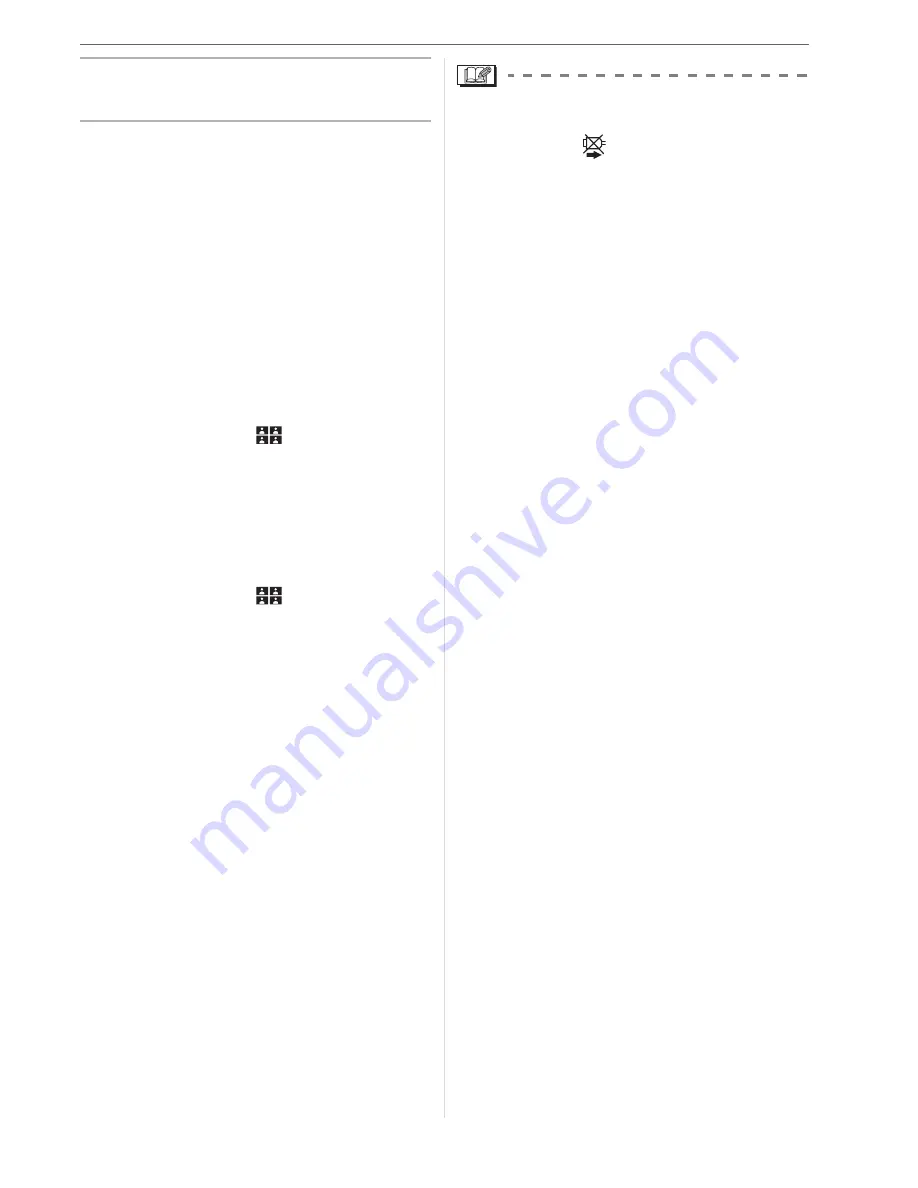
Connecting to other equipment
103
3
Disconnect the USB connection
cable after printing.
w
Setting the date printing with the
DPOF print in advance
We recommend setting DPOF date printing
with [DPOF PRINT] (P93) in advance when
the printer supports it. If you select
[DPOF PICTURE], printing starts and the
recording date is printed.
w
Layout printing
• When printing a picture several times
on 1 sheet of paper
For example, if you want to print a picture
4 times on 1 sheet of paper, set
[PAGE LAYOUT] to [
] and then set
[NUM. OF PRINTS] to 4.
• When printing different pictures on
1 sheet of paper (only in DPOF
printing)
For example, if you want to print 4 different
pictures on 1 sheet of paper, set
[PAGE LAYOUT] to [
] and then set
[COUNT] in [DPOF PRINT] (P92) to 1 for
each of the 4 pictures.
• Do not disconnect the USB connection
cable when the cable disconnection
warning icon [
] is displayed.
(Depending on the printer, the icon may
not be displayed.)
• If the remaining battery power becomes
low while the camera and the printer are
connected, the status indicator flashes
and the alarm beeps. If this happens
during printing, press [MENU/SET] and
stop printing at once. If not printing,
disconnect the USB connection cable.
• The camera is receiving an error message
from the printer when the [
q
] indication
lights orange during printing. After
finishing printing, make sure there are no
problems with the printer.
• If the total number of DPOF prints or the
number of DPOF pictures printed is high,
pictures may be printed several times. The
remaining number of prints indicated may
differ from the number set. This is not a
malfunction.
• With date printing, the setting on the
printer may take priority over the setting
on the camera. Check the date print
setting on the printer also.
• If the printer does not support RAW
printing, the JPEG picture recorded
simultaneously is printed. If no JPEG
picture was recorded simultaneously,
printing may not be possible.
Summary of Contents for Digilux 3
Page 1: ...LEICA DIGILUX 3 ...
Page 133: ...Others 133 ...
Page 134: ...Others 134 ...
Page 135: ...Others 135 ...






























